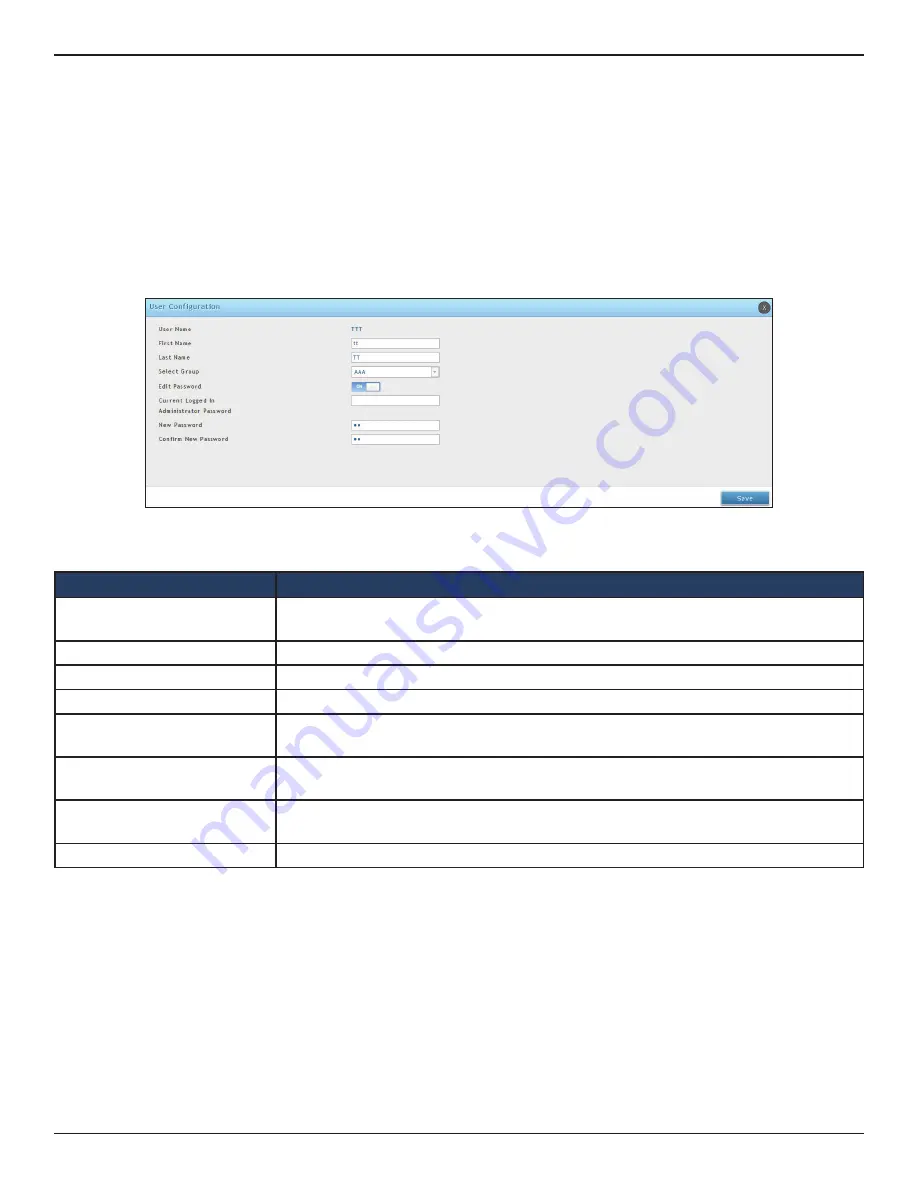
D-Link DWC-1000 User Manual
203
Section 6 - Securing Your Network
Editing Users
Path: Security > Authentication > User Database > Users
There may be times when you need to edit a user. For example, you might want to change the user’s login
password or idle timeout.
To edit a user:
1. Click
Security
>
Authentication
>
User Database
>
Users
tab. The Users List page will appear.
2. Right-click on the user you want to edit, and click
Edit
.
3. Complete the fields given in the table below, and click
Save
.
Field
Description
User Name
Enter a unique name for this user. The name should allow you to easily identify this user
from others you may add.
First Name
Enter the first name of the user.
Last Name
Enter the last name of the user.
Select Group
Select the group to which this user will belong.
Edit Password
Toggle this option to enter the password to be used by this user to log in to the web
management interface.
Current Logged in
Administrator Password
Enter the current case-sensitive login password. For security, each typed password
character is masked with a dot (•).
New Password
Enter the new case-sensitive login password. For security, each typed password
character is masked with a dot (•). Record the new password in Appendix A.
Confirm Password
Enter the new password again.






























