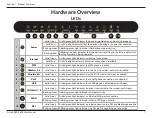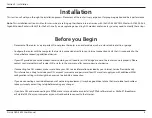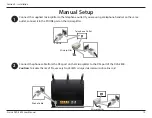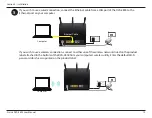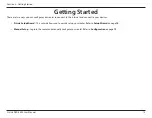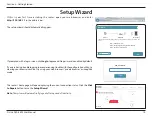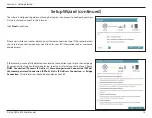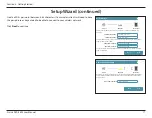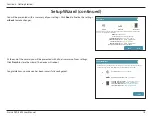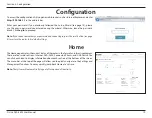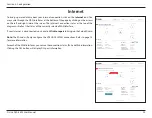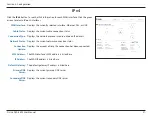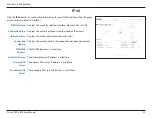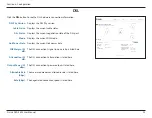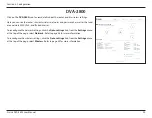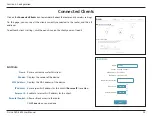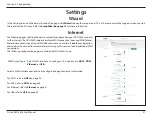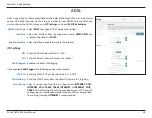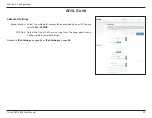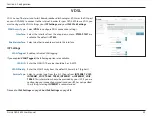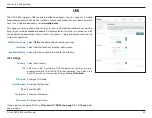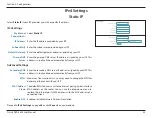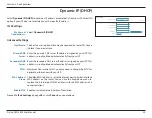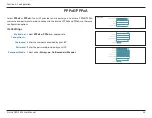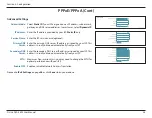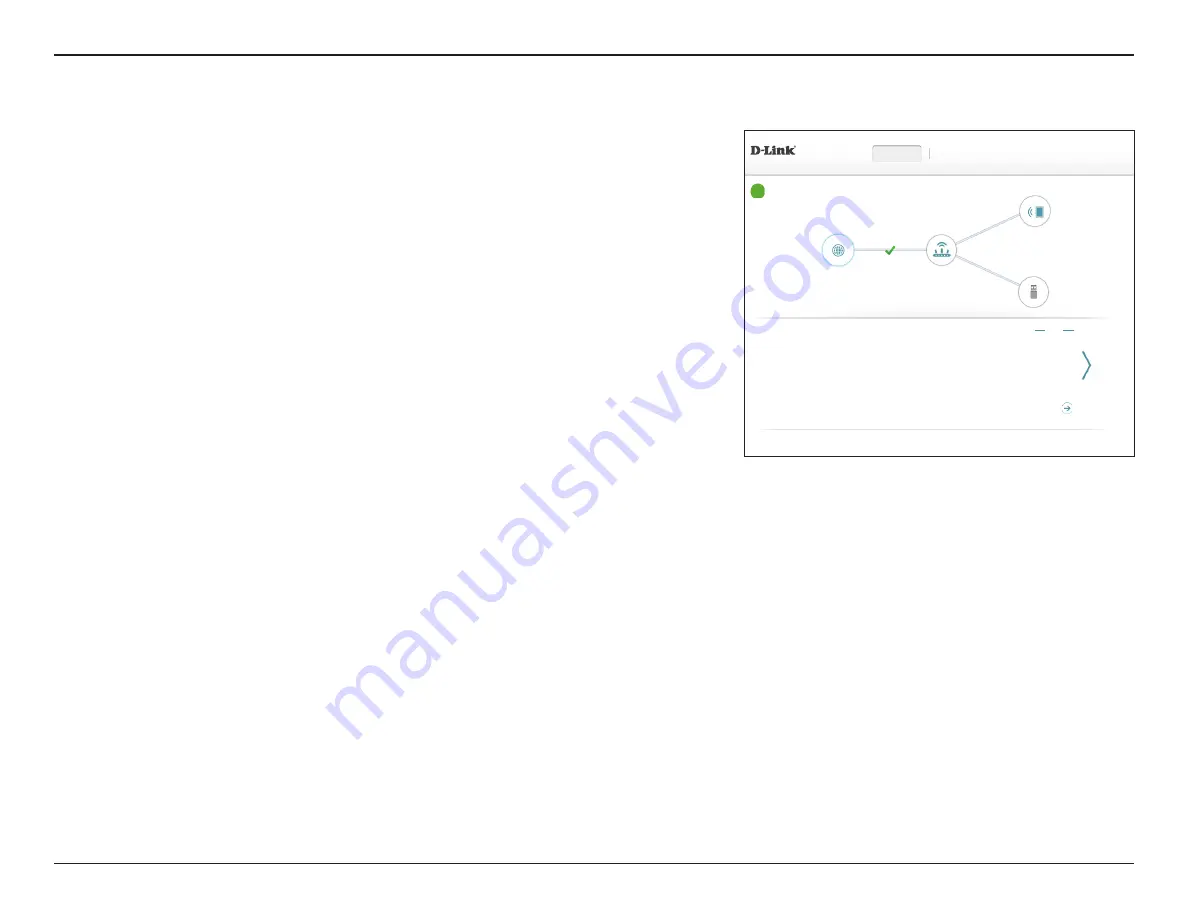
21
D-Link DVA-2800 User Manual
Section 4 - Configuration
Click the
IPv4
button to see the IPv4 information for each WAN interface. Click the green
arrows to select different interfaces.
WAN Interface:
Displays the currently selected interface: Ethernet, DSL, or USB.
Cable Status:
Displays the current cable connection status.
Connection Type:
Displays the network protocol used to obtain an IP address.
Network Status:
Displays the current network connection status.
Connection
Uptime:
Displays the amount of time the connection has been connected.
MAC Address:
The WAN interface's MAC address is listed here.
IP Address:
The WAN IP address is listed here.
Default Gateway:
The default gateway IP address is listed here.
Primary DNS
Server:
Displays the current primary DNS server.
Secondary DNS
Server:
Displays the current secondary DNS server.
Internet
COPYRIGHT © 2017 D-Link
DVA-2800 HW:T1
FW:AU_2.01
Settings
Features
Management
Home
Internet
DVA-2800
Connected Clients:
1
USB Device
Internet Connected
Click on any item in the diagram for more information.
DSL
/ IPv4 /
IPv6
WAN Interface:
PTM0
MAC Address:
FF:FF:FF:FF:FF:FF
Cable Status:
Connected
IP Address:
172.17.5.120
Connection Type:
Dynamic IP (DHCP)
Subnet Mask:
255.255.255.0
Network Status:
Connected
Default Gateway:
172.17.5.1
Connection Uptime:
1 Day 3 Hour 50 Min 58 Sec
Primary DNS Server:
172.17.5.5
Secondary DNS Server:
172.17.5.6
Go to settings
IPv4