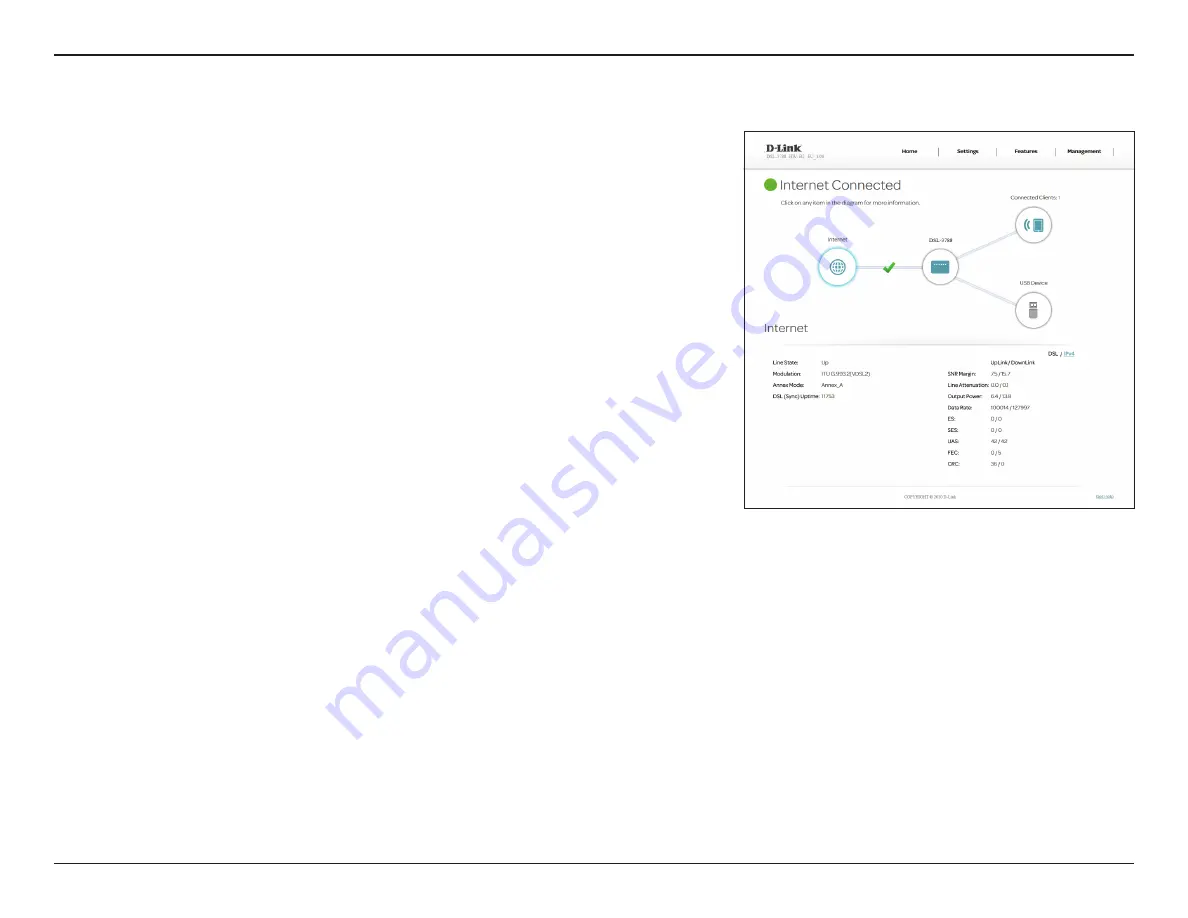
22
D-Link DSL-3788 User Manual
Section 4 - Configuration
DSL
Line State:
Displays the current status of the data link connection to your ISP.
Modulation:
Displays the current DSL standard in use.
Annex Mode:
Displays the current Annex mode in use.
DSL (Sync)
Uptime:
Displays the DSL connection uptime.
SNR Margin:
Displays the Signal-to-noise margin.
Line Attenuation:
Displays the current signal attenuation.
Output Power:
Displays the output power of the DSL modem.
ES, SES, UAS, FEC,
CRC:
These error correction counts are used for diagnostic purposes. If
you are having trouble with your ISP, these values may provide useful
information for technicians.
DSL
Click the
DSL
button to see the DSL port connection information. The DSL tab
displays information regarding the DSL data connection.






























