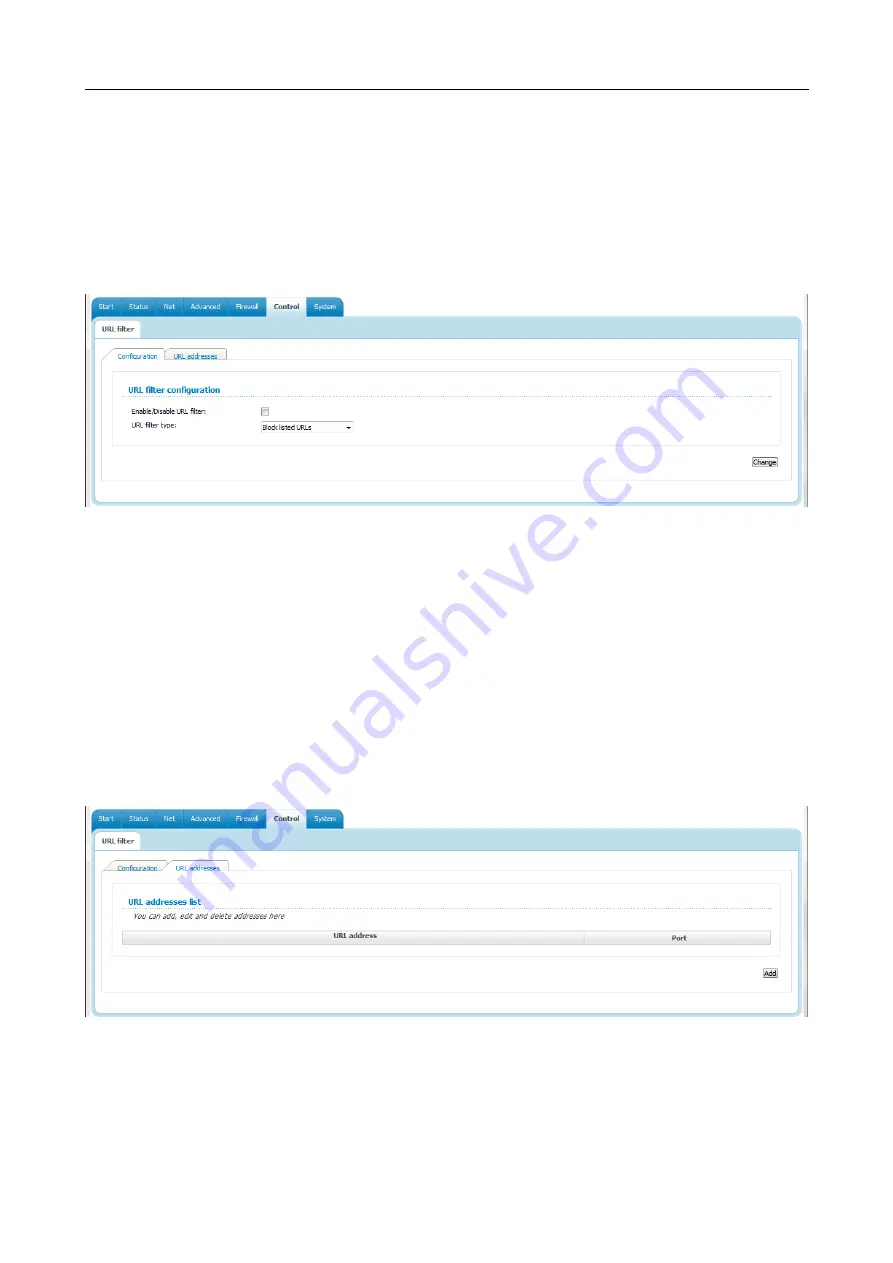
DSL-2540U
ADSL/Ethernet Router with Built-in Switch
User Manual
Configuring via Web-based Interface
Control
This menu is designed to create restrictions on access to certain web sites.
URL Filter
On the
Control / URL filter
page, you can specify restrictions on access to certain web sites.
Figure 74. The
Control / URL filter
page. The
Configuration
tab.
To enable the URL filter, select the
Enable/Disable URL filter
checkbox on the
Configuration
tab, then select a needed mode from the
URL filter
type
drop-down list:
•
Block listed URLs
: when this value is selected, the router blocks access to all addresses
specified on the
URL-addresses
tab;
•
Block all URLs except listed
: when this value is selected, the router allows access to
addresses specified on the
URL-addresses
tab and blocks access to all other web sites.
Click the
Change
button.
To specify URL addresses to which the selected filtering will be applied, go to the
URL
addresses
tab and click the
Add
button.
Figure 75. The
Control / URL-filter
page. The
URL-addresses
tab.
On the opened page, specify the needed parameters.
Page
78
of 86























