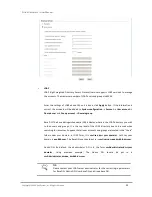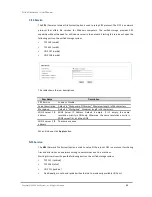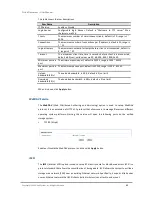Copyright@2014 D-Link System, Inc. All Rights Reserved.
51
D-Link Document – User Manual
TIP:
NFS access control rules:
Root squash:
Uncheck this to use no_root_squash setting.
Async write:
Check this to use asynchronous write function. The
performance will be better than synchronous write.
Read only and Read/Write:
Set the read/write permission.
IPv4:
Allow a group of computers that are in a certain IP range to access
the share.
。
The numbers (1~31) in the drop down list represent the network
mask value. It stands for the total number of binary “1” in the
network mask. For example, a network mask of 255.255.0.0 in
binary form will become 11111111.11111111.0.0. So number 16 will
stand for a network mask of 255.255.0.0.
。
Simply provide a valid IP address within your destination range.
IPv6:
Same meaning as IPv4 above. Instead it accepts IPv6 address only.
Hostname:
Use this option to specify a specific computer for access. There
are 3 forms allowed. Putting in an invalid form or value will cause IO error
or inability to access the share. Please be careful.
。
A valid IP address
。
A DNS recognized name : the system name or machine name
。
FQDN name : Fully Qualified Domain Name
Domain:
Use this option if you want to allow all the computers in a certain
network domain to have access to the share.
Everyone:
Allow access to computers from all kinds of IP addresses.
CAUTION:
Please be aware that users will only have read permission to their own home
directory shares using NFS service. This is due to security purpose and the
nature of NFS protocol. This is to avoid users using a matching UID to access
someone else’s home directory.
4.
Select the permission of the
Users and groups
. And check the radio box for
Denied
,
Read-
only
or
Read/Write
.
5.
Click
Apply
button.