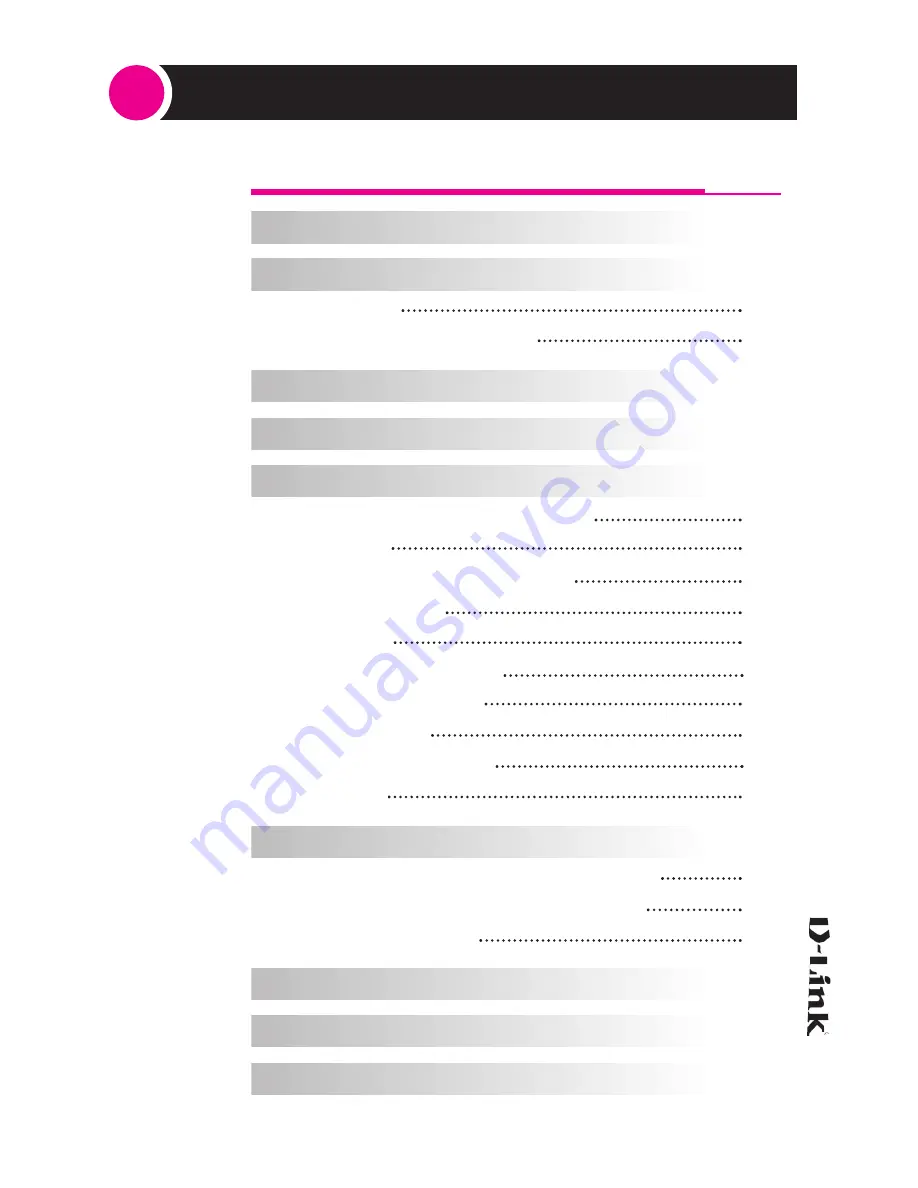
...3
Contents
4
4
4
4
5
6
7
7
7
8
8
9
10
13
14
15
17
18
18
20
24
31
32
33
1. What is MP3?
2. D-Link MP3 Player
A. Feature
B. System Requirements
3. Contents
4. Looking at the MP3 Player
5. Basic Operation
A. Power-On / Stop / Power Off
B. HOLD
C. Insert / Eject Memory Card
D. LCD Display
E. Battery
F. MP3 File Playback
G. Voice Recording
H. Delete File
I. Player Information
J. Others
6. How to install CD and use S/W
A. How to install CD D-Link Manager
B. How to install D-Link Voice Driver
C. How to use S/W
7. Specifications
8. Cautions
9. Trouble Shooting
Summary of Contents for DMP-100
Page 25: ... 27 ...
















