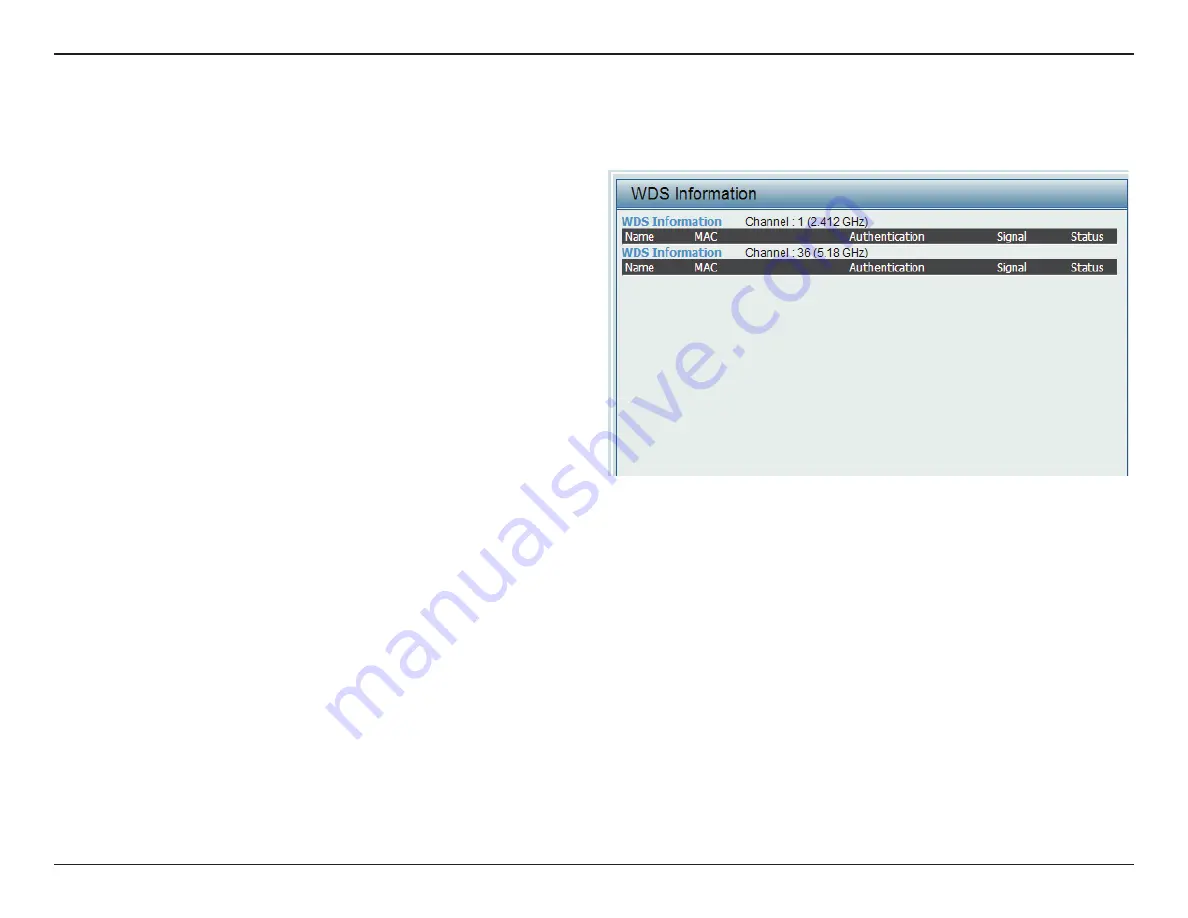
Web User Interface
78
WDS Information Page
This page displays the access points SSID, MAC, band, authentication method, signal strength, and status for the DIS-2650AP’s Wireless Distribution
System network.
WDS Information:
Name:
MAC:
Authentication:
Signal:
Status:
This window displays the Wireless Distribution
System information for clients currently
connected to the DIS-2650AP.
Displays the SSID of the client.
Displays the MAC address of the client.
Displays the type of authentication being
used.
Displays the client’s signal strength.
Displays the status of the power saving
feature.
















































