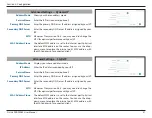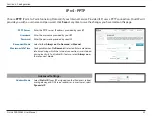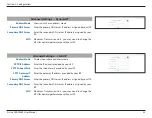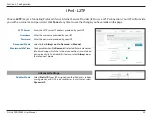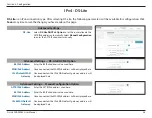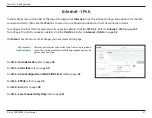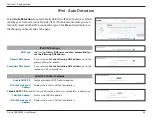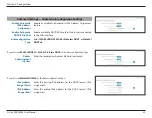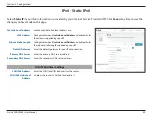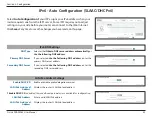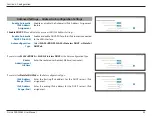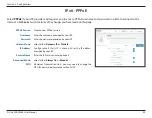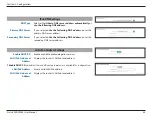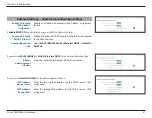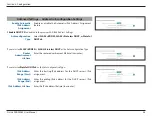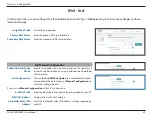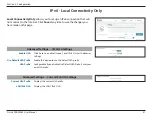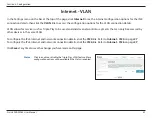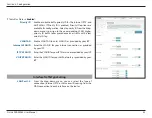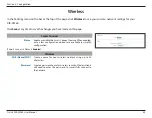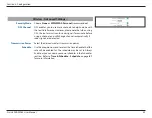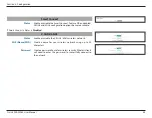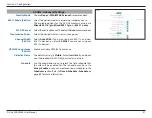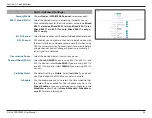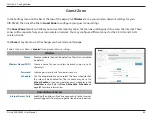45
D-Link DIR-X3260 User Manual
Section 3 - Configuration
IPv6 - PPPoE
Select
PPPoE
if your ISP provides and requires you to enter a PPPoE username and password in order to connect to the
Internet. Click
Save
at any time to save the changes you have made on this page.
PPPoE Session
Create a new PPPoE session.
Username
Enter the username provided by your ISP.
Password
Enter the password provided by your ISP.
Address Mode
Select either
Dynamic IP
or
Static IP
.
IP Address
Configurable if Static IP is chosen. Enter the IP address
provided by your ISP.
Service Name
Enter the ISP service name (optional).
Reconnect Mode
Select either
Always On
or
Manual
.
MTU
Maximum Transmission Unit - you may need to change the
MTU for optimal performance with your ISP.