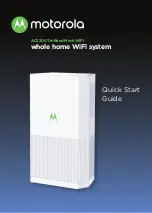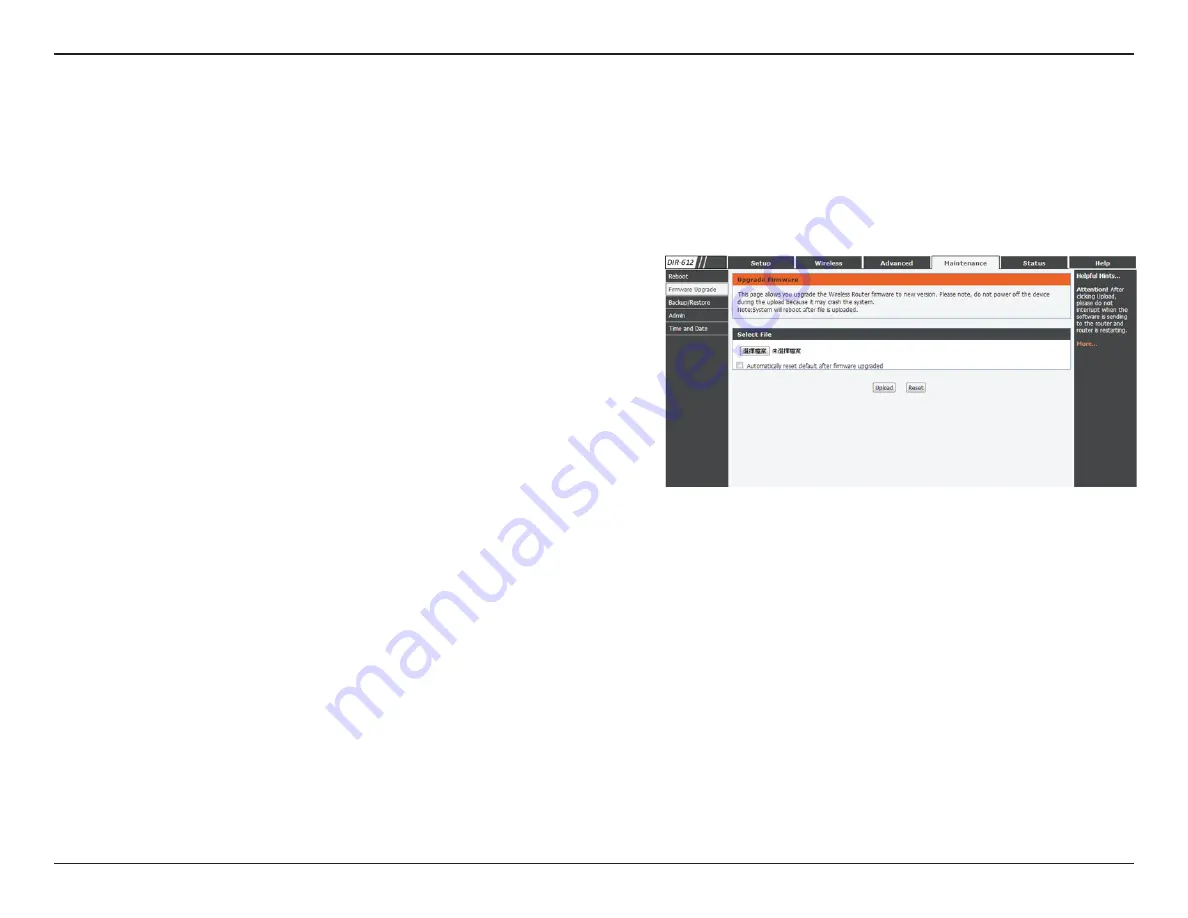
41
D-Link DIR-612 User Manual
Section 3 - Configuration
Firmware Upgrade
This page allows you to upgrade the firmware of the Router. If you plan to install new firmware, make sure the firmware you
want to use is on the local hard drive of the computer. Please check the D-Link support site for firmware updates at http://
support.dlink.com. You can download firmware upgrades to your hard drive from the D-Link support site.
After you have downloaded the new firmware, click
Browse
to locate the firmware update on your hard
drive.
Choose File:
Click the
Upload
button to upload a file to the router after you have selected it, or click the
Reset
button to cancel the selection.