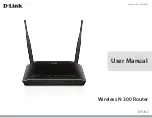Reviews:
No comments
Related manuals for DIR-612

TOWERCHRON DP72
Brand: Grasslin Pages: 2

DSL1000EW(L)
Brand: Aztech Pages: 2

ADSL2+ Wireless MIMO Router
Brand: Ace Pages: 64

LMP-1202G-SFP Series
Brand: ANTAIRA Pages: 19

FiberTwist G6426
Brand: Genexis Pages: 9

Archer MR600
Brand: TP-Link Pages: 113

IES-3082GC
Brand: ORiNG Pages: 101

MSR 3600
Brand: H3C Pages: 4

Cradlepoint AER1600
Brand: Choose 2 rent Pages: 5

HA-140W-B
Brand: Nokia Pages: 24

ESB26
Brand: Nokia Pages: 421

BiPAC 7800NEXL
Brand: Billion Pages: 85

T4
Brand: TREND Pages: 22

RDL-2000
Brand: Redline Communications Pages: 50

L4202
Brand: Lorex Pages: 8

BR-6428nS 9dBi
Brand: Edimax Pages: 2

Ether-GSH8TW v2
Brand: Air Live Pages: 47

WL-1500R
Brand: Air Live Pages: 94