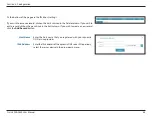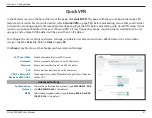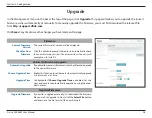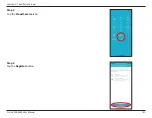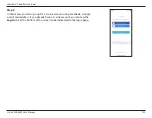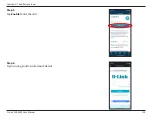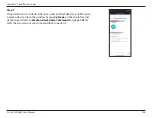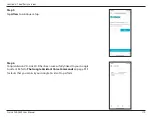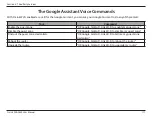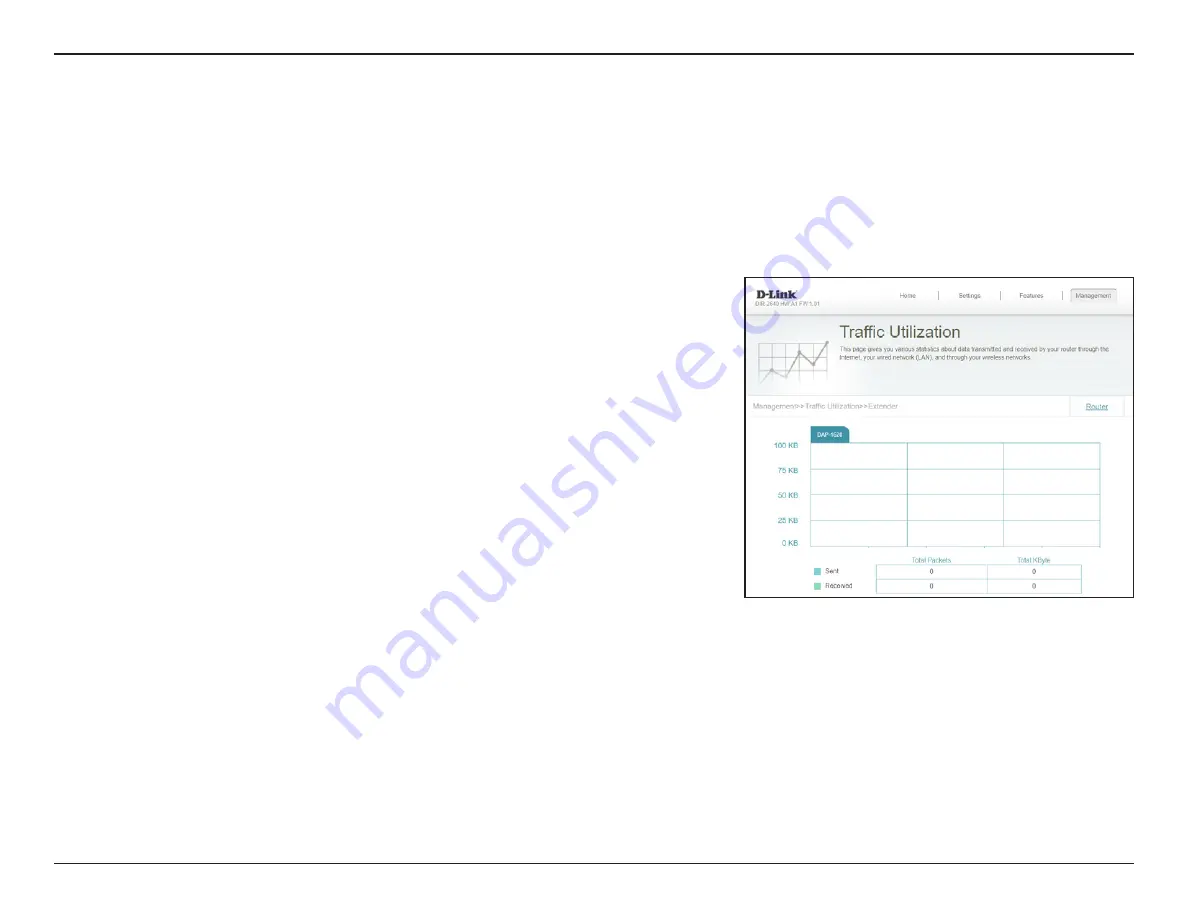
98
D-Link DIR-2640 User Manual
Section 3 - Configuration
Statistics - Extender
In the Management menu on the bar at the top of the page, click
Statistics
to access the Statistics page, then click
Extender
. This page lets you view the amount of packets that pass through connected extenders.
To view the router's statistics, click the
Router
link. Refer to
Click the tabs at the top of the graph to view different extenders if you have more than one
connected. The graph will update in real time.
The traffic counter will reset if the device is rebooted.