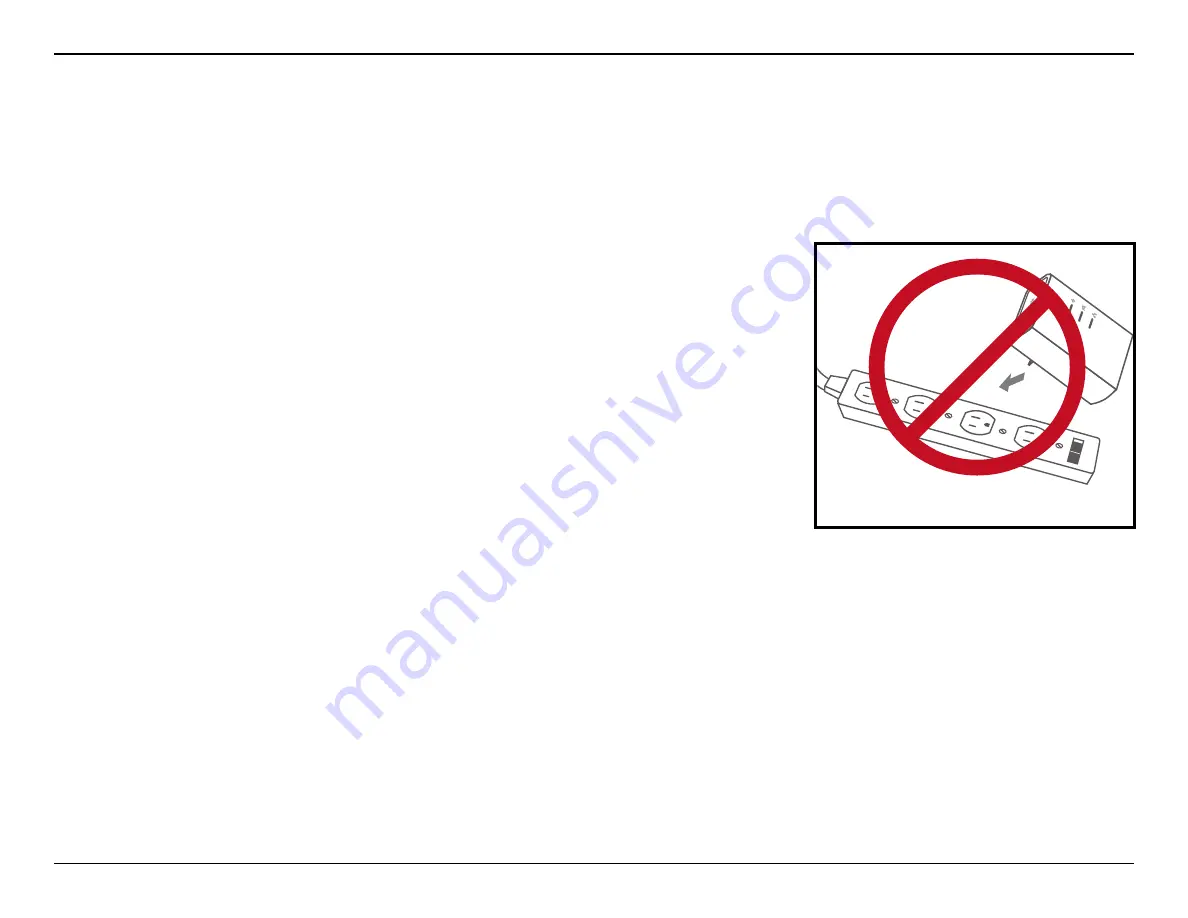
13
D-Link DHP-W312AV User Manual
Section 2 - Installation
Powerline Installation Considerations
Plan the location of your Powerline devices:
1. Connect Powerline devices to electrical outlets that are not controlled by a wall switch to avoid accidentally turning off
power to the device.
2. Do not connect the Powerline devices to an extension cord, surge protector, or
power strip as this might prevent it from working correctly, or negatively impact
network performance.
3. Avoid using the Powerline devices in an electrical outlet that is located near an
appliance that uses a lot of power, such as a washer or dryer, or a refrigerator. This
may prevent the adapter from working correctly, or negatively impact network
performance.
4. Verify that your Powerline devices are electrically rated to operate with the power
available in your location.
5. To help prevent against electrical shock, be sure to plug the power cables into properly grounded electrical outlets.














































