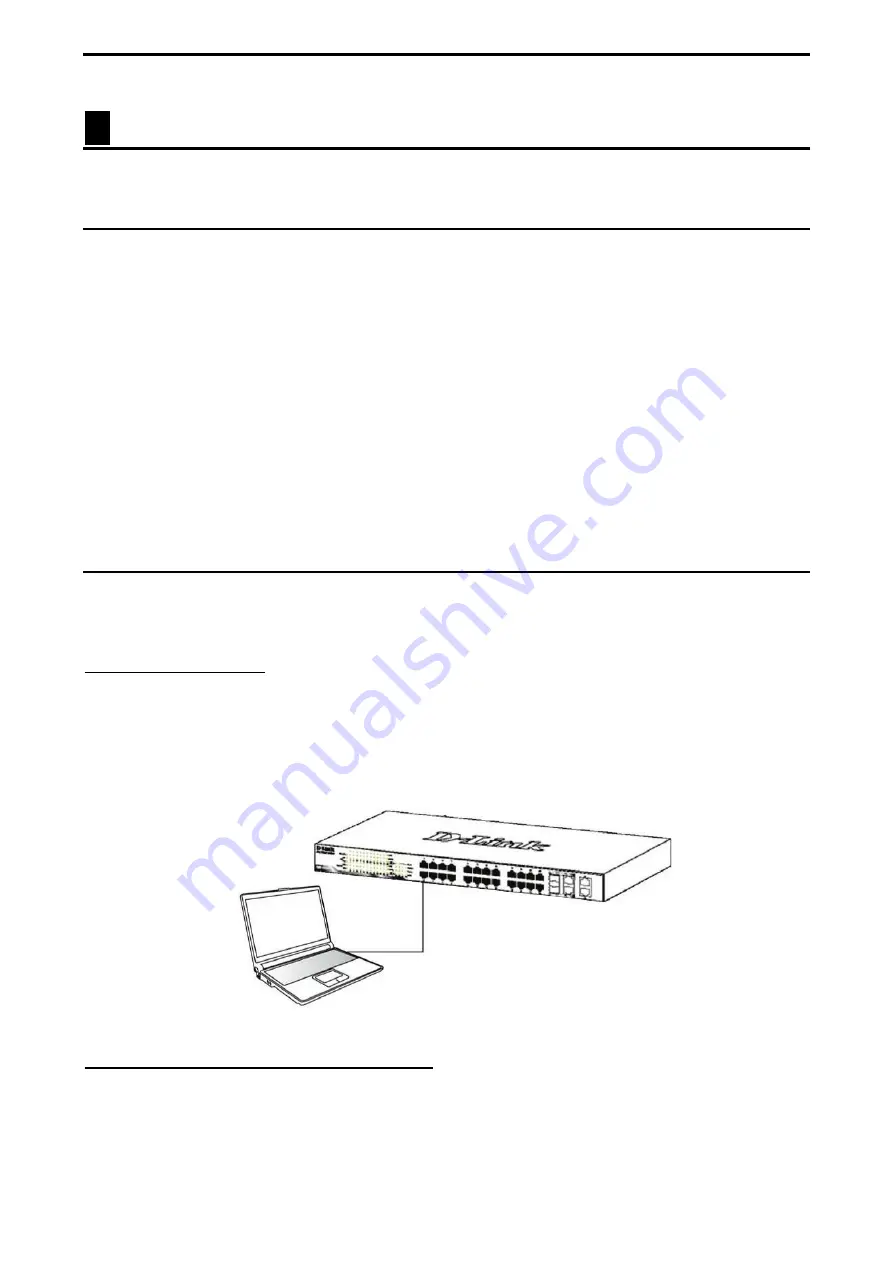
3 Getting Started
D-Link Smart Managed Switch User Manual
10
3
Getting Started
This chapter introduces the management interface of D-Link Smart Managed Switch.
Management Options
The D-Link Smart Managed Switch can be managed through any port on the device by using the web-based
management interface, or the D-Link Network Assistant (DNA).
Each switch must be assigned its own IP address, which is used for communication with the web-based
management interface or a SNMP network manager. The PC should have an IP address in the same range
as the Switch. Each Switch allows up to four users to access the web-based management interface
concurrently.
However, if you want to manage multiple D-Link Smart Managed Switches, the D-Link Network Assistant
(DNA) is a more convenient choice. By using the D-Link Network Assistant (DNA), you do not need to
change the IP address of your PC, making it easier to simultaneously initialize multiple D-Link Managed
Switches.
Please refer to the following installation instructions for the Web interface and the D-Link Network Assistant
(DNA).
Using the Web-based Management Interface
After successfully installing the Switch, you can configure and monitor the Switch through the web-based
management tool using any compatible web browser such as Internet Explorer, Google Chrome, Firefox,
Opera, or Safari.
Connecting to the Switch
The access the web interface you will need the following equipment:
1. A PC with a RJ45 Ethernet port.
2. A standard Ethernet cable
Connect on end of the Ethernet cable to any of the ports on the front panel of the Switch and connect the
other end of Ethernet cable to the Ethernet port on the PC.
Figure 3.1 – Connected Ethernet cable
Accessing the Web-based Management Interface
In order to access the management interface, the PC must have an IP address in the same subnet as the
Switch. For example, if the Switch has an IP address of
10.90.90.90
, the PC should have an IP address of
10.x.y.z
(where x/y is a number between 0 ~ 254 and z is a number between 1 ~ 254), and a subnet mask of
255.0.0.0
. To launch the web interface, simply open any compatible web browser and enter
10.90.90.90
(the
factory-default IP address) in the address bar. Then press <Enter>.
Summary of Contents for DGS-1100-05PDV2
Page 56: ......




























