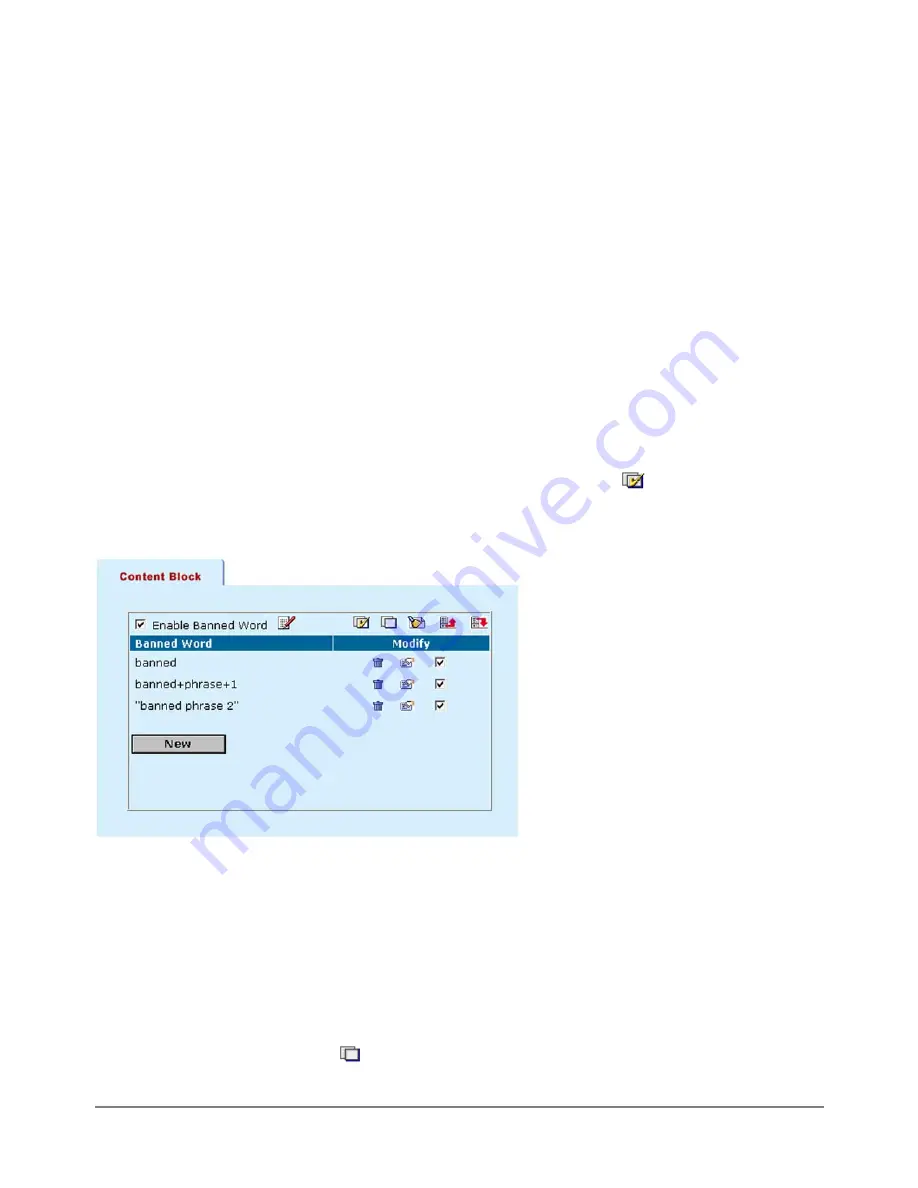
·
Select New to add a word or phrase to the banned word list.
·
Choose a language or character set for the banned word or phrase.
You can choose Western, Simplified Chinese, Traditional Chinese, Japanese, or Korean.
Your computer and web browser must be configured to enter characters in the character set that you
choose.
·
Type a banned word or phrase.
If you type a single word (for example,
banned
), the DFL-500 blocks all web pages that contain that
word.
If you type a phrase (for example,
banned phrase
), the DFL-500 blocks web pages that contain both of
the words. When this phrase appears on the banned word list the DFL-500 inserts plus signs (+) in place
of the spaces (
phrase
).
If you type a phrase in quotes (for example,
"banned word"
), the DFL-500 blocks all web pages where
the words are found together as a phrase.
Content filtering is not case-sensitive. You cannot include special characters in banned words.
·
Select OK.
The word or phrase is added to the banned word list.
·
Check the box beside the new entry in the banned word list so that the DFL-500 blocks web pages
containing this word or phrase.
You can enter multiple banned words or phrases and then select Check All
to activate all of the
entries in the banned word list.
Sample banned word list
Temporarily disabling the banned word list
·
Go to
Web Filter > Content Block
.
·
Uncheck Enable Banned Word to disable content blocking.
Temporarily disabling individual words in the banned word list
·
Go to
Web Filter > Content Block
.
·
Uncheck the box by individual entries in the banned word list.
·
You can also select Uncheck All
to uncheck all of the items in the banned word list.
DFL-500 User Manual
97







































