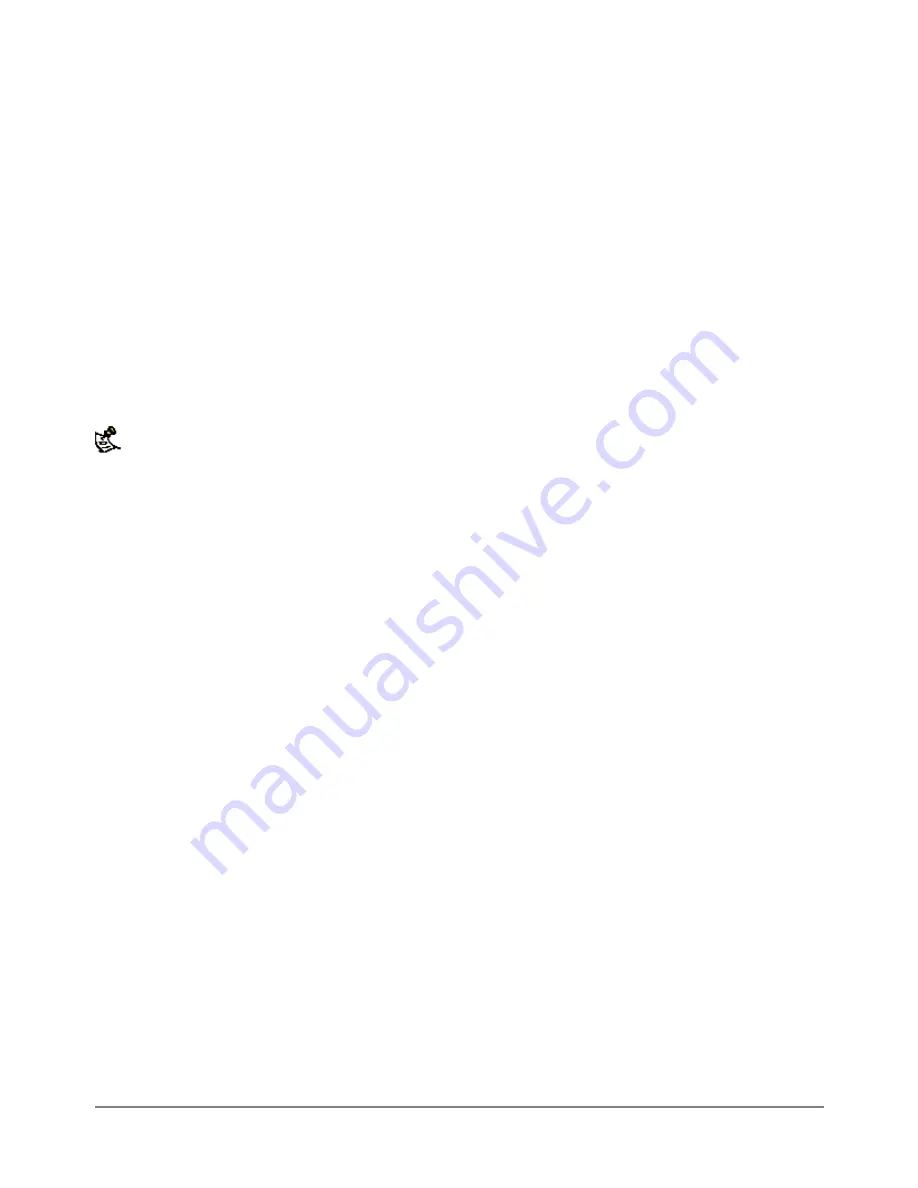
·
Select the Security tab.
·
Make sure Require data encryption is checked.
·
Select the Networking tab.
·
Set VPN server type to Layer-2 Tunneling Protocol (L2TP).
·
Save your changes and continue with the following procedure.
Disabling IPsec
·
Select the Networking tab.
·
Select Internet Protocol (TCP/IP) properties.
·
Double-click the Advanced tab.
·
Go to the Options tab and select IP security properties.
·
Make sure Do not use IPSEC is checked.
·
Select OK and close the connection properties window.
The default Windows 2000 L2TP traffic policy does not allow L2TP traffic without IPSec encryption. You can disable
default behavior by editing the Windows 2000 Registry as described in the following steps. Please refer to the
Microsoft documentation for editing the Windows Registry.
·
Use the registry editor (regedit) to locate the following key in the registry:
HKEY_LOCAL_MACHINE\System\CurrentControlSet\Services\Rasman\Parameters
·
Add the following registry value to this key:
·
Value
Name: ProhibitIpSec
Data Type
: REG_DWORD
Value: 1
·
Save your changes and restart the computer for the changes to take effect.
You must add the
ProhibitIpSec
registry value to each Windows 2000-based endpoint computer of an
L2TP or IPSec connection to prevent the automatic filter for L2TP and IPSec traffic from being created.
When the
ProhibitIpSec
registry value is set to 1, your Windows 2000-based computer does not
create the automatic filter that uses CA authentication. Instead, it checks for a local or Active Directory
IPSec policy.
Connecting to the L2TP VPN
·
Start the dial-up connection that you configured in the previous procedure.
·
Enter your L2TP VPN User Name and Password.
·
Select Connect.
·
In the connect window, enter the User Name and Password you use to connect to your dial-up network
connection.
This user name and password is not the same as your VPN user name and password.
Configuring a Windows XP Client for L2TP
Use the following procedure to configure a client machine running Windows XP so that it can connect to a
DFL-500 L2TP VPN.
Configuring an L2TP VPN dial-up connection
·
Go to
Start > Settings
.
·
Select Network and Internet Connections.
DFL-500 User Manual
83






























