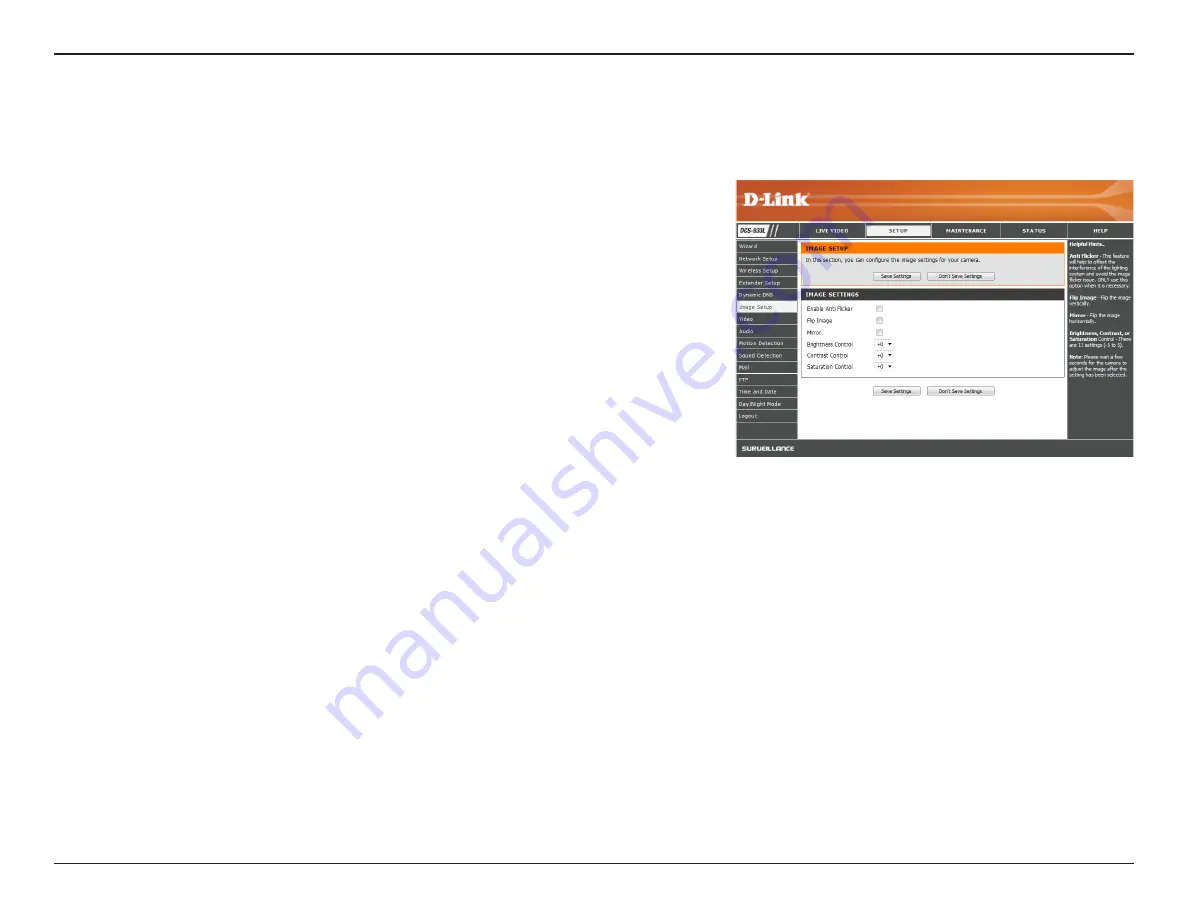
28
D-Link DCS-933L User Manual
28
Section 3 - Configuration
Image Setup
If you have lights flickering in your camera video, try enabling Anti Flicker.
Otherwise, you should leave this disabled.
Select this box to vertically flip the video.
Horizontally flip the video.
Note
: If the camera is installed upside down, Flip Image and Mirror should
both be checked
Allows you to adjust the brightness level.
Allows you to adjust the contrast level.
Allows you to adjust the saturation level.
Enable Anti
Flicker:
Flip Image:
Mirror:
Brightness
Control:
Contrast
Control:
Saturation
Control:
This section allows you to configure the image settings for your camera.
















































