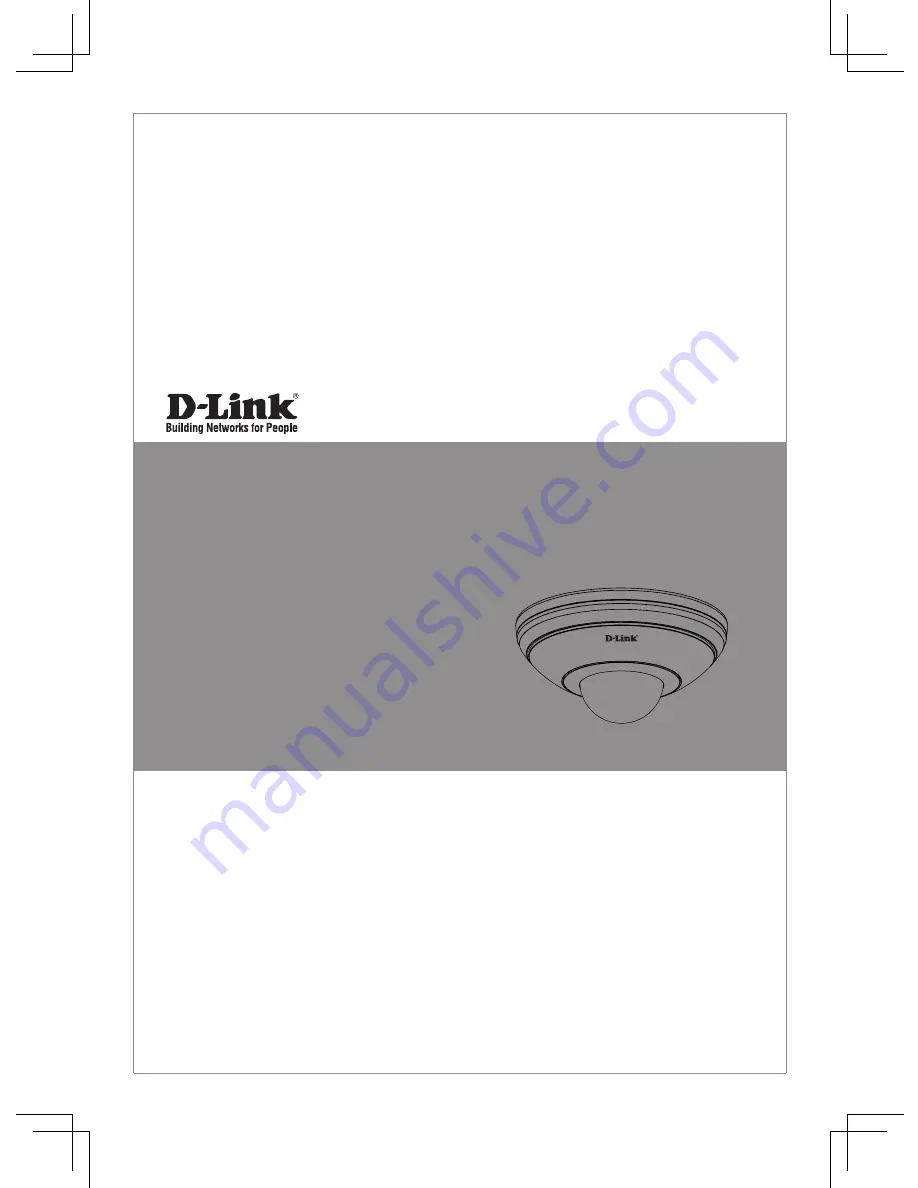
This document will guide you through the basic installation
process for your new D-Link Network Camera.
DCS-5615
Documentation also available
on CD and via the D-Link
Website
Quick Install Guide
Full HD Mini Pan & Tilt Dome Network Camera
Quick Installation Guide
Installationsanleitung
Guide d’installation
Guía de instalación
Guida di Installazione
Краткое руководство по установке
Guia de Instalação Rápida
快速安裝指南
Petunjuk Pemasangan Cepat
Summary of Contents for DCS-5615
Page 2: ......
Page 8: ...D Link DCS 5615 Quick Install Guide 8 ENGLISH Plate B ...
Page 18: ...18 D Link DCS 5615 Quick Install Guide DEUTSCH Platte B ...
Page 28: ...28 D Link DCS 5615 Quick Install Guide FRANÇAIS Plaque B ...
Page 38: ...38 D Link DCS 5615 Quick Install Guide ESPAÑOL Placa B ...
Page 48: ...48 D Link DCS 5615 Quick Install Guide ITALIANO Piastra B ...
Page 58: ...58 D Link DCS 5615 Quick Install Guide РУССКИЙ Пластина Б ...
Page 71: ...71 D Link DCS 5615 Quick Install Guide PORTUGUÊS Placa B ...
Page 77: ...77 D Link DCS 5615 Quick Install Guide 中 文 2 設備硬體概觀 塑膠外殼 傾斜 80 平移 180 平移 180 ...
Page 81: ...81 D Link DCS 5615 Quick Install Guide 中 文 面板 B ...
Page 91: ...91 D Link DCS 5615 Quick Install Guide BAHASA INDONESIA Plat B ...
Page 116: ...116 NOTES ...
Page 117: ...117 NOTES ...
Page 118: ...118 NOTES ...
Page 119: ......
















