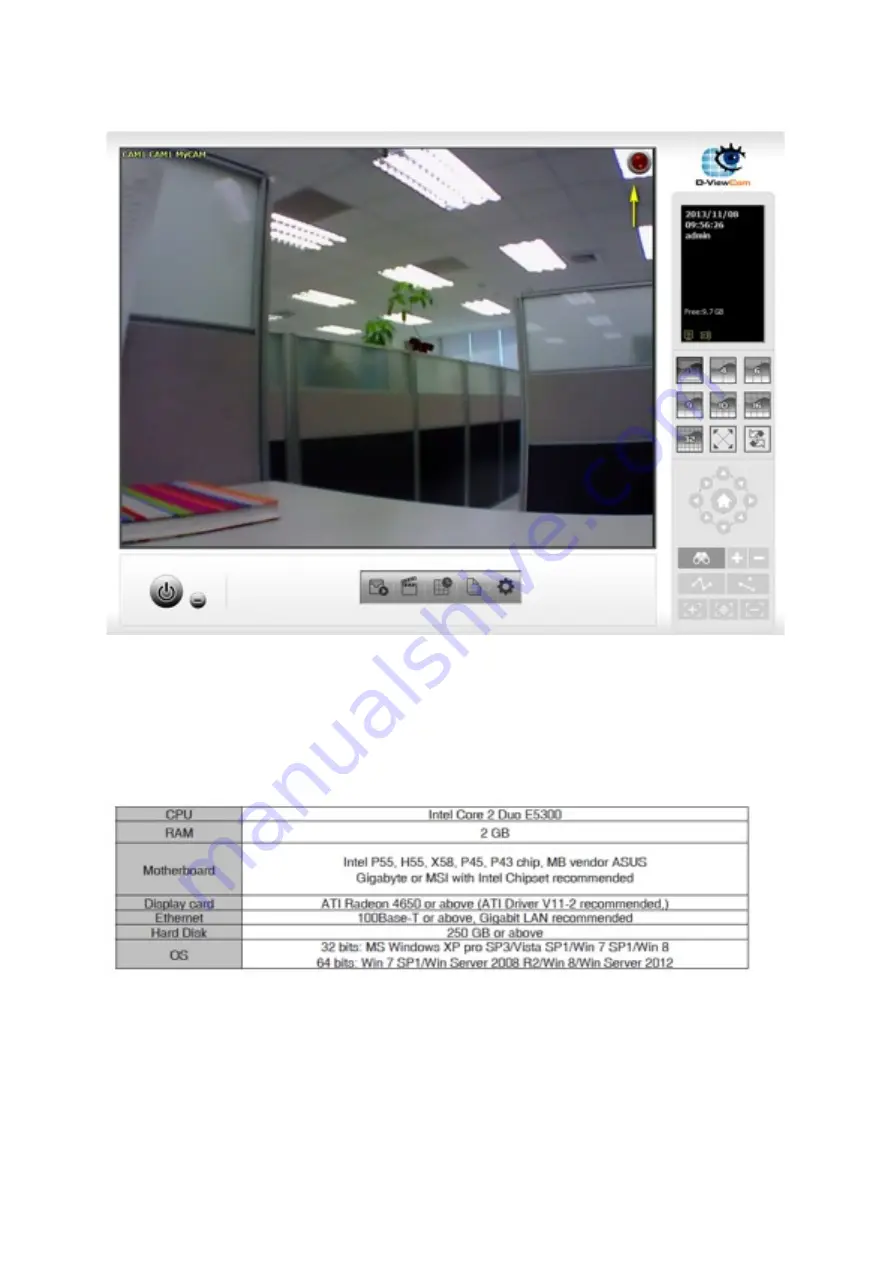
configured. This indicates that it is recording.
18.
What are the system requirements for D-ViewCam 3.x?
To ensure your D-‐ViewCam surveillance system can maintain high video monitoring and
recording performance, certain minimum system configuraBons are required.
Note: Recording video over a long period of Bme will consume large amounts of disk space.
Make sure that you have enough disk space available if you want to use the recording
funcBon. You can sBll complete the installaBon even if you have less than the suggested free
disk space, but your ability to save recordings will be limited to the available disk space
remaining afer installaBon.
Summary of Contents for DCS-5020L
Page 4: ......
Page 5: ......
Page 6: ......
Page 7: ...Step 4 4 Con rm that the LED on the front of the camera is lit solid green...
Page 15: ......
Page 17: ...Step 5 Log in to your mydlink account to view and manage your DCS 5020L at h p www mydlink com...
Page 20: ...Step 3 Select the camera and click on SeNngs Step 4 check the show password check box...
Page 26: ...Step 3 Select the camera and click on the SeNngs tab Step 4 Select the MoBon DetecBon checkbox...
Page 29: ...Step 6 Click nish Step 7 Click Save to save the current con guraBon and acBvate moBon detecBon...
Page 34: ...Step 8 Click the Save SeNngs bu on to save the new seNngs...
Page 47: ...Step 2 Log into the app with your mydlink username and password...
Page 48: ...Tap the camera that you wish to view the live feed for from the list which appears...
Page 58: ......
Page 67: ...Step 5 Check the opBon Enable Audio on AcBve Channel and click OK...





















