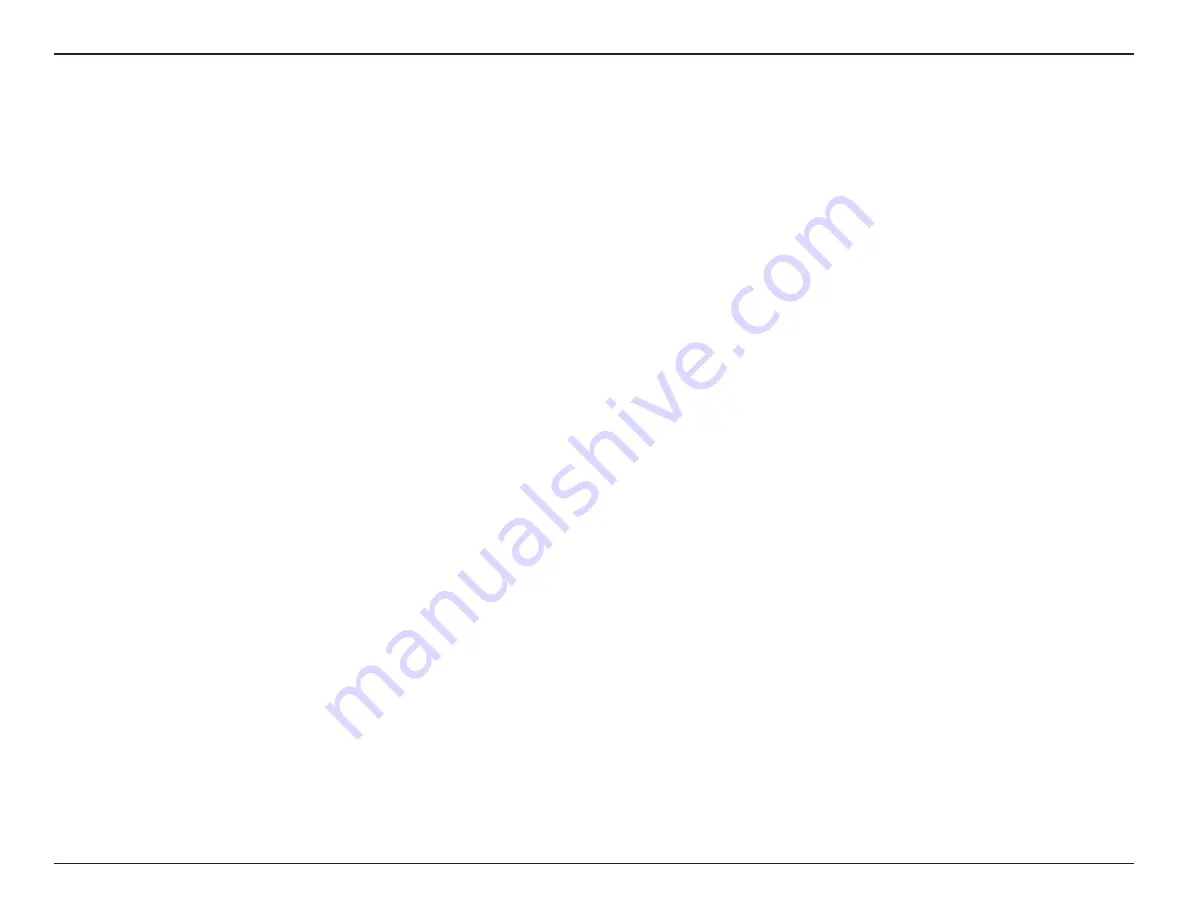
15
D-Link Vigilance H.265 Outdoor Bullet Camera User Manual
Section 3: Configuration
Configuration
Installing the Setup Wizard
1. Using a web browser, navigate to
dlink.com/support/
and select your region.
2. On the next screen, enter the model number of your camera in the search bar and click
Search.
Click the picture of your camera. On the product
page, click the
Download
button next to
Setup Wizard.
3. Once the executable file has finished downloading, click it and follow the instructions to install the Setup Wizard.






























