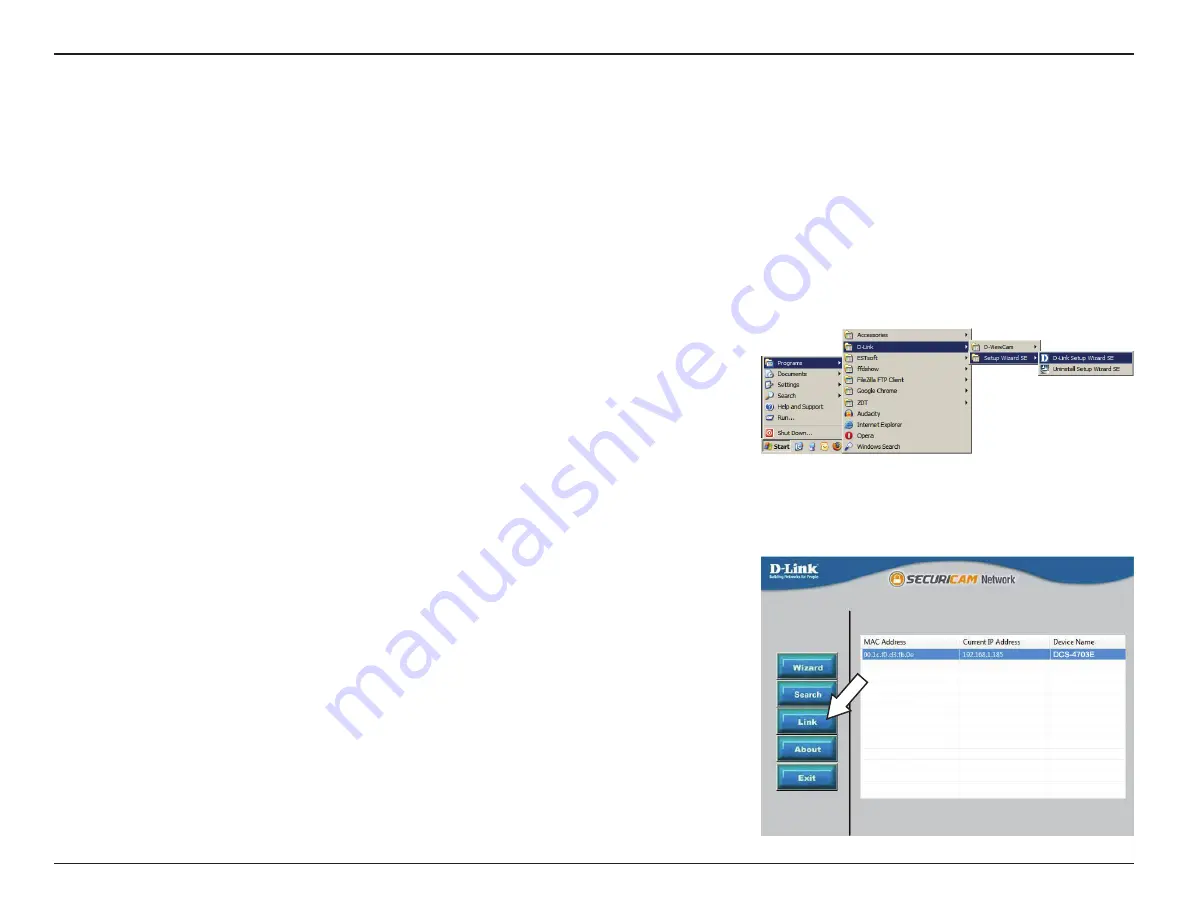
17
D-Link DCS-4703E User Manual
Section 3: Configuration
Configuration
Using the Configuration Interface
After completing the Camera Installation Wizard, you are ready to use your camera. The camera’s built-in Web configuration utility is designed to
allow you to easily access and configure your DCS-4703E. At the end of the wizard, click
Link
, or enter the IP address of your camera into a web
browser, such as Mozilla Firefox. To log in, use the User name
admin
and the password you created in the Installation Wizard. If you did not create
a password, the default password is blank. After entering your password, click
OK
.
Step 1
Click on the
D-Link Setup Wizard SE
icon that was created in your Windows Start menu (
Start
> D-Link > Setup Wizard SE
).
Step 2
Select the camera and click
Link
to access the web configuration.
The Setup Wizard will automatically open your web browser to the IP address of the camera.






























