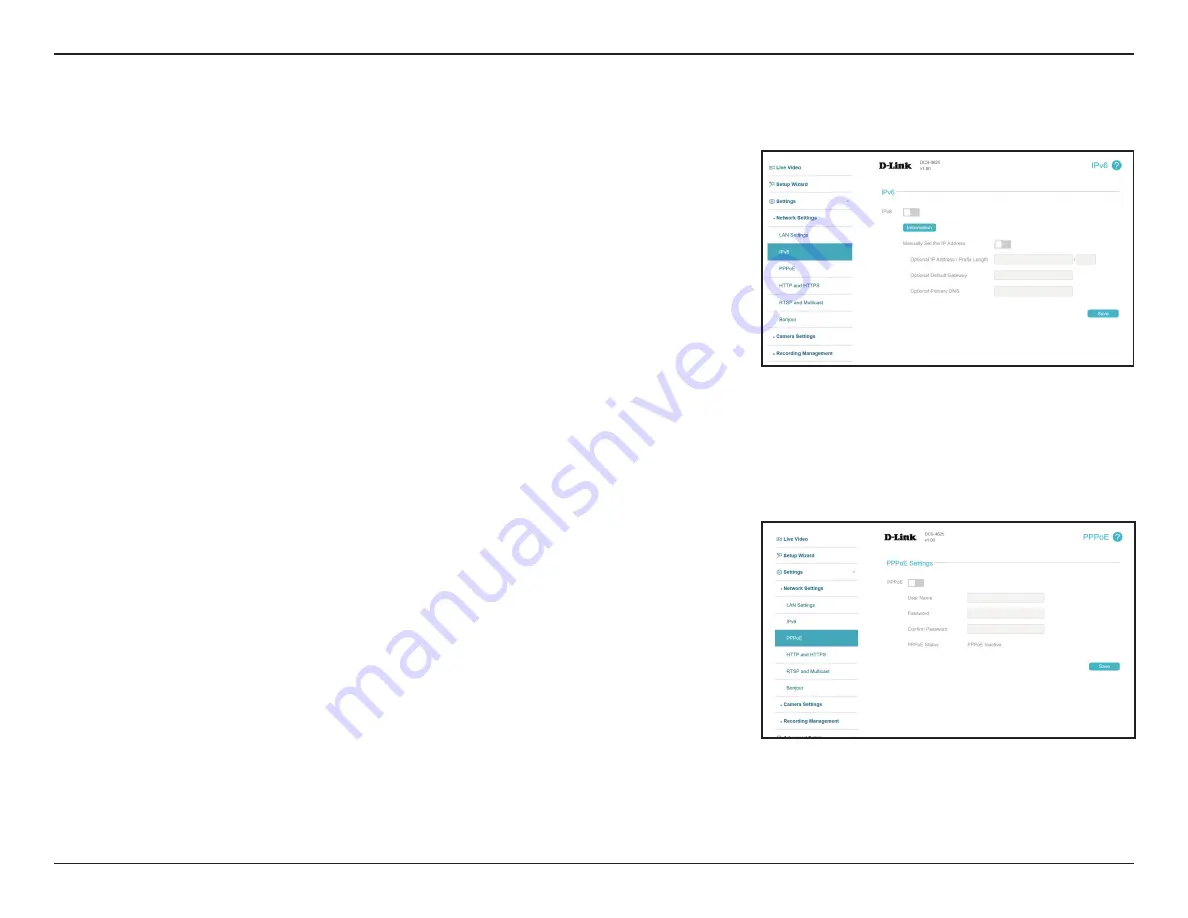
26
D-Link DCS-4625 User Manual
Section 3: Configuration
Enable IPv6:
Manually
Setup The IP
Address:
Enable the IPv6 setting to use the IPv6 protocol.
Enabling the option allows you to manually set up the address, specify an
optional IP address, specify an optional router address, and an optional
primary DNS address. You can click the
Information
button to see the IPv6
address lists for the host, gateway, and DNS server.
IPv6
Use this section to configure your camera's IPv6 settings. After making any changes, click the
Save
button to save your changes.
PPPoE
Enable PPPoE:
User Name /
Password:
PPPoE Status:
Enable this setting if your network uses PPPoE.
Enter the username and password for your PPPoE account. Re-enter your
password in the Confirm Password field. You may obtain this information
from your ISP.
This shows your current PPPoE connection status.
Use this section to configure your camera's PPPoE settings. After making any changes, click the
Save
button to save your changes.






























