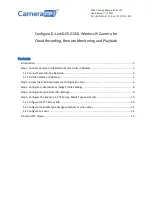Introduction
D-Link DCS 2132L is a very popular 1 MP (1280x800 Pixel) H.264 Wireless IP Camera with night-
vision of up to 15 feet and excellent video / image quality. It supports both image snapshot and
video/audio recording. You can use H.264 encoded MP4 video format for best compatibility with video
viewers. WPS is available for easy connecting to Wi-Fi.
Basic camera information
Video / image resolution
1280x800,1280x720,800x600,800x450,
640x480,640x360,320x240;320x180
Audio recording
Supported (2-way)
Image upload frequency
1 image/s
Video frame rate
1, 4, 7, 15, 30 fps
Night-vision
Up to 15 feet
Image snapshot recording
Supported, but only supports 1 image/s. (Continuous recording is
not fully supported.)
Video clip recording
Supported. (Continuous recording is not fully supported)
Motion detection
Supported for both image and video recording
Continuous recording
Continuous recording is not fully supported. It can record 1
minute video/2 minutes, or 10 images/minute.
Supported video format
.MP4
Connection type
Wi-Fi and Ethernet cable; supports WPS
PoE (Power on Ethernet)
No
Indoor / outdoor
Indoor
Lowest pricing (as of
7/31/2015)
$129.99
Note:
This document is not designed to replace the manufacturers’ product manual. The
information provided is based on our knowledge of the model
D-Link DCS 2132L
.
It may not be
accurate or completely up-to-date. Users shall contact the manufacturer for all camera-related
issues and contact us only for CameraFTP-related (i.e. Cloud Service / FTP) issues. Most of the
setup steps below are camera related and are very trivial. If you have finished these basic steps
before, then you can skip Steps
1 and 2
. CameraFTP’s service can be configured in just 3 steps
(i.e. Steps 3, 4 and 5).
Step 1: Connect Camera to the Network and Find Its IP Address
1.1 Connect Camera to the Network
There are two ways to connect the IP camera to the Wi-Fi network.