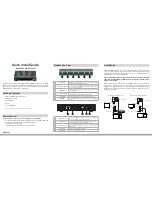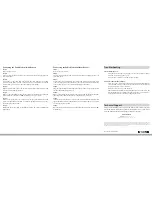Quick Install Guide
Broadband Cable Modem
Thank you for purchasing the D-Link Broadband Cable Modem, which is an MCNS
DOCSIS™ 3.0 cable modem featuring the latest DOCSIS technology. Follow the
easy steps in this guide to properly set up your cable modem. Please verify that
all the package contents below are available.
DCM-301
The D-Link DCM-301 DOCSIS™ 3.0 Cable Modem provides high-speed Internet
access to the Internet. You can use your cable modem to directly connect one
computer in your network to the Internet or connect to a Broadband router to
allow multiple devices to share the Internet.
After you install the cable modem, you must contact your cable provider (ISP)
and register the MAC address. The MAC address is located on the label on the
bottom of the modem.
Below are two common ways to connect your DCM-301 modem to your network.
The diagram on the left shows the connection with a broadband router. The
diagram on the right shows the connection directly to a computer. Note that the
DCM-301 can be placed horizontal or vertical using the included stand (as seen
in the diagrams below).
Power Adapter (Included)
Your Network Setup
Cable Outlet
Splitter (Not Included)
To TV
DCM-301
Ethernet Cable (Included)
1
2
3
INTERNET
LAN
AR RT
USB
RESET
ON/OFF
AC IN
Power Adapter (Included)
Your Network Setup
Cable Outlet
Splitter (Not Included)
To TV
DCM-301
Router
Ethernet Cable (Included)
Network Setup (with Router)
Network Setup (without Router)
If any of the above items are missing, please contact your reseller.
• DCM-301 Broadband Cable Modem
• CAT5 Ethernet Cable
• Power Adapter
• Stand
• Quick Install Guide
Package Contents
Verify that you have these items before beginning the installation:
• A cable-line splitter (not included), if you plan to have the cable modem and
a television connected to the same wall cable outlet.
• An active two-way cable line.
• Subscription with a cable Internet Service Provider.
Requirements
Product Overview
1
Power LED
A solid green light indicates a proper connection to the power
supply. The light will blink during boot-up.
2
Downstream (DS) LED
A solid green light indicates a non-bonded (single channel)
connection is successfully made. The light will blink while searching
for a downstream connection.
3
W/DS LED
A solid green light indicates a bonded (multi-channel) connection
is successfully made.
4
Upstream (US) LED
A solid green light indicates a successful upstream connection. The
light will blink while performing upstream ranging.
5
Online LED
A solid green light indicates a connectivity to the Internet.
6
LAN LED
A solid green light indicates connectivity to your router or
computer
Installation
7
Ethernet Port
Connect to the WAN (Internet) port on your router or to an Ethernet
port on your computer using an Ethernet cable.
8
Reset Button
Press and hold the reset button with a paper clip for 10 seconds to
reset the router to the factory default settings.
9
Coaxial Connector
Connect the cable coaxial cable to this connector. If you are sharing
this connection with a TV, you must use a coaxial splitter (not
included).
10
Power Port
Connect the supplied power adapter.
11
Power Button
Press to turn the modem on or off.
1
2
3
5
4
6
7
8
9
10
11