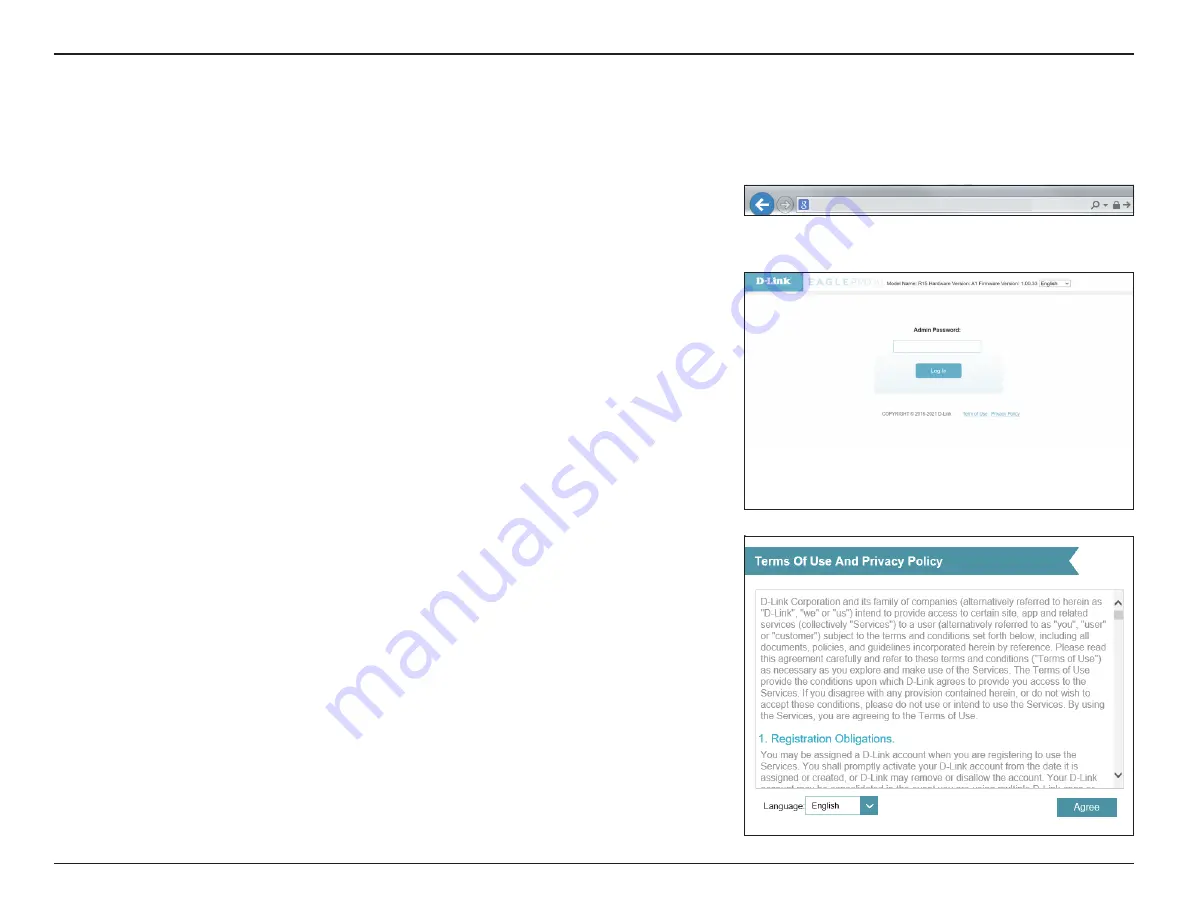
13
D-Link R15 User Manual
Section 2 - Installation
Setup Wizard
The setup wizard is designed to guide you through a step-by-step process of configuring your new R15 for Internet connection.
If this is your first time installing the router, open your web browser and
enter
http://
XXXX
.devicesetup.net/
into the browser (XXXX represents the
last 4 digits of the MAC address). Enter the
Admin Password
and click
Log In
to start the configuration process. The web address and device password are
printed on the device label on the bottom of the device.
Agree to the
Terms of Use and Privacy Policy
before proceeding.
http://xxxx.devicesetup.net/






























