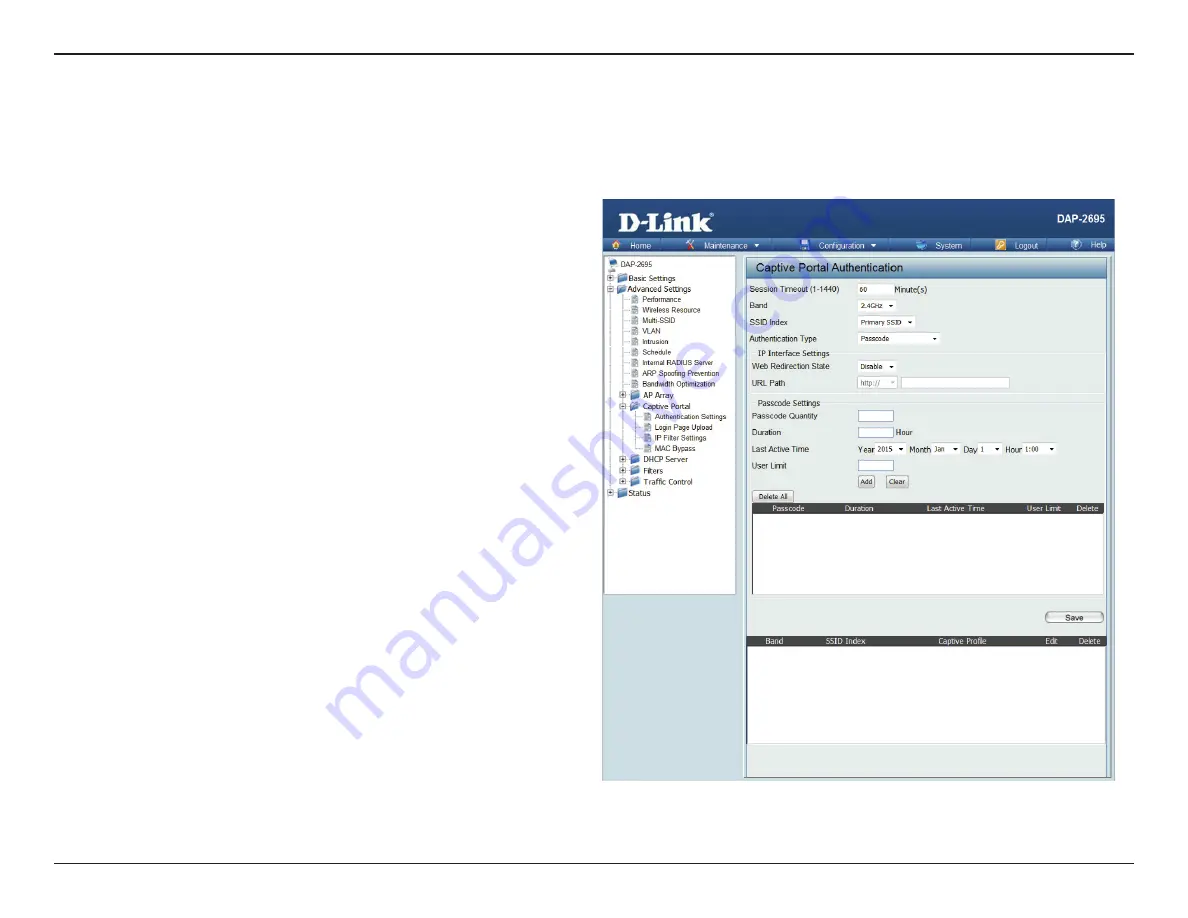
48
D-Link DAP-2695 User Manual
Section 3 - Configuration
The Captive Portal is a built-in web authentication server. When a station connects to an AP, the web browser will be redirected to a web authentication
page. In this window, user can view and configure the Captive Portal settings. After selecting Passcode as the Authentication Type, we can configure
the Passcode authentication that will be applied to each wireless client in this network.
Session
timeout(1-1440) :
Band :
SSID Index :
Authentication Type :
Web Redirection State :
URL Path :
Passcode Quantity:
Duration:
Last Active Day:
User Limit:
Enter the session timeout value here. This value
can be from 1 to 1440 minutes. By default, this
value is 60 minutes.
Select 2.4GHz or 5GHz.
Select the SSID for this Authentication.
Select the captive portal encryption type here.
Options to choose from are Web Redirection,
Username/Password, Passcode, Remote
RADIUS, LDAP and POP3. In this section we’ll
discuss the Passcode option.
Default is Disable or select Enable to enable the
website redirection feature.
Select whether to use either HTTP or HTTPS
here. After selecting either http:// or https://,
enter the URL of the website that will be used
in the space provided.
Enter the number of ticket that will be used
here.
Enter the duration value, in hours, for this
passcode.
Select the last active date for this passcode here.
Year, Month and Day selections can be made.
Enter the maximum amount of users that can
use this passcode at the same time
Authentication Settings- Passcode






























