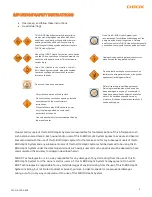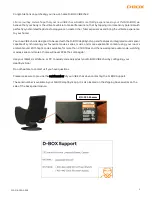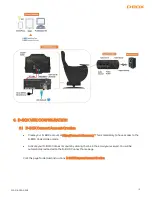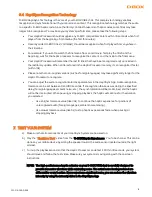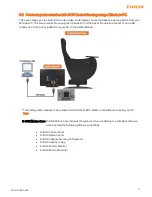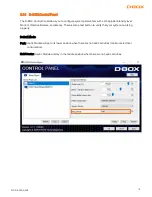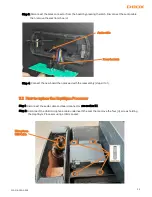17
222-914-0009-EN5
9.3
Content synchronization & D-BOX Coded Gaming using a Windows PC
This option allows you to play D-BOX coded video, coded games or use the Adaptive Gaming Mode from your
Windows PC. This setup requires to unplug the USB cable from the Haptic Module and connect a new USB
cable type A to B (not included) from your PC to the Haptic Module:
*This configuration requires to download and install the D-BOX Motion Core software suite on your PC
D-BOX Motion Core: D-BOX Motion Core I
ncludes the system’s driver in addition to
a complete software
suite including the following software and utilities:
•
D-BOX Control Panel
•
D-BOX Game Center
•
D-BOX Adaptive Gaming Configurator
•
D-BOX HaptiSync App
•
D-BOX System Monitor
•
D-BOX Stimuli Presenter