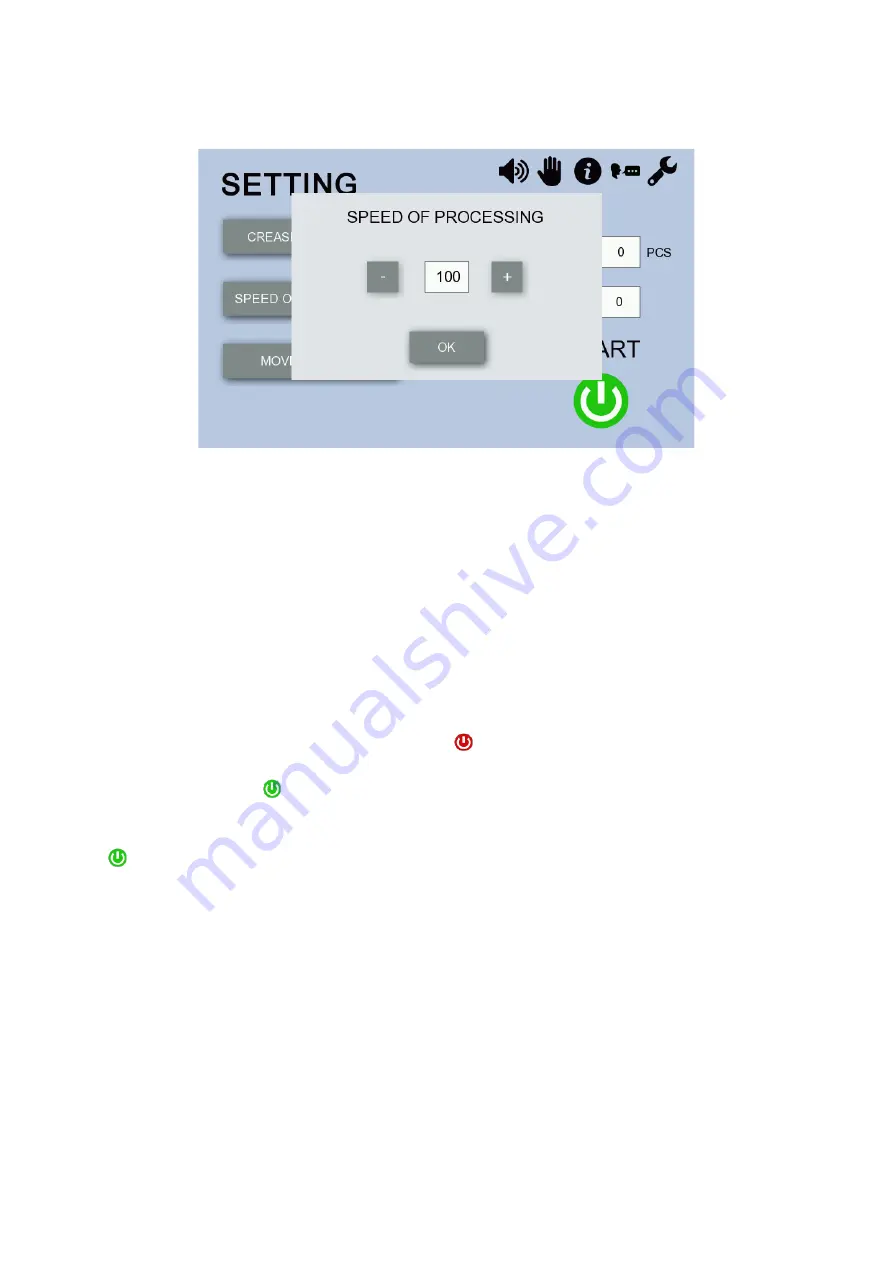
Operating Instructions | GPM 450 SPEED
23
8.4 Setting the Speed of Processing
Press
SPEED OF PROCESSING
on the “SETTING” screen (Fig. 20) to display the following menu.
Fig. 26: “SPEED OF PROCESSING” Screen
Change speed by using the
+
and
-
keys. Minimum and maximum values: 50 and 100, respectively. The
default value is 100, which means 100% speed of the machine (2,500 A4 sheets per hour). The maximum
speed can be reduced by half. Low speeds are suitable for processing papers complicated to feed or using
multiple rotary tools on the shaft. When you have finished the setting, press
OK
to confirm.
8.5 Setting Batch
Press the numeric icon next to the field
BATCH
on the “SETTING” screen (Fig. 20) to display numeric
keypad. Use the numeric keypad to set the batch (= the number of sheets to be processed by the machine
in a single cycle) and press
ENTER
to confirm. Enter
0
if you wish to switch the batch off. Batch processing
may be interrupted in three ways:
1. The machine is stopped by pressing the
STOP
on the touch screen. The touch screen shows
both the total batch and the number of sheets already processed. When you restart the machine by
pressing the
START
, the machine goes on to process the remaining sheets in the batch.
2. Press
STOP
(8) to stop the machine. The touch screen shows only the total batch and the value
showing the number sheets already processed in the batch is reset to zero. If you press the
START
to restart the machine, the machine processes the batch from the beginning.
3. The machine is switched off using the electric switch (12), or by disconnecting the power supply.
When the machine is switched on again, the batch is not displayed and must be entered anew.
It is also possible to change the batch straight in the Working Screen (Section 8.7, Fig. 29).
8.6 Program Saving and Loading
The software allows saving 9 different programs. The values set on the “CREASE POSITION” Screen are
saved under a program number. Once the feeding and crease position values are set following the
instructions in Sections 8.3, you can go on to save the program. Press the numeric icon next to the field
PROGRAM
on the “SETTING” screen (Fig. 20). The program saving and loading menu (Fig. 27) is
displayed. Use the
+
and
-
keys to list values between
0
and
9
. You can save your jobs under
1 – 9
; value
0
indicates no program is saved in the memory.



























