Reviews:
No comments
Related manuals for Cyber Eyez 2.5

Q570G
Brand: TCL Pages: 18

iWear AV310 Widescreen
Brand: Vuzix Pages: 76
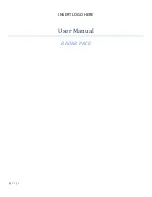
Radar Pace
Brand: Oakley Pages: 15

MaxTV
Brand: Eschenbach Pages: 28

HD240
Brand: NATEC EXTREME MEDIA Pages: 26

UE50AU717UXZT
Brand: Samsung Pages: 44

TX-48LZ1500B
Brand: Panasonic Pages: 363

VISION GS909
Brand: Boscam Pages: 2

43F9510
Brand: VESTEL Pages: 72

3D Edison
Brand: Competition Dynasty Pages: 10

















