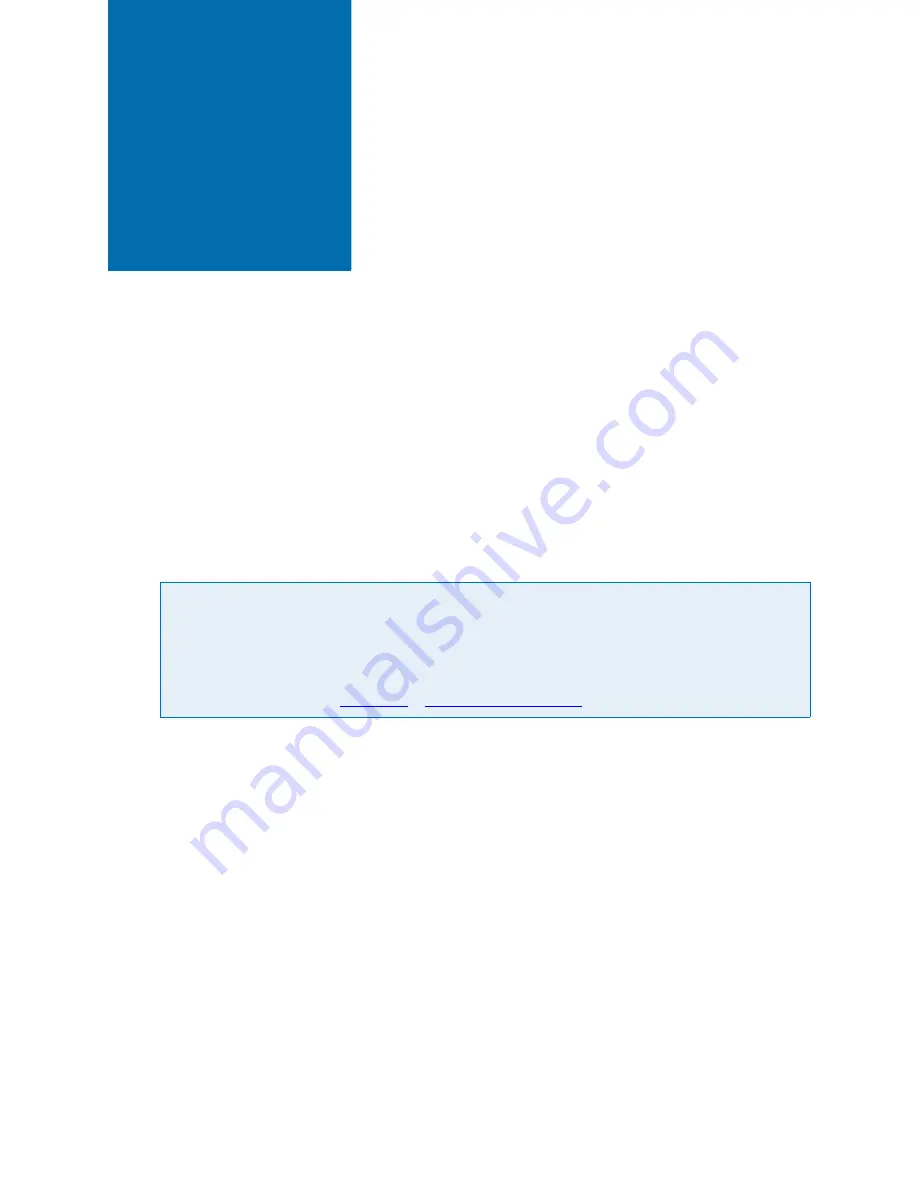
2.1
Chapter 2
Installing Your ATS
This chapter describes the procedures you need to perform to install your ATS and get it ready
for use. For best results, perform the procedures in the order they are presented in this chapter:
1. Installing the software
2. Installing the wireless link on the USB port
3. Checking communications between the link and the teaching wafer
4. Registering your teaching wafer
5. Running the TeachView application
Installing the Software
To run the WaferSense ATS software, your computer must have the following:
•
Windows 2000, Windows XP, or Windows Vista operating system
•
One free high-power USB 1.1 or USB 2.0 port
To install the WaferSense ATS software:
1. Log on using an account with Administrator privileges.
Caution
Dropping the teaching wafer or hitting it against a hard object can bend, break, or chip
the housing; damage the internal components; or knock the teaching wafer out of
calibration. While it is not as fragile as an actual silicon wafer, handle the teaching wafer
with care, as you would any precision instrument. If the teaching wafer is damaged or in
need of calibration, see
, “
.”
























