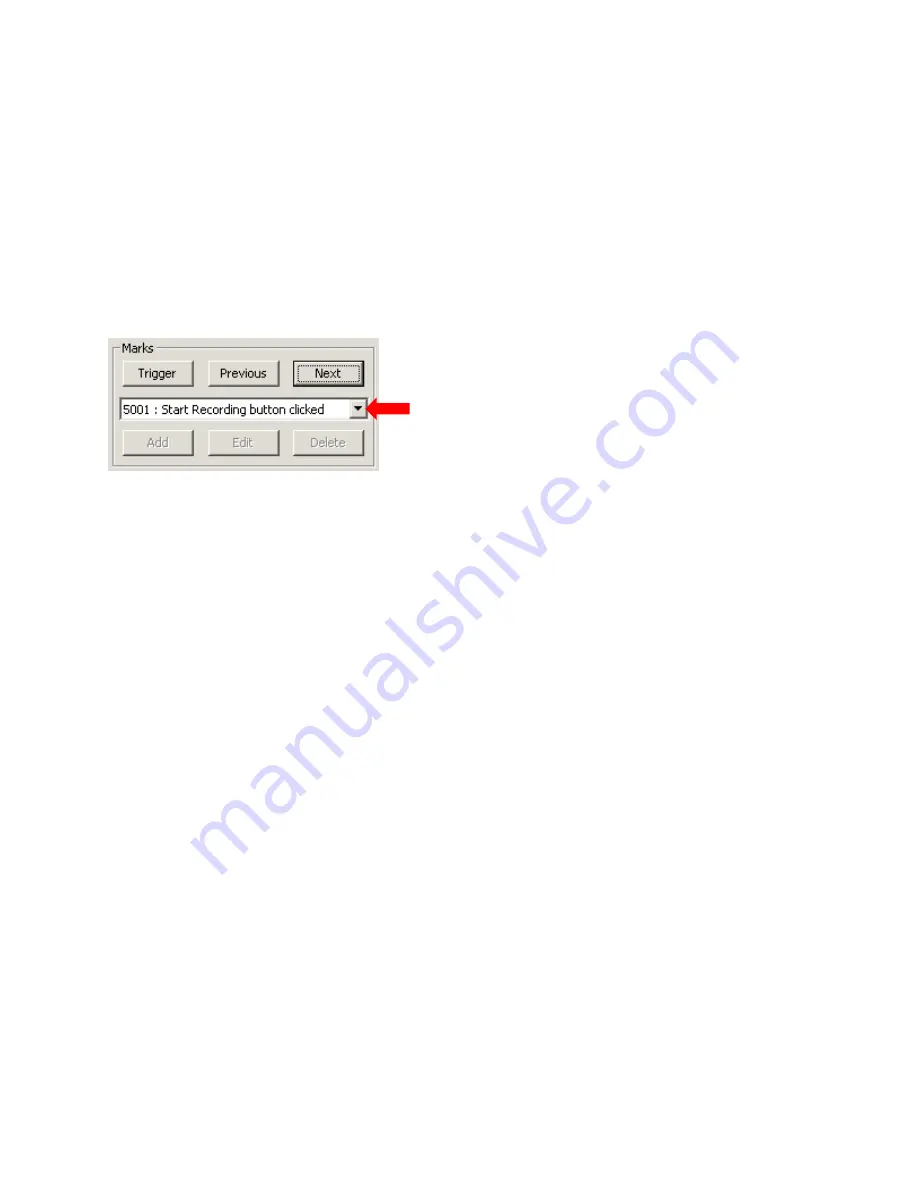
78
Working with Marks
Marks indicate points of interest within log files. Every log file has one trigger mark that tells you where recording
started and what caused the recording to start. Clicking the
Start
button, the occurrence of the first trigger event
in one of the traces, or the first Go/No-Go event, will cause MultiView to place a trigger mark in the file. You can
also create your own marks in a file while you are recording in MultiView, and you can add annotations to the
marks. For more information on triggers and marks, see
and
on page
Finding Marks in a File
In MultiReview, you can quickly go to the position in the file that corresponds to the trigger or to another mark.
•
Going to a Trigger event
To go to the trigger event in a log file, click the
Trigger
button. Note that the “trigger event” can be clicking the
Start
button, an actual trigger, or a No-Go event.
•
Going to specific mark
To go to a specific mark in a log file, use the drop-down list to choose a mark. As soon as you click on a mark in
the list, MultiReview jumps to that position in the file.
•
Next and Previous buttons
The
Next
and
Previous
buttons let you jump to the next or previous marks in the file. At the last mark, clicking
Next
takes you to the end of the file. At the first mark, clicking
Previous
takes you to the beginning of the file.
When you go to a trigger mark or to a user-defined mark in the file, the counter shows the file position of the
mark. For example, if you go to a mark at 45,000 in a data file, the playback counter will show 45,000, and the
list of marks will show 45,000 with the mark annotation, if any. When you use the playback controls to move
from that mark, the counter shows the new location, but the list of marks does not change. The counter
always shows the current location in the file, but the list of marks shows the last mark that you selected, even
if the position in the file has moved from that mark.
Click here to access named marks






























