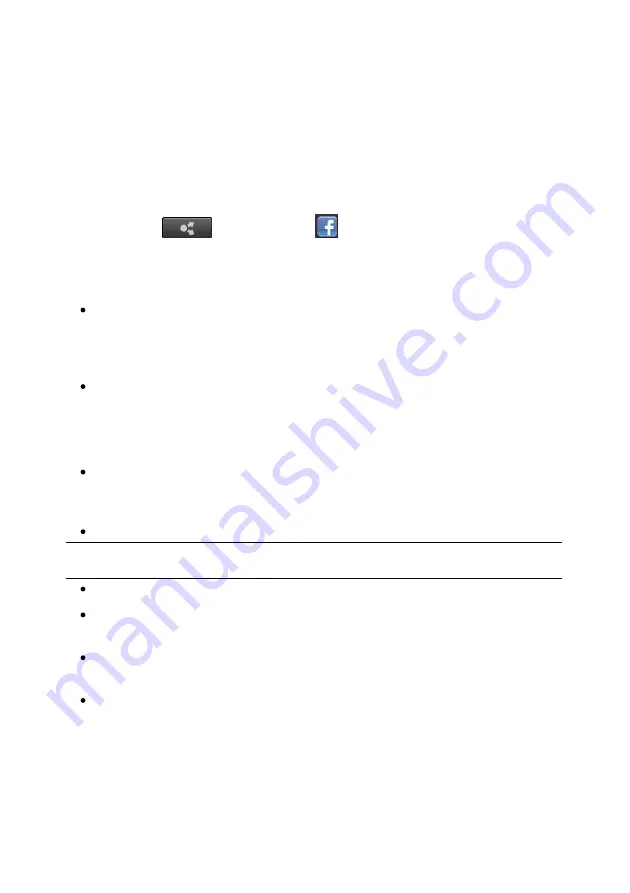
34
CyberLink YouCam
Uploading Photos to Facebook
You can upload photos in the Library window to your Facebook page. To upload
captured photos to Facebook, do this:
1.
Select the photo in the Library window that you want to upload to Facebook.
2.
Select the
button and then
.
3.
Click the
Authorize
button.
4.
In the log in window, do one of the following:
if you already have a Facebook account, enter in your
Email or Phone
and
Password
in the fields provided and then select the
Log in
button. Once
signed in, click
Okay
to authorize CyberLink YouCam to use your account to
upload content.
if do not have a Facebook account, select the
Sign up for Facebook
button
to create a new account. Once created, go to the above step to sign in.
5.
Once the authorization and connection process is complete, enter the
details about your photos as follows:
Select album
: select an existing album from your Facebook page to upload
the photos to. Select
Create a New Album
to add the photos to a new
album.
Album name
: enter a name for the newly created photo album.
Note
: if you are creating a new album, you must enter an album name before you
can upload your photos.
Album location
: enter in the location where the photos were taken.
Album description
: enter in a short description for the photos you are
uploading.
Privacy
: select who has permissions to view these photos once they are
uploaded.
Add photo description
: enter a description that will display under all of the
uploaded photos.
6.
Select
Upload
to begin uploading your photos to Facebook. Select the
Finished
button once your photos are uploaded.
Summary of Contents for YouCam
Page 1: ...User s Guide YouCam CyberLink ...
Page 6: ...CyberLink YouCam iv ...
Page 36: ...CyberLink YouCam 30 ...
Page 46: ...CyberLink YouCam 40 ...
Page 56: ...CyberLink YouCam 50 ...
Page 68: ...CyberLink YouCam 62 ...
Page 75: ...69 Index Zoom mirror 51 ...






























