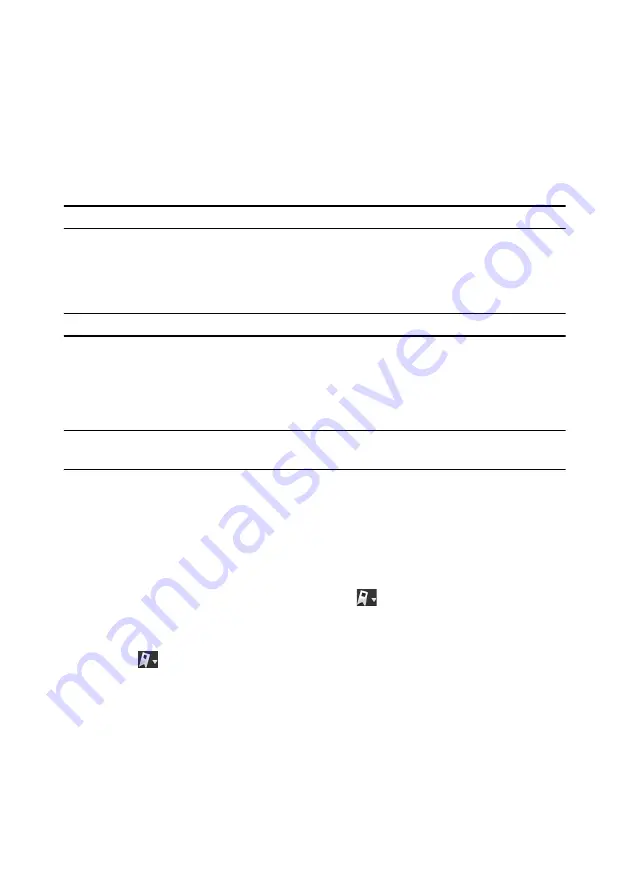
Chapter 2: Using PowerDVD
57
Short Comments
During the playback of DVD or Blu-ray Disc movies you can click the pause button
and enter a short comment* or review for the movie you are watching. You can
then share the comment in real-time on Facebook, Twitter, and MoovieLive.
Note:
* this feature is not available in some versions of CyberLink PowerDVD.
To enter and share a short comment, do this:
1. During movie playback, click the pause button.
2. In the field provided, enter a short comment for the movie or current scene.
Note:
in the
Short comment
field, you can enter a maximum of 140 characters.
3. Click the
Share On
button.
4. Select which sites you want to share the short comment on, and then click the
Share
button. Follow the steps on the user interface to complete the sharing
for each selected web service.
Note:
if you previously selected
Do not show this when paused
, click on the media
playback menu (DVD or Blu-ray) and then select
Short Comments
to display the field.
You can view all of the short comments you entered for the current movie in the
Movie Info window. See "Movie Info" on page 71 for more information.
BookMark Functions
During the playback of DVDs and videos, select
to bookmark your favorite
scenes and gain access to the BookMark Viewer.
To bookmark a scene, do this:
1. Click on
and then select
Add BookMark
.
2. Enter in a comment in the
Comments
field. The comment may be a description
of the scene or a commentary/observation about it.
3. Click on
Save
, or
Save & View
to save the comments and open the BookMark
Viewer.
Summary of Contents for PowerDVD 11
Page 1: ...CyberLink PowerDVD 11 User s Guide ...
Page 4: ......
Page 8: ...CyberLink PowerDVD 4 ...
Page 20: ...CyberLink PowerDVD 12 ...
Page 116: ...CyberLink PowerDVD 108 ...






























