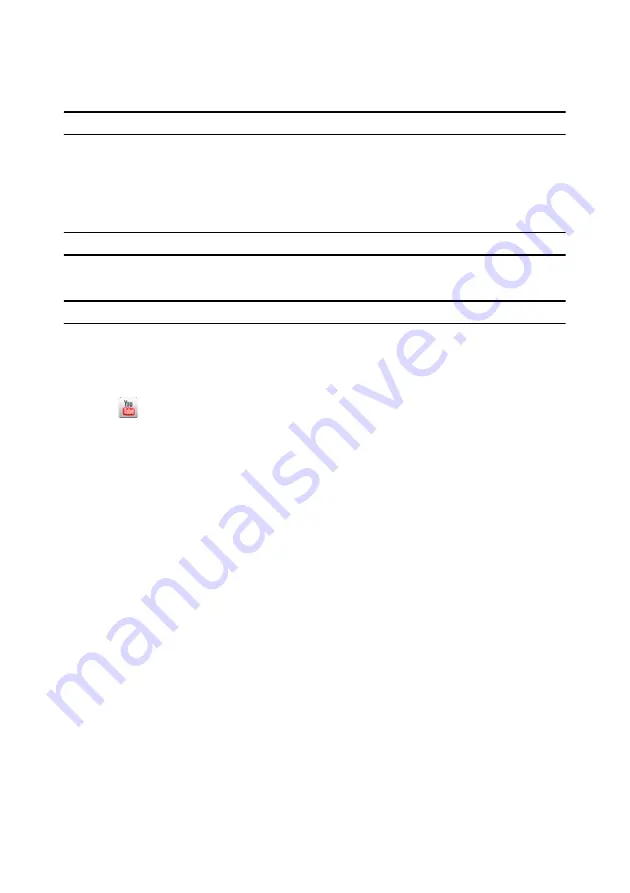
CyberLink PowerDVD
18
Note:
* this feature is not available in some versions of CyberLink PowerDVD.
Uploading Videos to YouTube
You can upload both 2D and 3D* videos to YouTube. CyberLink PowerDVD can
even convert your 2D videos to 3D* during the upload process.
Note:
* this feature is not available in some versions of CyberLink PowerDVD.
To upload a non-copyrighted video to YouTube*, do this:
Note:
you can only upload one video at a time.
1. Click on the
Video
tab.
2. Browse to and select the video you want to upload to YouTube in either the
Windows Library
or
Computer
section of the source pane.
3. Click .
4. Select whether you want to upload the video in 2D (
YouTube 2D
) or 3D
(
YouTube 3D
). If you select 3D, select the format of the source video, or select
2D (Convert to 3D)
if it is a 2D video that you want CyberLink PowerDVD to
convert to 3D using TrueTheater 3D. Click
Next
to continue.
5. The Upload Videos to YouTube wizard opens, displaying the sign in window. To
sign in to YouTube do one of the following:
-
if you already have a YouTube account, enter in your username and
password and then select the
Next
button to sign in and authorize
CyberLink PowerDVD to upload video to your account.
-
if do not have a YouTube account, select the
Sign up to YouTube
button to
create a new account and then authorize CyberLink PowerDVD to upload
video to your created account.
6. The describe your video window displays. Enter the details about your video as
follows:
-
Title
: enter the title of your video.
-
Description
: enter in a short description of your video.
-
Tags
: enter in several tags, separated by a comma, that describe your video.
Tags are keywords that people can search for on YouTube.
Summary of Contents for PowerDVD 11
Page 1: ...CyberLink PowerDVD 11 User s Guide ...
Page 4: ......
Page 8: ...CyberLink PowerDVD 4 ...
Page 20: ...CyberLink PowerDVD 12 ...
Page 116: ...CyberLink PowerDVD 108 ...






























