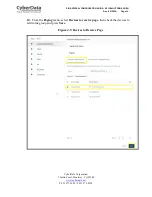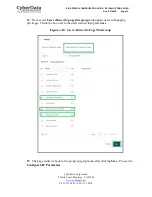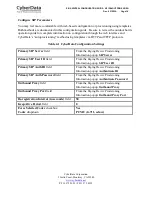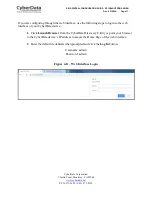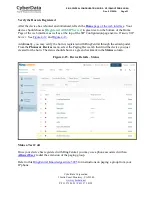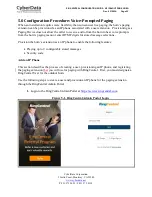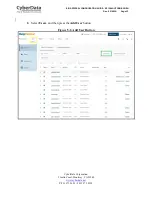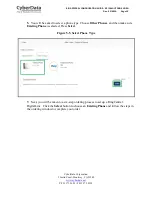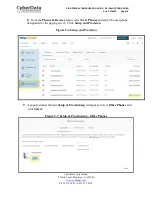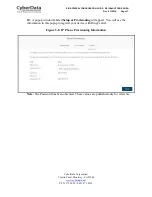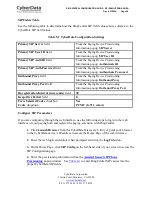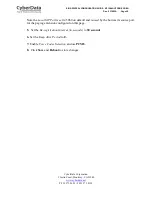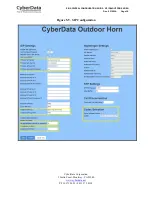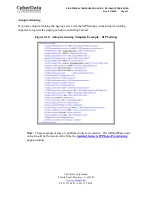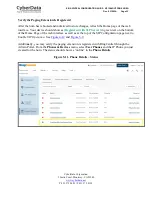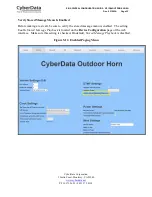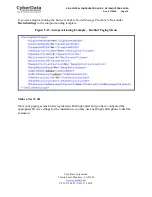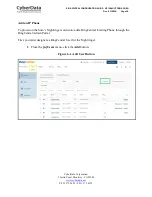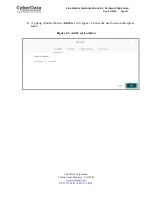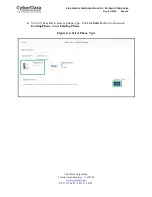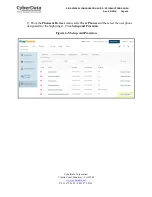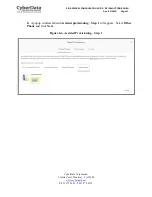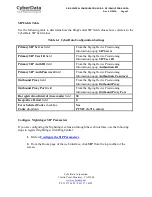CyberData Corporation
3 Justin Court, Monterey, CA 93940
www.cyberdata.net
P 831.373.2601 | F 831.373.4193
RING CENTRAL CONFIGURATION GUIDE: SIP IP66 OUTDOOR HORN
Doc.
931592A Page 28
SIP Fields Table
Use the following table to determine how the RingCentral SIP field values above correlate to the
CyberData SIP field values.
Table 5-1 CyberData Configuration Settings
Primary SIP Server
field
From the
Paging Device Provisioning
Information popup:
SIP Server
Primary SIP User ID
field
From the
Paging Device Provisioning
Information popup:
SIP User ID
Primary SIP Auth ID
field
From the
Paging Device Provisioning
Information popup:
Authenticate ID
Primary SIP Auth Password
field
From the
Paging Device Provisioning
Information popup:
Authenticate Password
Outbound Proxy
field
From the
Paging Device Provisioning
Information popup:
Outbound Proxy
Outbound Proxy Port
field
From the
Paging Device Provisioning
Information popup
: Outbound Proxy Port
Re-registration Interval (in seconds)
field
30
Keep Alive Period
field
0
Force Selected Codec
checkbox
Codec
dropdown
Yes
PCMU (G.711, u-law)
Configure SIP Parameters
If you are configuring through the web interface, use the following steps to login to the web
interface of your paging horn and register the paging extension with RingCentral.
1.
Click
Launch Browser
from the CyberData Discovery Utility or point your browser
to the CyberData device’s IP address to access the Home Page of the web interface.
2
. Enter the web login credentials when prompted and click the
Log In
button.
3.
On the Home Page, click
SIP Config
on the left-hand side of your screen to access the
SIP Configuration page.
4
. Enter the provisioning information from the
Assisted Generic IP Phone
Provisioning
popup window. Use
Table 6-1
to enter RingCentral SIP values into the
proper CyberData SIP fields.