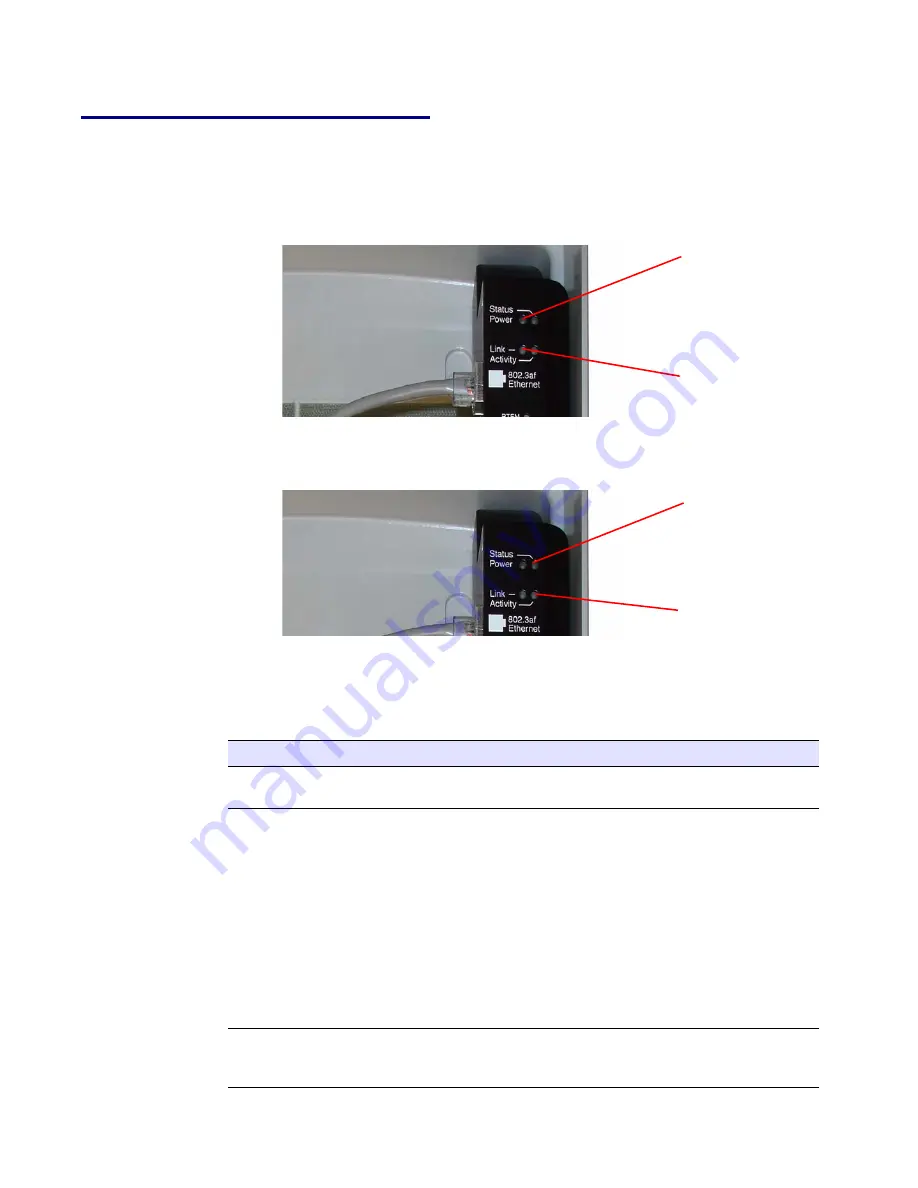
CyberData Corporation
930112A
VoIP Loudspeaker Amplifier Operations Guide
Installing the VoIP Loudspeaker Amplifier
10
2.2.4 Confirm Operation
After connecting the loudspeaker amplifier to the ethernet hub, use the LEDs on the loudspeaker
amplifier face to confirm that the loudspeaker amplifier is operational and linked to the network.
Figure 2-5. Loudspeaker Amplifier LEDs—Power and Link
Figure 2-6. Loudspeaker Amplifier LEDs—Status and Activity
Table 2-6. Loudspeaker Amplifier LEDs
LED
Color
Function
Power
Blue
/
Green
The power LED is illuminated a steady
blue
when the power is
on and blue/green when the amplifier is in the high power mode.
Status
Green
After supplying power to the loudspeaker amplifier:
1. The
green
Status LED illuminates after approximately five
seconds to indicate the start of the firmware verification and load
process.
2. After approximately 15 seconds, the Status LED begins to
blink at one second intervals to indicate the start of the firmware
boot process.
3. After approximately 35 seconds, the loudspeaker amplifier
beeps once to indicate that it is operational.
4. The Status LED will continue to blink at one second intervals
to indicate normal operation.
Link
Green
/
Yellow
The Link LED is illuminated
green
for a 10Mb link or
yellow
/
green
for a 100Mb link when the network link to the
loudspeaker amplifier is established.
Power LED (
blue
/
green
)
Link LED (
green
/
yellow
)
Status LED (
green
)
Activity LED (
green
)
Summary of Contents for 930112A
Page 1: ...VoIP Loudspeaker Amplifier Operations Guide Wireless AC Powered Part 010860 930112A...
Page 4: ...CyberData Corporation 930112A VoIP Loudspeaker Amplifier Operations Guide...
Page 6: ...CyberData Corporation 930112A VoIP Loudspeaker Amplifier Operations Guide Contents ii...
Page 10: ...CyberData Corporation 930112A VoIP Loudspeaker Amplifier Operations Guide Product Overview 4...
Page 42: ...CyberData Corporation 930112A VoIP Loudspeaker Amplifier Operations Guide 36...






























