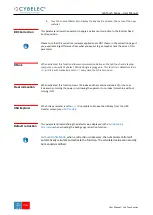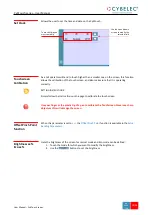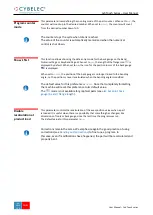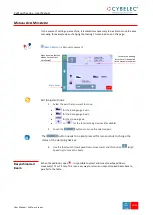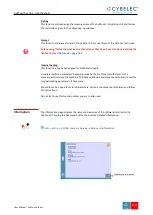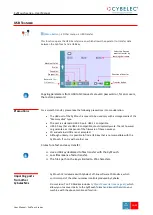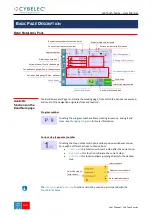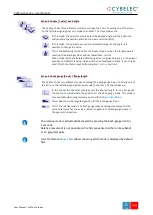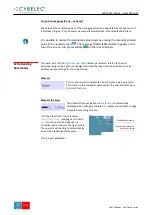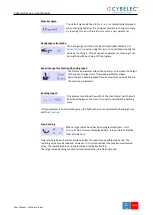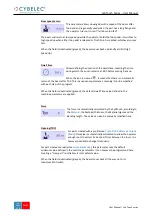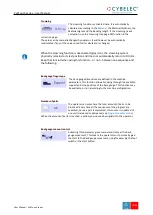User Manual
–
CybTouch series
CybTouch series
–
User Manual
J
AN
.
2020
V5.0
30/98
Crowning
The crowning function is activated here. It is automatically
calculated, according to the
, the Material thickness, the
Material sigma and the Bending length. If the crowning needs
correction, use the Crowning (see page 39) function in the
correction page.
The value can be manually changed by operator. It will however be automatically
recalculated if any of the values used for its calculation is changed.
When the crowning function is deactivated (grey icon), the crowning system
physically remains to its last position and does not automatically return to 0.0 mm.
Keep that in mind when using this function
–
or not
–
between one sequence and
the following.
Back gauge finger type
The back-gauge dimensions are defined in the machine
parameters. This function allows browsing through the available
support and stop positions of the back gauge. This function may
be available, or not, according to the machine configuration.
Number of parts
The operator can enter here the total amount of parts to be
produced. Every time all the sequences of the program are
executed, hence a part is completed, this counter is updated of
one unit (increased or decreased, see
When the amount of parts is reached, a yellow pop-up window signals it to the operator.
Back gauge manual control
Activating this parameter gives manual control over the back-
gauge movement. This means the operator must personally give
the start to the back-gauge movement, using for example the foot
switch or the start button.