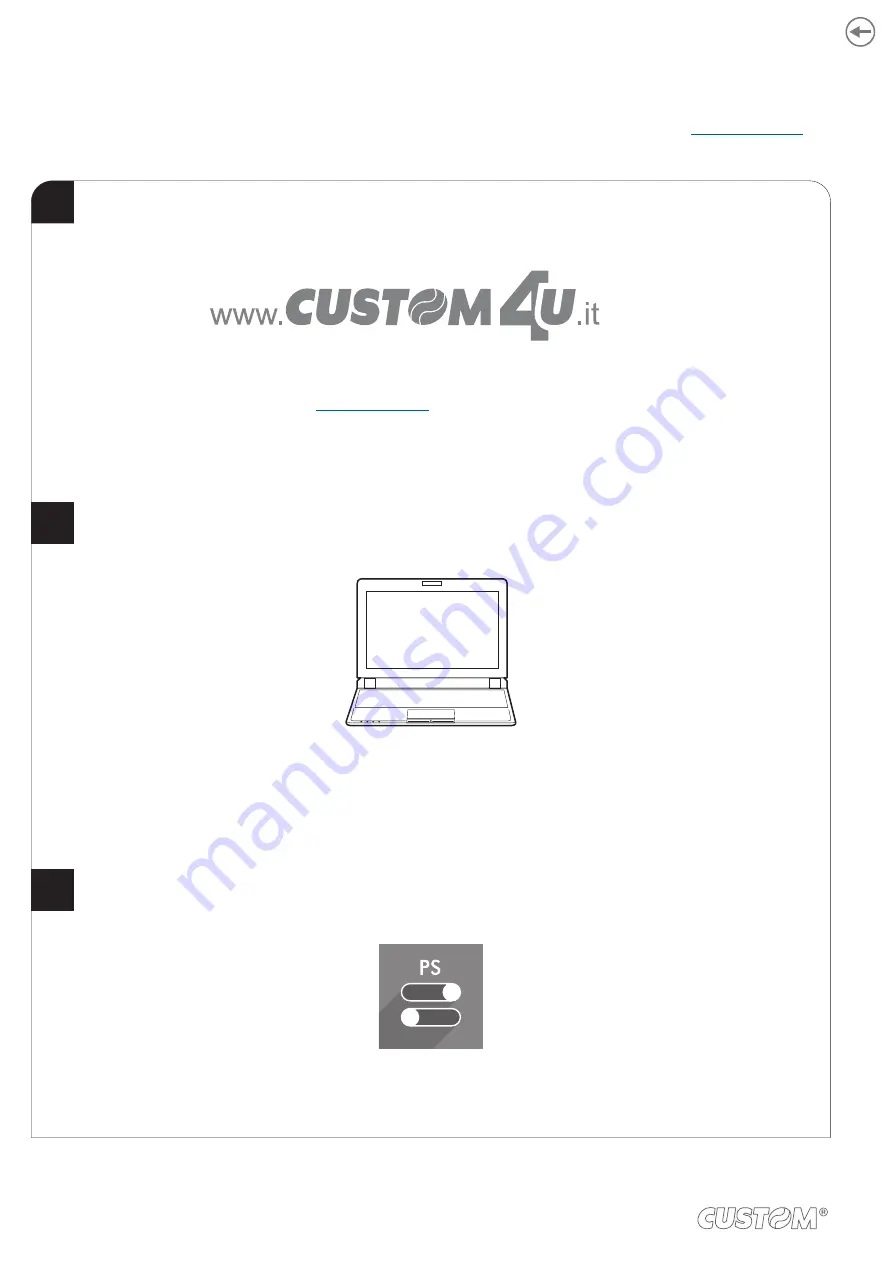
6.3 Firmware upgrade
Firmware upgrade can be performed by using the libraries or “PrinterSet” software tool available on
.
To upgrade irmware by using the “PrinterSet” software tool, proceed as follows:
Connect the device to a PC directly (see paragraph 3.1),
without using HUB devices.
Login to the website www.custom4u.it, type in the product code of the device
and download the latest firmware release available.
Start the “PrinterSet” software tool.
2
3
1
Login to the website
, type in the product code of the device
and download the latest irmware release available.
Connect the device to a PC directly (see
),
without using HUB devices.
38
Summary of Contents for SCANNER A6
Page 1: ...CUSTOM S p A USER MANUAL SCANNER A6 ...
Page 2: ......
Page 4: ......
Page 6: ......
Page 8: ...8 ...
Page 10: ...10 ...
Page 12: ...12 ...
Page 18: ...18 ...
Page 24: ...24 ...
Page 30: ...The device directly ejects the ticket Paper output 3 30 ...
Page 34: ...The device is ready Close the device cover 3 4 34 ...
Page 40: ...40 ...
Page 48: ...48 ...
Page 50: ...50 ...
Page 51: ......





























