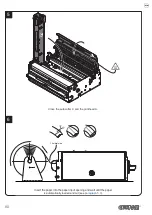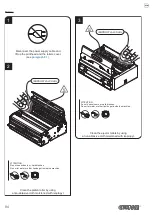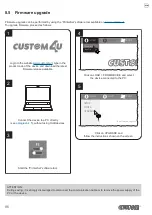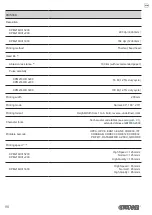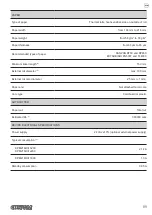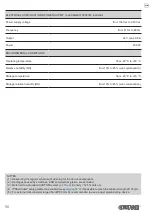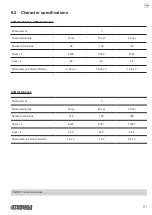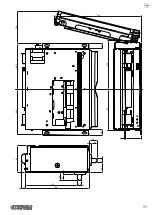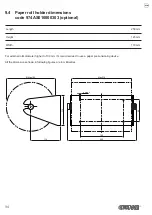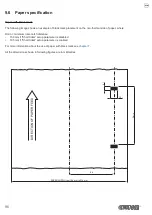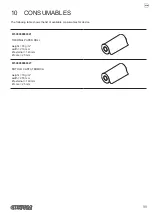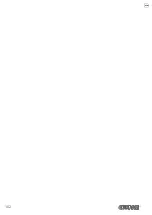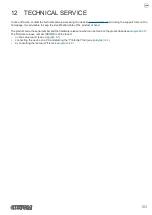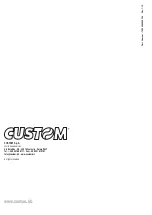9.4 Paper roll holder dimensions
code 974AS010000303 (optional)
Length
250 mm
Height
145 mm
Width
110 mm
For external rolls diameter higher to 100 mm it’s recommended to use a paper pre-tensioning device.
All the dimensions shown in following igures are in millimetres.
Ø Max 180
Max 216
160
80
4 x ø4.5
250
110
11
0
94
Summary of Contents for KPM216HIII
Page 1: ...USER MANUAL KPM216HIII ...
Page 2: ......
Page 4: ......
Page 6: ......
Page 10: ...10 ...
Page 12: ...12 ...
Page 22: ...22 ...
Page 66: ...66 ...
Page 74: ...74 ...
Page 93: ...127 140 5 140 5 74 8 147 4 83 30 5 196 24 5 5 24 5 5 159 48 270 1 6 16 5 16 5 12 5 12 5 12 93 ...
Page 100: ...100 ...
Page 102: ...102 ...