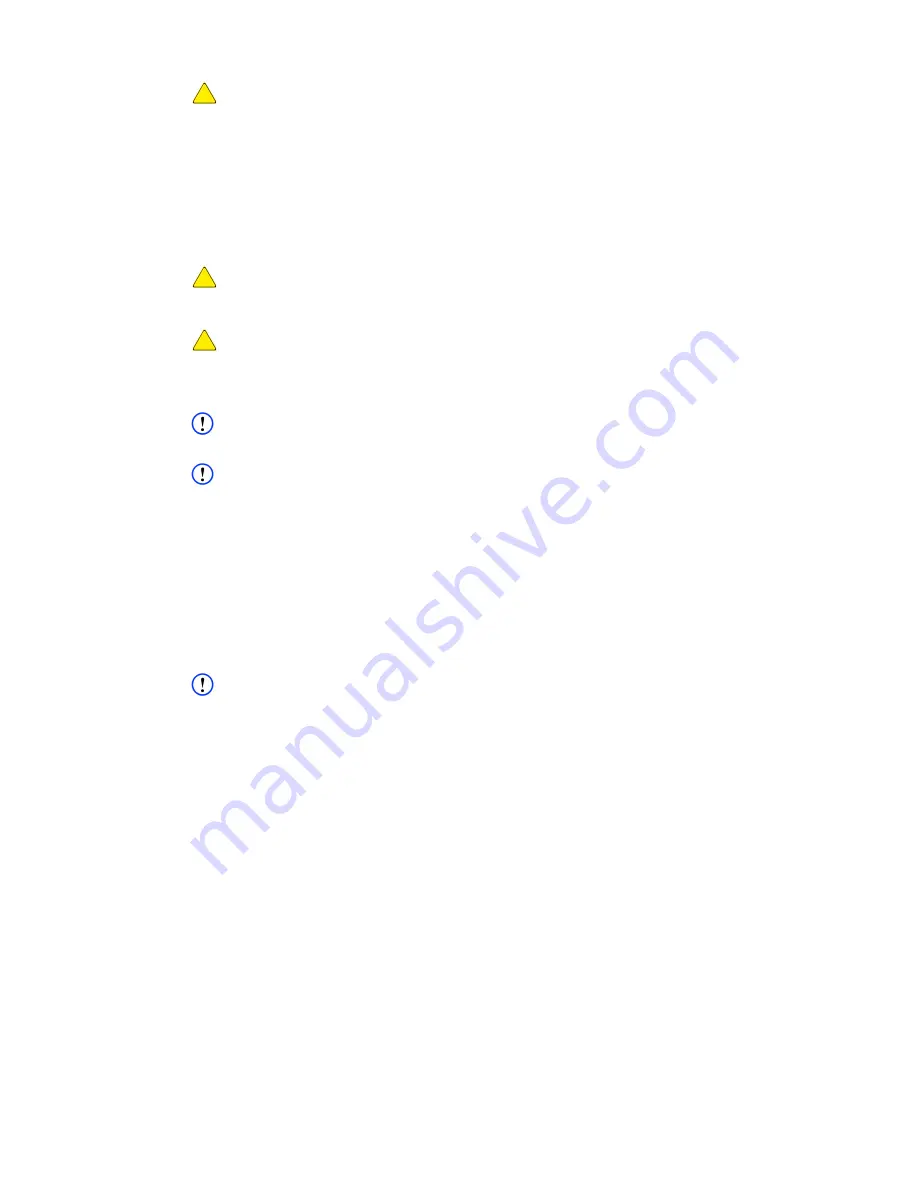
User Guide
DDOC0099-000-AH
DTS1 CSfC
7 - 18
Operation
© 2020 Curtiss-Wright Defense Solutions
Revision 4.0
CAUTION
DATA LOSS. Use of following command options may / will destroy data on the RMC module.
Use --disk option to run disk test on the RMC module or on a partition.
Use --fsck option to run file system check on the RMC module on a partition.
Use --fsckauto option to fix simple problems without intervention.
Use --fsckyes to auto-repair problems by assuming yes to all repair prompts.
For additional information refer to paragraph 12.3.16
.
7.9
Update Software / Firmware
CAUTION
UPDATE ERROR / FAILURE. Before attempting to update the DTS1, the Write-Enable switch
MUST
be in the
READ-WRITE
position.
CAUTION
UPDATE ERROR / FAILURE. Before attempting any software / firmware updates, ensure the
RMC module has been removed. Failure to remove the RMC module may result in update errors /
failure.
NOTE
All updates to software / firmware should be accomplished using RS-232 serial data protocol.
NOTE
Contact Curtiss-Wright to obtain any available / applicable update files.
Before attempting to update the DTS1, set the write-enable switch to the
READ-WRITE
position.
Refer to paragraph 3.2.2
for detailed location information. After updating the
unit, set the write-enable switch to the
READ
position.
The update files should be received from Curtiss-Wright as a tarball (compressed files package).
The tarball will have to uncompressed and the digital signature verified before loading the files into
the DTS1 flash memory.
The fupdate command boots the DTS1 system into a RAM disk image where the user can install a
new disk image onto the system. Upon logging into the new RAM disk image, a menu of
operations to restore and verify the restoration of a new disk image activates.
NOTE
The fupdate command loads an image into memory to allow the user to update the boot image on
the unit.
1. Type
fupdate
and press E
NTER
key.
The update utility will start.
2. Typically, the update file name should appear above the displayed menu (Figure 7.4)
(e.g.,dts1_image__
year
_
month
_
day
-ver_
#_##
.tar).
3. Select
3) Verify digital signature, md5sum and program image into DTS1 flash
and press
E
NTER
key.
4. The DTS1 examines the digital signature to determine if the tarball has been compromised.
If tarball is uncompromised the update process will begin. If the tarball has been changed
for any reason, the update process aborts.
5. The update process will continue for approximately 90 minutes. When the update is complete,
([!fupdate] OK) will be shown.
6. Cycle the power to store the new image.






























