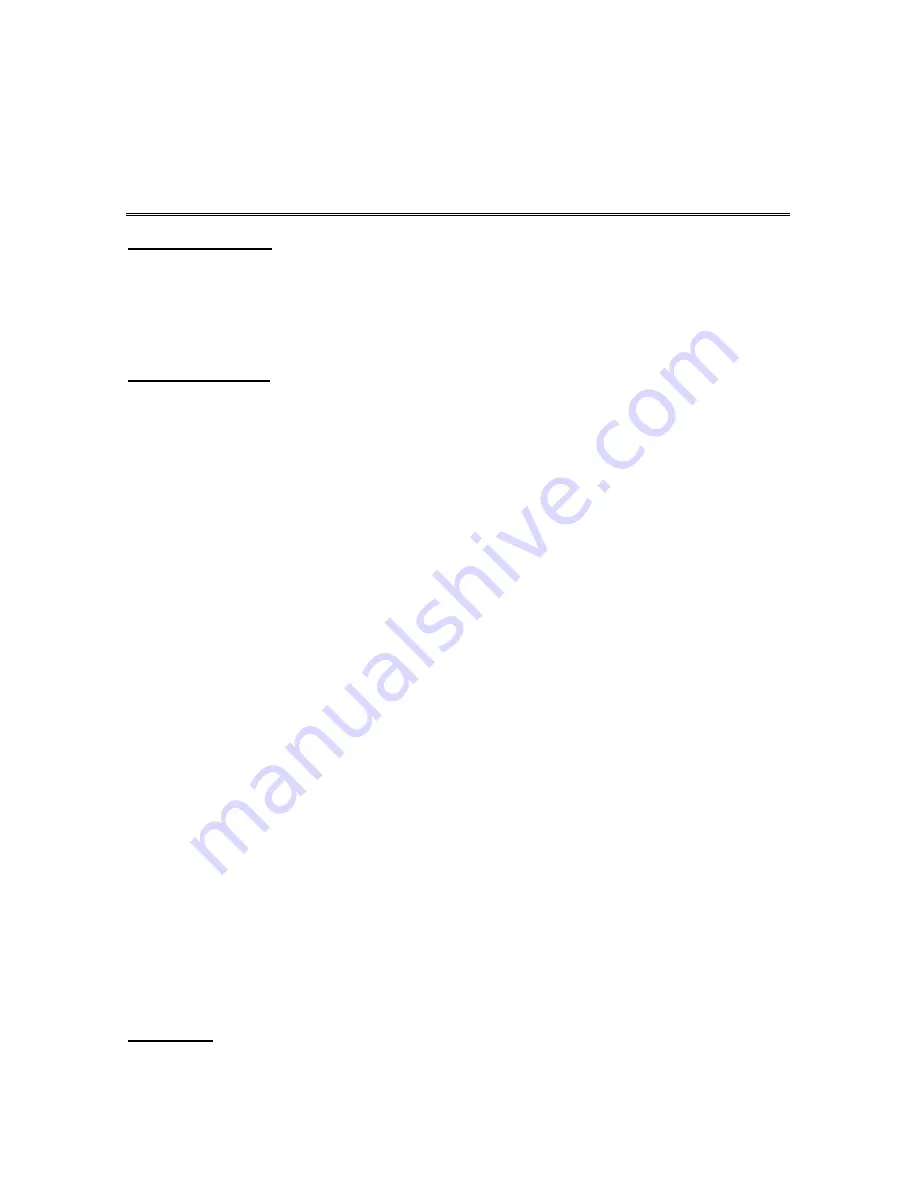
User Manual - MPK8854AUK
PRE-CAUTION:
Before using this product, initial touch screen adjustment is required.
●
Press “Settings” option on the main menu, enter into submenu.
●
Press “System” option on the submenu and choose “Touch Calibration, use pen to proofread
cross center for three times.
For your safety
Read the manual carefully to ensure proper use of the player and to avoid any danger or physical
damage.
Product Use
Improper use can result in explosion, fire or electric shock.
z
Do not disassemble, repair or modify this player on your own.
z
Do not get the play wet or drop it in water.
z
Do not place the player in damp, dusty or sooty areas, as it could result in fire or electric shock.
z
Do not leave the player in areas above 35
℃
( such as a sauna or inside a parked car )
To avoid your hearing damage
z
Avoid using your player at high volume levels, as it may result in permanent hearing damage. If
you experience ringing in your ears while using the earphone, remove the earphone immediately
and lower the volume.
To avoid a risk of traffic accident
z
Do not use the earphones when you driving a bicycle, automobile or motorcycle.
z
Take care not to tangle the earphone cable around your arms or neighboring objects while driving,
working out or walking, as it result in a car accident or other injuries.
Avoid malfunction
z
Do not cause excessive impact on the player by dropping it. Do not place heavy objects on top of
the player.
z
Prevent any foreign particles or dust from entering into the player.
z
Always use the accessories provided by or approved by your supplier.
z
Do not spray water on the player. Never clean the player with chemical substances such as
benzene or thinner, as it may cause fire, electronic shock or deteriorate the surface.
z
Do not place the player near magnetic objects, as it may cause a malfunction.
=====================================================================
Contents














