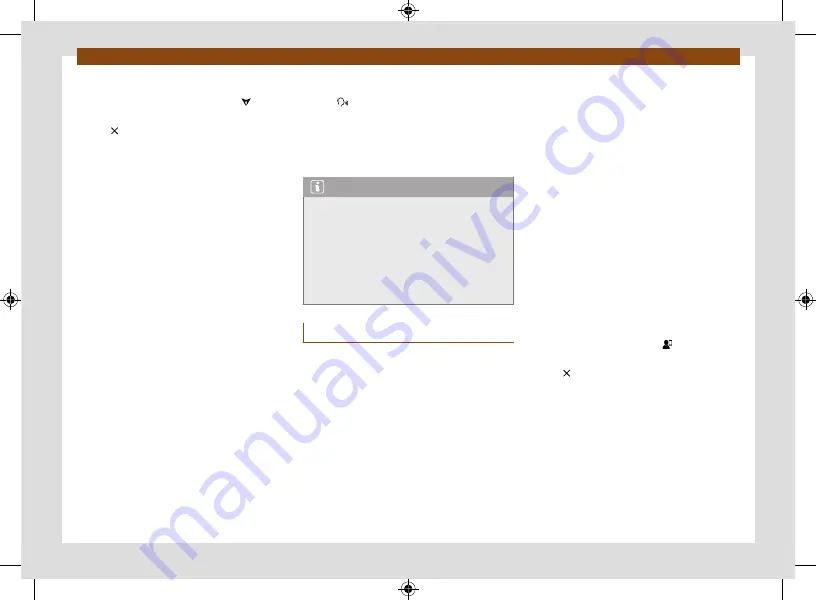
Data transmissions
Full Link
225
Disconnecting
•
In Android Auto™ mode, press the /
Exit
icon to access the Full Link main menu.
•
Press to interrupt the active connection.
Special characteristics
During an active Android Auto™ connection,
the following characteristics are applicable:
•
An active Android Auto™ device can be con-
nected at the same time via Bluetooth® (HFP
profile) with the infotainment system.
•
It is possible to use the phone’s functions
through Android Auto™. If the Android Auto™
device is connected at the same time via Blue-
tooth® with the infotainment system, the tele-
phone function of the infotainment can also
be used.
•
An active Android Auto™ device
cannot
be
used as a media device in the
Media
main
menu.
•
It is
not
possible to use the built-in naviga-
tion system and the Android Auto™ navigation
system at the same time. The last route started
interrupts the one that was previously active.
•
Telephone and Media data can be displayed
on the instrument cluster screen.
•
With the multifunction steering wheel you
can accept or reject incoming calls, as well as
end an ongoing telephone conversation.
Voice control
•
Press briefly to start voice control using
the infotainment system.
•
Press and hold this button to start voice
control (Google Assistant) on the connected
smartphone.
Note
•
The availability of technologies depends on
the country and may vary.
•
You will find information about technical
requirements, compatible mobile phone de-
vices, certified applications and their availa-
bility on the CUPRA and Android Auto™ web-
sites, at specialised CUPRA dealerships or at
any SEAT dealership.
MirrorLink®
Requirements for MirrorLink®
In order to use MirrorLink®, the following re-
quirements must be met:
•
The mobile device
must
be compatible with
MirrorLink®.
•
The mobile phone device
must
be connec-
ted to the infotainment system via a USB con-
nection that is suitable for data transmission.
•
The USB cable used
must
be an original ca-
ble provided by the mobile phone device man-
ufacturer.
•
Depending on the mobile phone device
used, a Car-Mode application that is suitable
for using MirrorLink®
must
be installed.
Establish connection
When you first connect a mobile phone de-
vice, follow the instructions on the infotain-
ment system screen and on the mobile phone
device.
The requirements must be met to use Mirror-
Link®.
Start MirrorLink®:
•
Press
HOME > Full Link
to access the
Full Link
main menu.
•
Press
MirrorLink
to connect to the mobile
device.
Disconnecting
•
In MirrorLink® mode, press
APP
to access
the Full Link main menu.
•
Press to interrupt the active connection.
Special characteristics
During an active MirrorLink® connection, the
following characteristics are applicable:
•
An active MirrorLink® device can be connec-
ted to the infotainment system at the same
time via Bluetooth®.






























