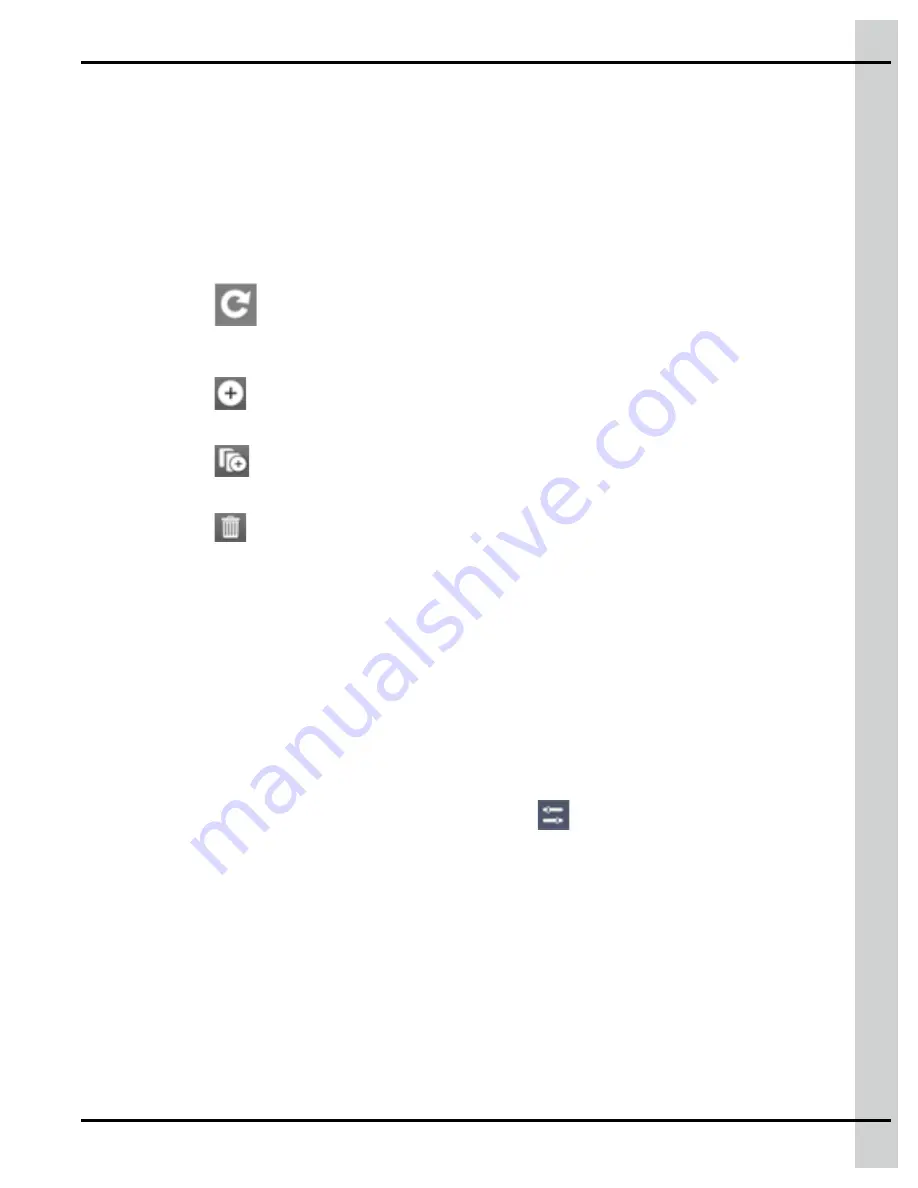
Chapter 5: Initial configuration
The tiles for all the modules that are detected are displayed in the upper right hand pane. The color
of the tile represents its state:
Green —
Configuration is complete for this enclosure; all serial/type match for all modules. No
plug-in module is missing, and there is no trouble on any module within this Expansion Box.
Grey —
Configuration is not completed (serial number match not completed)
NOTE:
In offline configuration enclosure tiles are always grey.
Orange —
At least one module, sub module or the enclosure itself is experiencing a trouble
condition.
2. Press on the
icon to force the discovery of modules that have not been detected on the EDGE
network. This function can be used after having fixed a problem that had made modules invisible to
the controller on one of the two EDGE networks.
3. Press on the
icon to add an Expansion Box. This function is used for offline configuration or to
indicate that an existing Expansion Box has not been discovered on the network by the system.
4. Press on the
icon to duplicate the Expansion Box information. This icon is used for offline con-
figuration to duplicate an enclosure and its set of modules.
5. Press on the
icon to delete an Expansion Box.
Deleting an Expansion Box has the following effect:
• All associated plug-in modules are deleted
• All associated equipment lose their input/output assignation - their corresponding tile in the
equipment configuration page becomes grey
NOTE:
If there is equipment associated with any module within the Expansion Box, the delete oper-
ation is not allowed and you are prompted to unassign the inputs and outputs of the equip-
ment prior to attempting a deletion.
Viewing module statistics
Once all the modules have been detected by the EDGE, the information statistics about the module can
be seen in the
Module detection
page in system configuration
.
The following statistics are displayed in the à
Module detection
page:
• Module ID
• Module address
• Automation
• Aut. Err. total
• Temperaure
You can also clear the statistics or delete the module on this page by clicking on the buttons marked as
such.
895-00693
EDGE
51
Summary of Contents for EDGE 890-00601
Page 16: ...Chapter 1 Introduction 16 895 00693 EDGE...
Page 22: ...NOTES 22 895 00693 EDGE...
Page 26: ...Chapter 2 Basic connections Figure 2 1 EDGE 3 Slot Expansion Box 26 895 00693 EDGE...
Page 44: ...NOTES 44 895 00693 EDGE...
Page 52: ...NOTES 52 895 00693 EDGE...
Page 60: ...NOTES 60 895 00693 EDGE...
Page 76: ...NOTES 76 895 00693 EDGE...
Page 108: ...NOTES 108 895 00693 EDGE...
Page 110: ...Chapter 11 Test mode 110 895 00693 EDGE...
Page 128: ...NOTES 128 895 00693 EDGE...
Page 132: ...NOTES 132 895 00693 EDGE...
Page 138: ...NOTES 138 895 00693 EDGE...
Page 140: ...NOTES 140 895 00693 EDGE...
Page 142: ...NOTES 142 895 00693 EDGE...
Page 146: ...NOTES 146 895 00693 EDGE...
Page 150: ...NOTES 150 895 00693 EDGE...
Page 154: ...NOTES 154 895 00693 EDGE...
Page 156: ...NOTES 156 895 00693 EDGE...
Page 158: ...NOTES 158 895 00693 EDGE...
Page 176: ...Chapter 26 Test mode 176 895 00693 EDGE...
Page 188: ...NOTES 188 895 00693 EDGE...
Page 192: ...NOTES 192 895 00693 EDGE...
Page 194: ...NOTES 194 895 00693 EDGE...
Page 202: ...NOTES 202 895 00693 EDGE...
Page 204: ...NOTES 204 895 00693 EDGE...
Page 206: ...NOTES 206 895 00693 EDGE...
Page 214: ...NOTES 214 895 00693 EDGE...
Page 216: ...NOTES 216 895 00693 EDGE...
Page 218: ...NOTES 218 895 00693 EDGE...
Page 220: ...NOTES 220 895 00693 EDGE...
Page 224: ...NOTES 224 895 00693 EDGE...
Page 226: ...NOTES 226 895 00693 EDGE...
Page 230: ...NOTES 230 895 00693 EDGE...






























