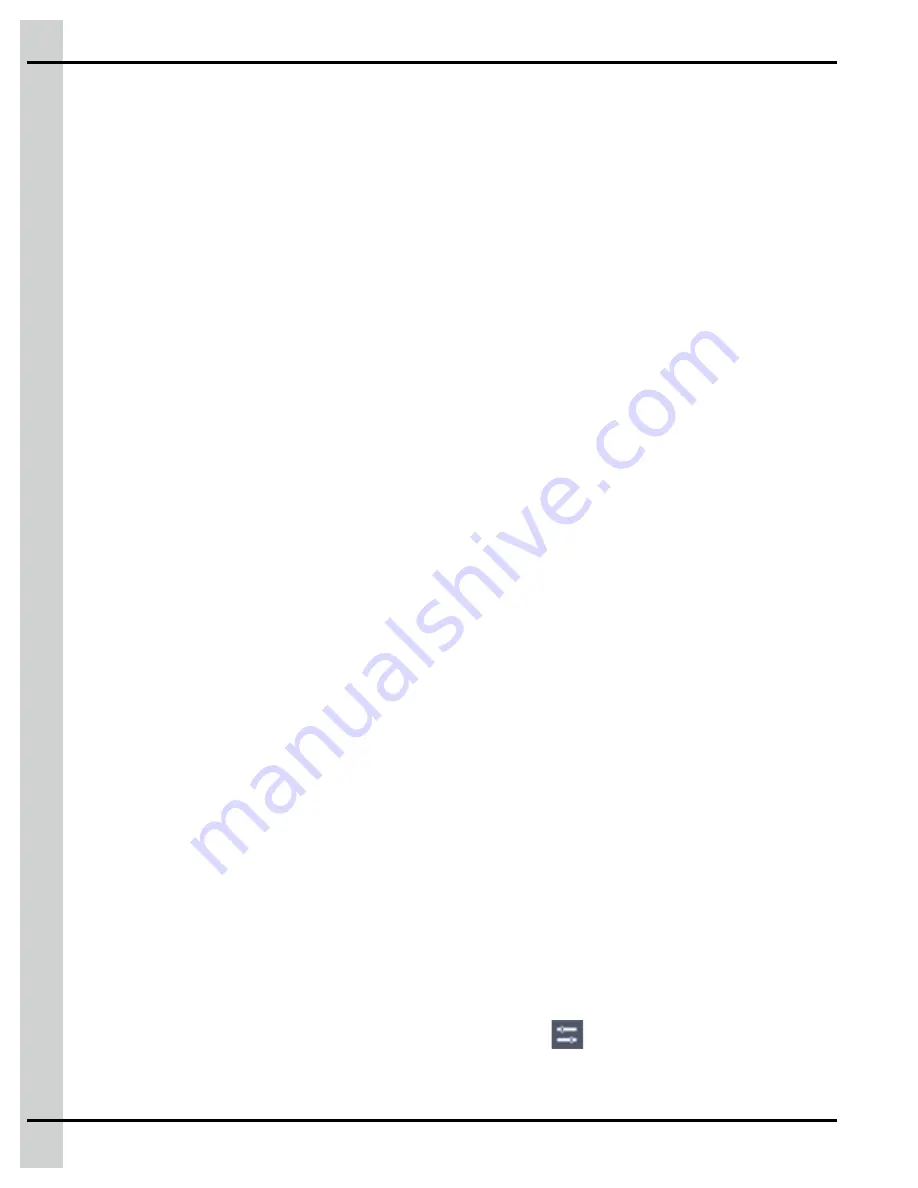
Chapter 5: Initial configuration
Setting the date, time, and units parameters
1. Once you have pressed on the begin button, the configuration wizard displays the
Time and units
screen.
2. Set the following parameters:
Date format —
Select the format you would like the date to be displayed in on screen
Current date —
Enter the current date
Time format —
Select the format you would like the time to be displayed on screen
Current time —
Enter the current time
Day starts at —
Enter the time at which the controller starts taking into account the day parameters
Night starts at —
Enter the time at which the system starts taking into account the night parameters
Metric, Imperial, Custom —
Select the desired units you would like the values displayed on screen
When the date, time, and units are set, press on
Next
to go to the next step.
Entering local area network settings
Before You Begin
You can get a gsiedge.com account username, password and account ID number free of charge from
your AP/Cumberland representative. You will use the web account ID number to assign your device to
your gsiedge.com account.
1. Select between Dynamic Host Configuration Protocol (
DHCP
) and Static Internet Protocol (
IP
). Pop-
ulate the
IP address
,
Subnet mask
and
Default gateway fields
if you select Static IP.
2. Select either
Automatic DNS
or
Manual DNS
. Enter the DNS servers if you select Manual DNS.
3. Press on
Next
to move on to
Site configuration
.
NOTE:
A default mail host server, and port are used, but you can optionally enter your own if you
would like to use different settings.
Naming the detected Expansion Boxes and plug-in modules
The controller automatically detects Expansion Boxes and modules and assigns them a unique identifica-
tion address. The name of the Expansion Box is displayed on the corresponding OLED display on the
module itself, and on the main screen. This helps you identify the Expansion Boxes and plug-in modules
installed in the Expansion Boxes. Once identified, you can assign a new name to the Expansion Box.
1. Press on the tile representing the Expansion Box you want to name.
2. Press in the name field and enter the name of your choice using the alphanumeric keypad.
Detecting, adding, duplicating, and deleting plug-in modules
When the system is powered on, the system searches for all plug-in modules connected to the EDGE
controller, and automatically detects the modules and adds them in the system configuration.
1. From the main page, press on the system configuration icon
on the top left hand side of the
screen, and then press on
Module detection
.
50
895-00693
EDGE
Summary of Contents for EDGE 890-00601
Page 16: ...Chapter 1 Introduction 16 895 00693 EDGE...
Page 22: ...NOTES 22 895 00693 EDGE...
Page 26: ...Chapter 2 Basic connections Figure 2 1 EDGE 3 Slot Expansion Box 26 895 00693 EDGE...
Page 44: ...NOTES 44 895 00693 EDGE...
Page 52: ...NOTES 52 895 00693 EDGE...
Page 60: ...NOTES 60 895 00693 EDGE...
Page 76: ...NOTES 76 895 00693 EDGE...
Page 108: ...NOTES 108 895 00693 EDGE...
Page 110: ...Chapter 11 Test mode 110 895 00693 EDGE...
Page 128: ...NOTES 128 895 00693 EDGE...
Page 132: ...NOTES 132 895 00693 EDGE...
Page 138: ...NOTES 138 895 00693 EDGE...
Page 140: ...NOTES 140 895 00693 EDGE...
Page 142: ...NOTES 142 895 00693 EDGE...
Page 146: ...NOTES 146 895 00693 EDGE...
Page 150: ...NOTES 150 895 00693 EDGE...
Page 154: ...NOTES 154 895 00693 EDGE...
Page 156: ...NOTES 156 895 00693 EDGE...
Page 158: ...NOTES 158 895 00693 EDGE...
Page 176: ...Chapter 26 Test mode 176 895 00693 EDGE...
Page 188: ...NOTES 188 895 00693 EDGE...
Page 192: ...NOTES 192 895 00693 EDGE...
Page 194: ...NOTES 194 895 00693 EDGE...
Page 202: ...NOTES 202 895 00693 EDGE...
Page 204: ...NOTES 204 895 00693 EDGE...
Page 206: ...NOTES 206 895 00693 EDGE...
Page 214: ...NOTES 214 895 00693 EDGE...
Page 216: ...NOTES 216 895 00693 EDGE...
Page 218: ...NOTES 218 895 00693 EDGE...
Page 220: ...NOTES 220 895 00693 EDGE...
Page 224: ...NOTES 224 895 00693 EDGE...
Page 226: ...NOTES 226 895 00693 EDGE...
Page 230: ...NOTES 230 895 00693 EDGE...






























