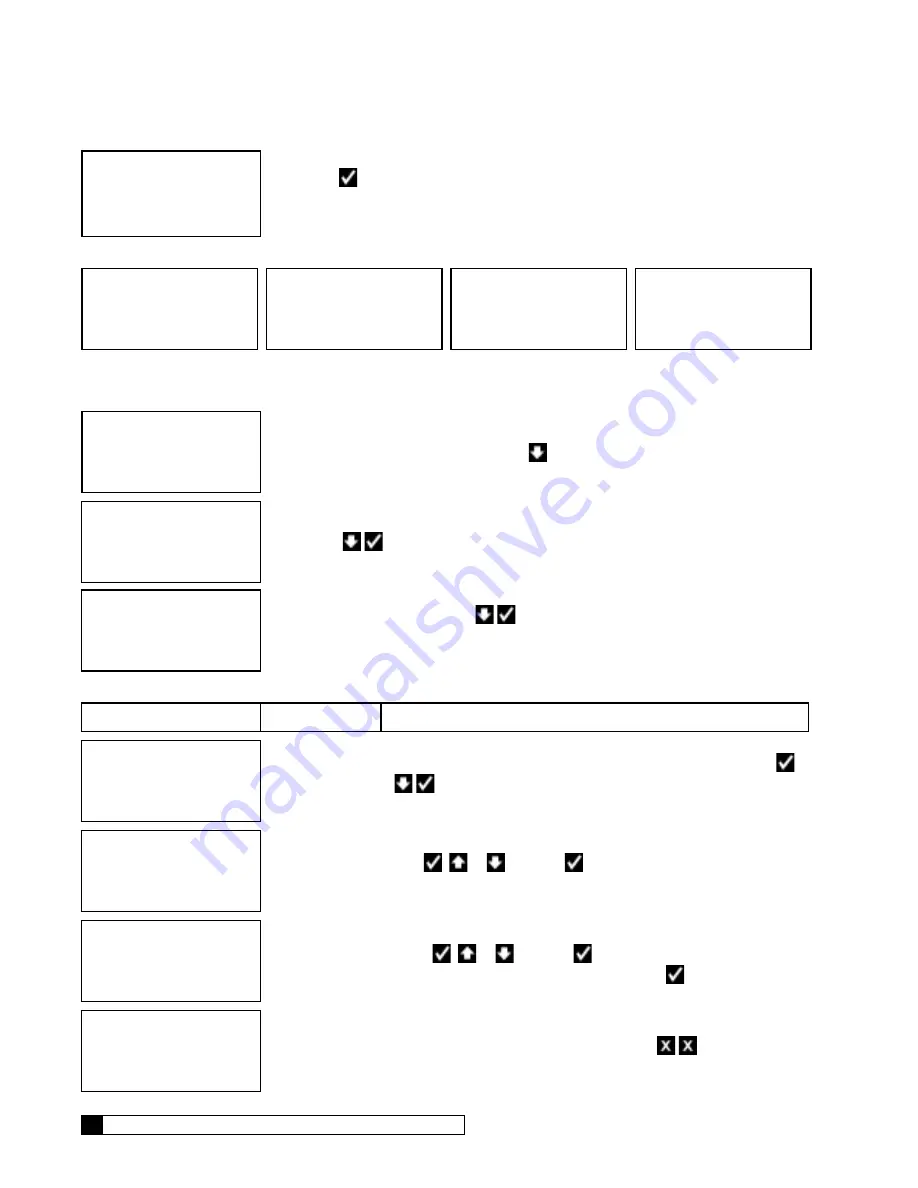
36
Culligan® Series M2 Reverse Osmosis
36
Cat. No. 01023095
MODEM TEST
Emailing now
Please Wait ...
6. Press
to begin testing the modem telephone line. The screen displays the sta-
tus of the test before displaying the results. Do not press any buttons before the
test is complete or the controller will return to the Diagnostics menu.
Possible Results
MODEM TEST ERROR
NO TONE!!
MODEM TEST
NOT POSSIBLE NOW
TRY LATER!
MODEM EMAIL
SUCCESS
MODEM TEST
TIME
SET SUCCESS
Modem Setup From Remote Display
This setup is completed using the wireless remote device.
RUNNING
JAN-01-12 12:01P
1. From the default home screen, press
. The screen displays the main menu.
1) INFORMATION
>2) SETUP
3) DIAGNOSTICS
2. Press
to select 2)SETUP.
1)RF SETUP
>2)MODEM SETUP
3. From the Setup menu, press
to select 2)MODEM SETUP. The screen dis-
plays the modem settings. Use these to set up the communication between the
wireless remote and the Culligan servers.
GBE RO Controller Modem Settings (on Remote)
Screen Display
Range
Changing the Setting
TELEPHONE MODEM
NOT INSTALLED
Installed
Not Installed
The screen displays the installation status of the modem. Press
to change the state to installed if a telephone modem is in-
stalled inside the RO remote display.
CALL FREQUENCY
DAILY
Daily
On Error
Daily&Error
Monthly & Error
Press
or
and then
to specify the frequency of the RO
controller sending data via modem.
DATA PHONE #
18884137028
0–9,#
each digit
The screen displays the data phone number, up to fifteen digits.
Press
or
and then
to change each digit of the phone
number. When the final digit is entered press
to accept the en-
tire phone number.
1)RF SETUP
>2)MODEM SETUP
1–2
The screen displays the setup menu. Press
to save the set-
tings and display the home screen.






























