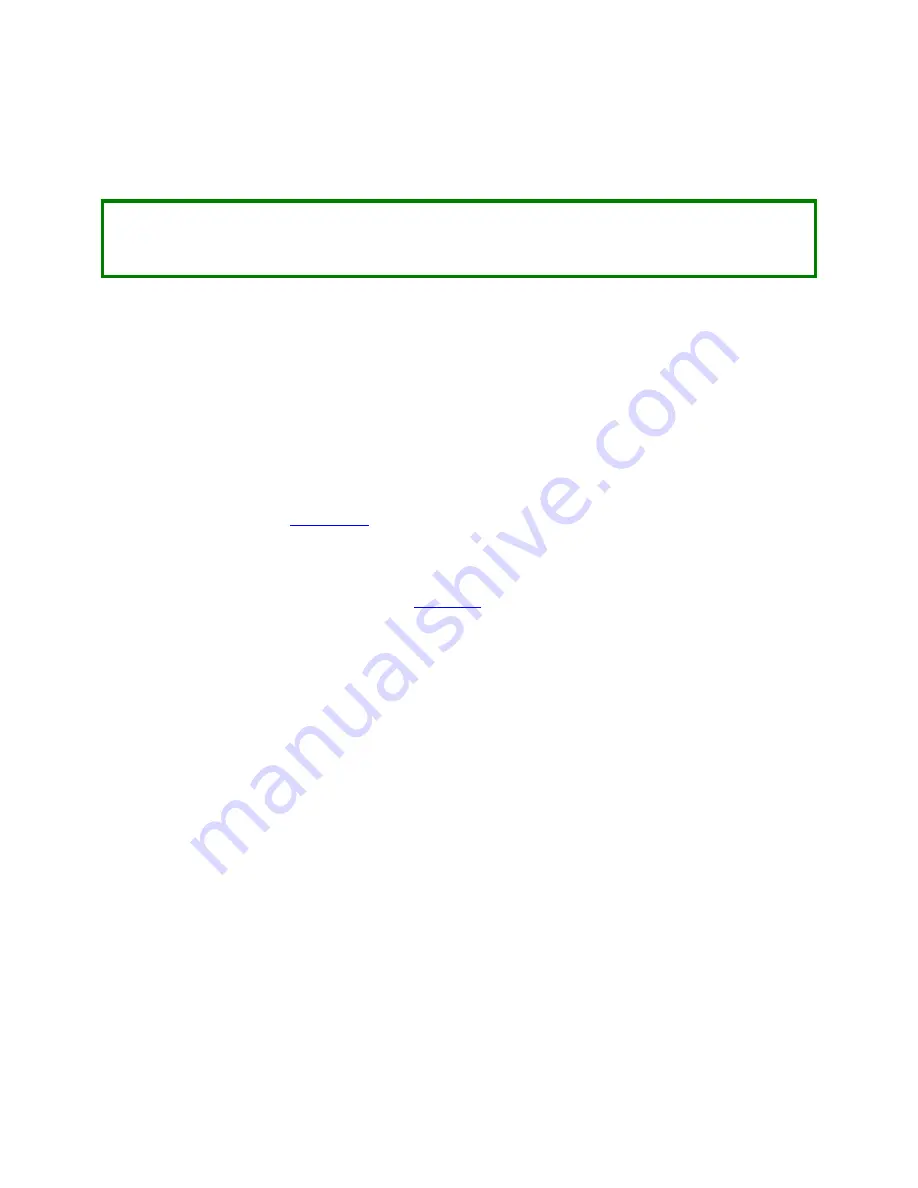
CTI Janus Programmable Automation Controller IOG
41
During the controller reset, the browser connection to the web server is lost. A new connection to the web server
is required to verify the updated firmware is operational. This can be accomplished by pressing the [R
EFRESH
]
button on the web page or the ‘Reload current page’ button on the browser.
NOTE
If the web page is reloaded via the [R
EFRESH
] button or browser ‘Reload’ button while the controller is still
rebooting, the browser may reroute the user to a ‘Connection timed out’ page. In that case you must use
the ‘Reload’’ button on the browser to reload the Firmware Update web page.
6.4
Direct File Replacement
The Direct Firmware File Replacement method is provided as a means to recover from a failed firmware update, or
missing / corrupted SD card. Since the controller is not operational, neither of the traditional methods for updating
firmware can be used.
1)
Unzip the compressed firmware file downloaded from CTI website (CTI_JANUS_PAC_Vnn_nn.zip) to extract
the boot.bin binary file.
2)
Copy the boot.bin file to the root directory of a SD card. No other files are required.
3)
Turn off power to the base, remove the controller, and insert the SD card containing the boot.bin file into the
internal SD card slot (see
).
4)
Ensure Module Switch 2 and Switch 4 are in the OPEN position.
5)
Reinstall the controller and restore power to the base.
6)
The controller should start up as described in
Section 5.2
.






























