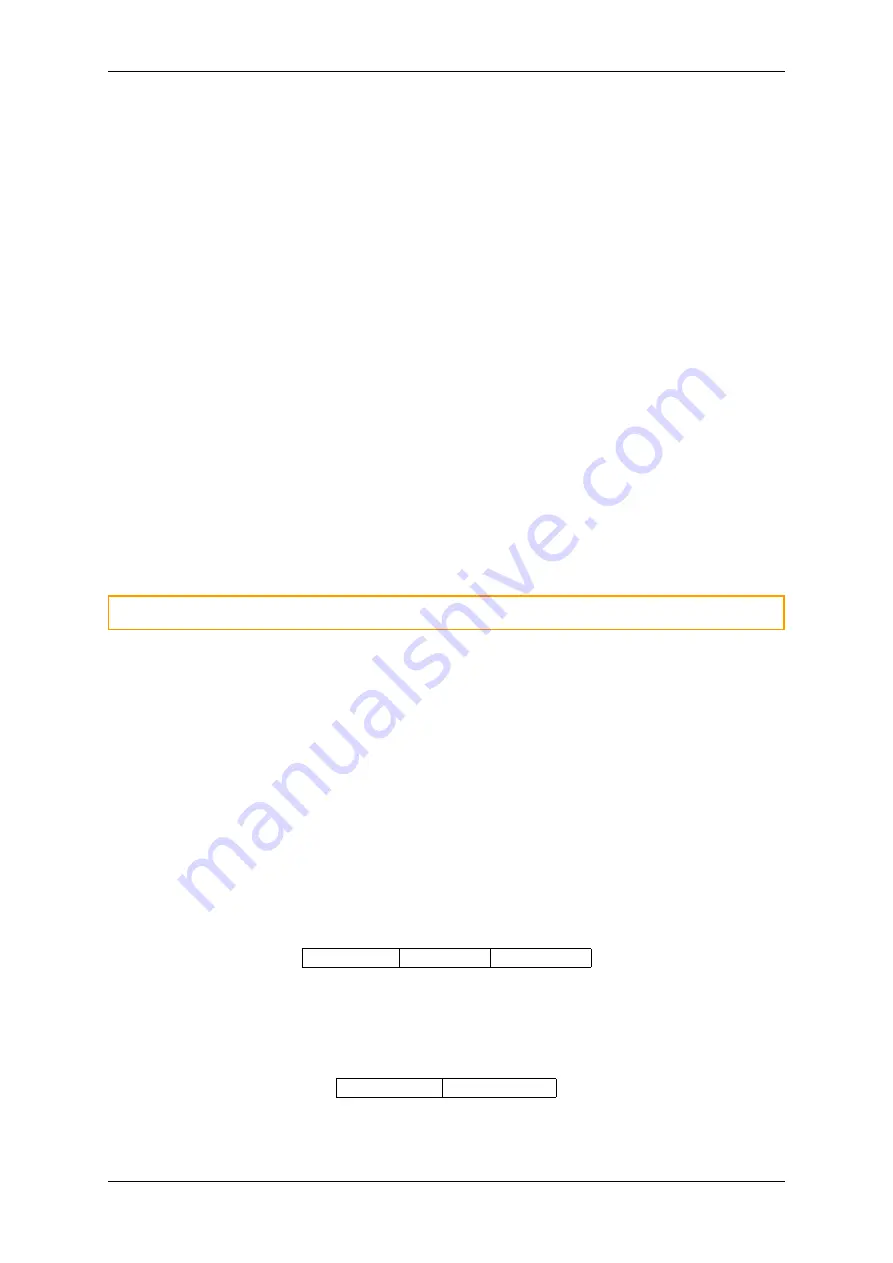
CANedge2 Docs, Release FW 01.04.02
Synchronization methods (
sync
)
The RTC time can either be
retained
,
manually set
or
automatically synchronized
.
Manual update
Manually changing the RTC is
only needed
if the RTC time is completely lost (e.g. after a battery
replacement). The following sequence explains how the RTC can be manually set:
1. Select the manual ´sync´ method and set the current UTC time
2. Power on the device and wait a few seconds to allow the device to read the manually set time
3. Power off the device
4. Change the ´sync´ method to
retain
current time
5. Power on the device again
6. Verify that the new absolute time is now correctly retained across power cycles
7. Set timezone (
timezone
) and do minor adjustments (
adjustment
) if needed
Automatic update
The CANedge2 supports auto RTC synchronization via WiFi (enabled by default). In this mode, the
device retains the current time - but periodically synchronizes the RTC against an NTP server.
Warning:
The device relies on a correct RTC as part of the S3 server communication
0.4.4 Secondary port
This page documents the
secondary port
configuration
0.4.4.1 Configuration file fields
This section is autogenerated from the Rule Schema file.
Power schedule
power_schedule
The daily power schedule is defined by a number of power-on from/to intervals. Define no power-on
intervals to keep always off. Define one interval with from/to both set to 00:00 to keep always on. Time
format is HH:MM (1 minute resolution)
type:
array
default:
[]
maxItems:
5
From
power_schedule.items.properties.from
Power-on FROM time in format HH:MM. Shall be before power-on TO time. E.g. at midnight 00:00
type:
string
default:
00:00
20
CONTENTS






























