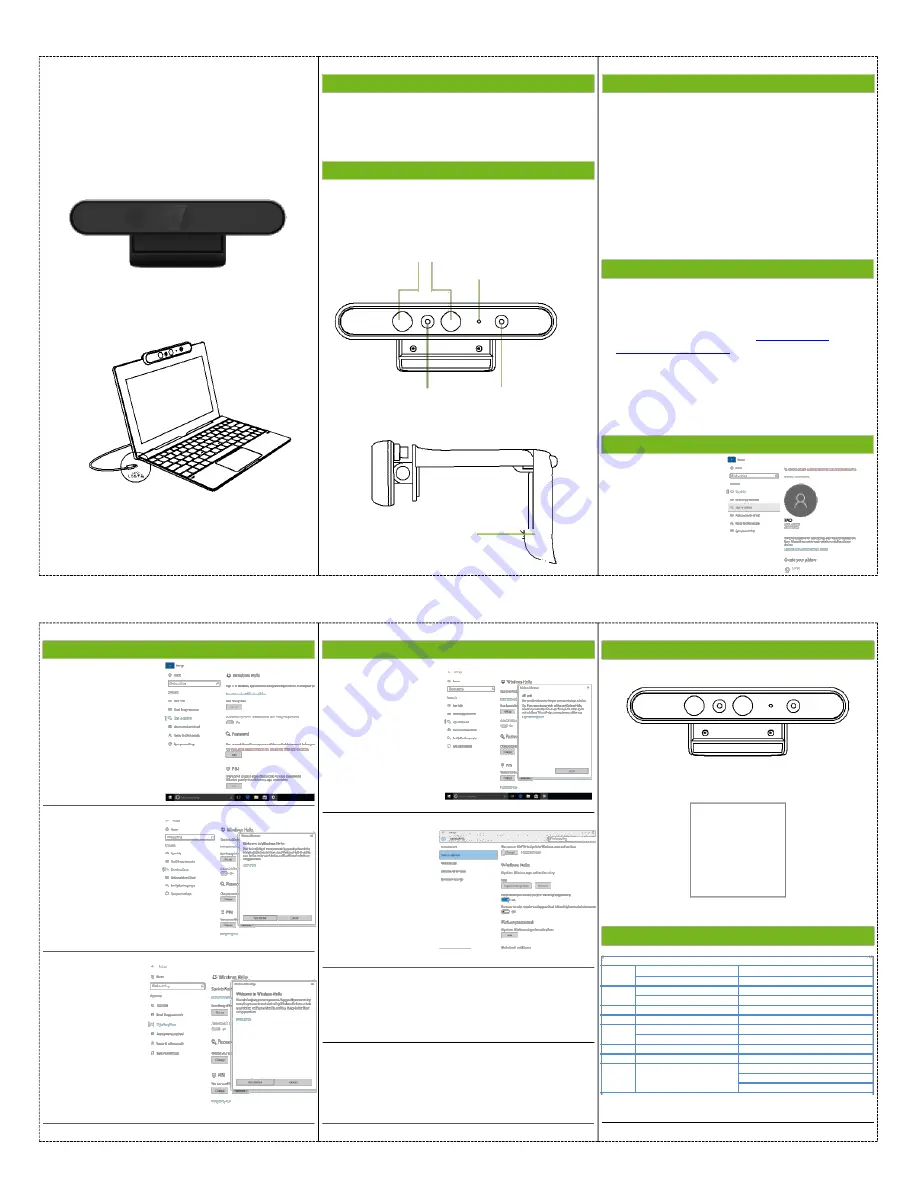
User Manual:
Folded Dimension :130*70mm
Windows Hello with IR Camera
Face Authentication of Windows Hello
Brief introduction
Windows Hello with IR Camera means a camera
which could authenticate to login or unlock Windows
10 system. Also it has RGB camera which let you use
it as normal WebCamera.
1 . Product Interface Description
Package includes the following items, if anyitem is
missing or damaged, immediately contact your
dealeror distributor.
IR LED Lens
RGB Camera Indicator
2 . Setting Up Win Hello Camera
a. Place your Windows Hello Camera
- For placement on a computer monitor/Notebook
PC LCD
- Open the flexible/clip base then mount the
Windows HelloCamera, making sure the foot on
theflexible/clip base is flush with the back of
your monitor.
b. Connect your Windows Hello Camera
- Insert Camera USB to you computer USB
interface;
3 . Setting Up Win Hello function
a. Install the software
- Make sure the computer is connected to the
camera;
- Software, available from:
http://www.ip3-
tech.com/uppic/dx1.rar
User Manual
-2) You need to
setup a PIN code
before you're allowed
to use Windows Hello.
So hit the "Add" button
under "PIN" to setthat
up. Once you've done
that the options to set
up Windows Hello will
unlock
-3) You'll now see
which options are
available to set up
under Windows Hello,
Since we're looking at
facial unlock you'll see
an option for "Face."
Click on
"Set Up."
-4) The next
screen will give you
a littlebackground
on what Windows
Hello is. Click on
"Get started"
IR Camera Lens
RGB Camera Lens
Flexible clip/base
-5) The next step
could happen
incredibly quickly.
Position yourself so
your face is in the
center of theframe
thatappears on screen.
The camera will then
do what it needs to do
to register your face.
-6) Once you're set
up you have an option
that allows you to
improve recognition.
This is useful if you
wear glasses, for
example, as it'll allow
you to be recorded
with them on and
without them on.
-7) Now, when you go back to Settings you'll have
the option again to improve recognition, remove your
face, a toggle to turn on unlocking your PC when it
sees your face.
b. Setting up Windows Hello
- As we've already stated, you need connect camera
tocomputer. Without the this hardware you won't
see the options to set up Windows Hello.
3 . Setting Up Win Hello function
-1) Open up "Settings"
andclick on "Accounts,"
then "Sign-in options."
4 . Package Contents
Windows Hello with IR Camera X 1
Windows Hello with IR Camera
Face Authentication of Windows Hello
User Manual
User Manual X 1
5 . Specification
DX1 (Windows Hello with IR Camera) Specification
IR Sensor
IR Camera resolution
640 x 480
IR Camera Max Image Transfer Rate
Max Image Transfer Rate 100fps @ 640x480
RGB Sensor
RGB Camera resolution
1280 x 720
RGB Camera Max Image Transfer Rate Max Image Transfer Rate 30fps @1280 x 720
IR LED
Emission Wavelength
Centroid wavelength 850 nm
Port
I/O Port
USB 2.0 (recommended) or USB3.0
Temperature
Operating
-30°C to +70°C
Stable Image
0°C to +50°C
Rage
Distance
30cm~100cm
Dimension
(L x W x H)
135mm*22mm*7.35mm
Windows 10 (With driver) to support Windows Hello
Platform
Support
Windows 8/8.1, 32/64 bit OS only support Web Cam
Windows 7, 32/64 bit OS only support Web Cam



















