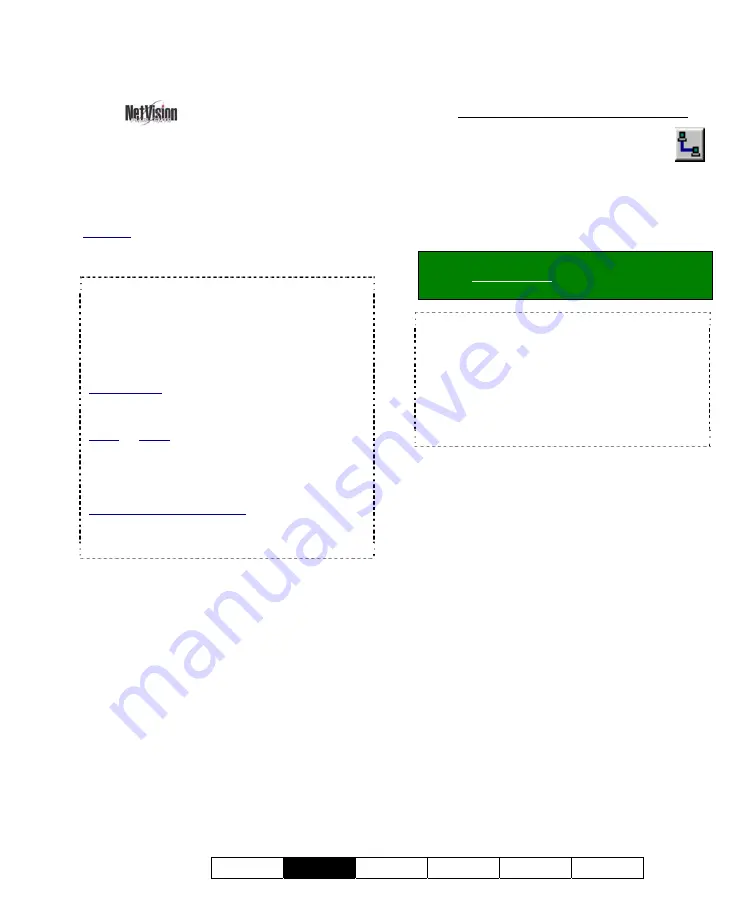
21-0400E v2.3.3
Welcome
Common
Admin Config Install
Tech-Ref
37
8.1
Viewing Cameras
from a Remote Station
From a remote surveillance station, you can
view up to 16 cameras at the same time.
These can be all from the same Video Server,
or in different locations.
Also See:
8.4 Monitoring Cameras via TV (Spot Monitor)
29 Viewing Cameras through a Web Browser
TechTip:
For multiple Video Servers set for
specific users, the Video Servers must all be set up
with the same user name and password for you
(entered when you start the remote software).
Alternatively, you can exit and restart the remote
station software if you need to enter a different login
name and password.
Custom
_
Titles: Each camera-view can include up to
three custom titles (that are set up at the Video
Server.)
Audio: Audio: Some cameras at each Video
Server can have a microphone connected. This
sound can also be monitored at authorized remote
stations.
Related Topics: 16.7 Remote Audio Monitoring
Connection vs. Performance: Good performance
for remote viewing and playback greatly depends on
your connection to the internet and/or Video Server.
Dial-up connections provide poorer performance.
8.1.1
Connecting to a Video Server
Double-click a Video Server in the list
near the upper-right corner of your
display (or select a station and click
the 'Connect /
Refresh' button). Then, watch for a success
message in the 'Status List'.
(You can use the
small scroll bar at the bottom to view longer messages)
.
Tip:
If your desired Video Server is not in the list,
refer to: Related Topics: 13.3 Station List
(Identifying the Video Servers)
TechTips:
For a Video Server to be available, its
software must be running (although no one needs to
be logged in there).
If the connection fails due to an incorrect user name
or password, you can shut down and restart the
remote station software, and login as the correct
user. You may also need to contact the Video
Server to ensure your name and password are set
up.
Once a successful connection is made,
camera listings will show all cameras that you
have the permission to view.
8
Viewing Live Cameras
Summary of Contents for NetVision Plus
Page 1: ...User s Guide 2 3 ...
Page 2: ......
Page 8: ...vi NetVision Plus Elite and Micro DVR v2 3 SP2 User s Guide 21 0400E v2 3 3 ...
Page 9: ...21 0400E v2 3 3 Welcome Common Admin Config Install Tech Ref 1 Welcome to NetVision ...
Page 17: ...21 0400E v2 3 3 Welcome Common Admin Config Install Tech Ref 9 Common Daily Tasks ...
Page 54: ...46 NetVision Plus Elite and Micro DVR v2 3 SP2 User s Guide 21 0400E v2 3 3 ...
Page 71: ...21 0400E v2 3 3 Welcome Common Admin Config Install Tech Ref 63 System Configuration ...
Page 110: ...102 NetVision Plus Elite and Micro DVR v2 3 SP2 User s Guide 21 0400E v2 3 3 ...
Page 111: ...21 0400E v2 3 3 Welcome Common Admin Config Install Tech Ref 103 Reference Topics ...
Page 148: ...140 NetVision Plus Elite and Micro DVR v2 3 SP2 User s Guide 21 0400E v2 3 3 ...
Page 164: ......






























