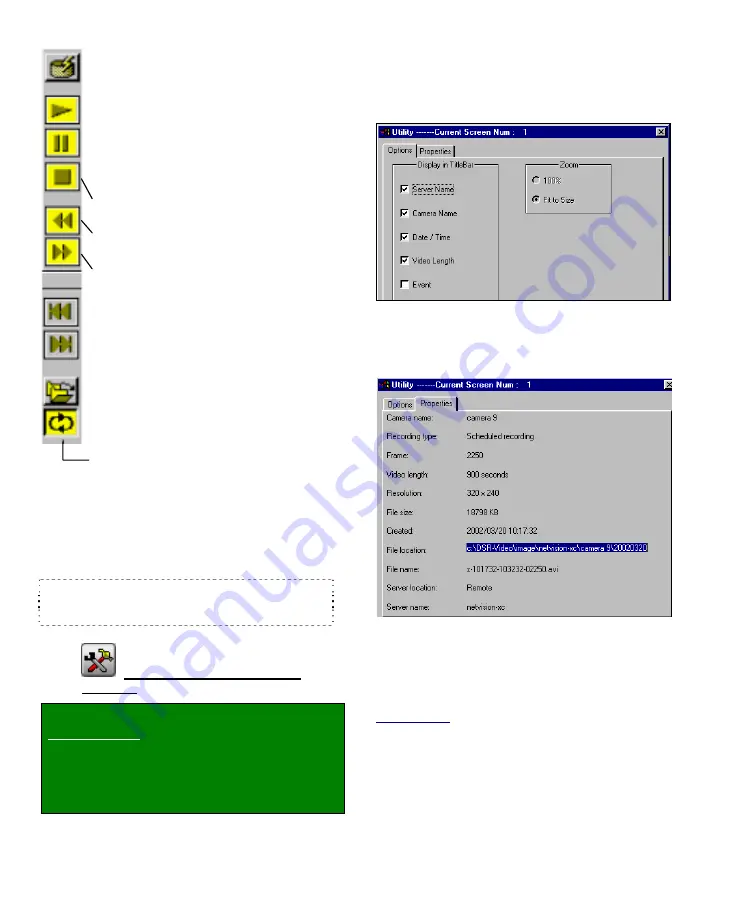
34
NetVision Plus/Elite and Micro DVR v2.3
SP2
User's Guide
21-0400E v2.3.3
Autostart:
Sets whether or not selected
video(s) will start playing automatically (when
opened in the file list);
Play:
Starts playing your selected video. (In
'quad' playback mode, select the desired
video window 1
st
.)
Pause:
Stops the video playback.
(Selecting "Play" will continue from the
present position.)
Stop:
Stops the video playback. (Selecting
"Play" will restart from the beginning.)
Backward:
Rewinds the video one frame at
a time;
Forward:
Advances the video one frame at
a time
Previous File:
Jumps to the beginning of the
previous video file (in the present folder/list);
Next File:
Jumps to the beginning of the
next video file (in the present folder/list);
Open Multiple Files:
Allows playing multiple
files that you selected in the file list. If
"Continuous Playback" is not selected, the
software will wait for you to click "Play" to
start subsequent files.
If "
Continuous Playback
" is also selected,
all newer recordings in the folder will be
played (in the order they were recorded),
starting with your (oldest) selected file.
------
- [Play All]
,
[Pause All],
and
[Stop All]:
These
buttons (bottom-left) allow playing/resuming,
pausing, or stopping the videos in all four screen
areas at the same time.
Tip:
Otherwise, you can select the title bar for one
video, and use the controls on the right (described
previously / above).
7.9.6
The Utility Screen
(Quad
Playback)
Locator: [Playback],
Ö
[Quad Playback].
Remote Software: Click the coloured 'Play' button,
and then select
[Quad Playback]
.
With a file (quadrant) selected in the quad
playback screen, click the
Utility
button (tools
symbol) at the bottom of the screen.
Options
:
This allows setting the items to
appear in the title bar of the presently-selected
playback 'quadrant', and setting the image size
(original size, or fit-to-window).
Properties
:
Click this to view detailed
information on the file that is presently in the
playback window (selected 'quadrant').
Select "Save a Frame" Type
:
This
allows selecting a file-type for ALL 'snapshots'
saved through the quad playback screen.
(
BMP
or
JPEG
.)
Related Topic:
7.7 Viewing and Printing 'Snapshots' (v2.3 SP2)
Summary of Contents for NetVision Plus
Page 1: ...User s Guide 2 3 ...
Page 2: ......
Page 8: ...vi NetVision Plus Elite and Micro DVR v2 3 SP2 User s Guide 21 0400E v2 3 3 ...
Page 9: ...21 0400E v2 3 3 Welcome Common Admin Config Install Tech Ref 1 Welcome to NetVision ...
Page 17: ...21 0400E v2 3 3 Welcome Common Admin Config Install Tech Ref 9 Common Daily Tasks ...
Page 54: ...46 NetVision Plus Elite and Micro DVR v2 3 SP2 User s Guide 21 0400E v2 3 3 ...
Page 71: ...21 0400E v2 3 3 Welcome Common Admin Config Install Tech Ref 63 System Configuration ...
Page 110: ...102 NetVision Plus Elite and Micro DVR v2 3 SP2 User s Guide 21 0400E v2 3 3 ...
Page 111: ...21 0400E v2 3 3 Welcome Common Admin Config Install Tech Ref 103 Reference Topics ...
Page 148: ...140 NetVision Plus Elite and Micro DVR v2 3 SP2 User s Guide 21 0400E v2 3 3 ...
Page 164: ......






























