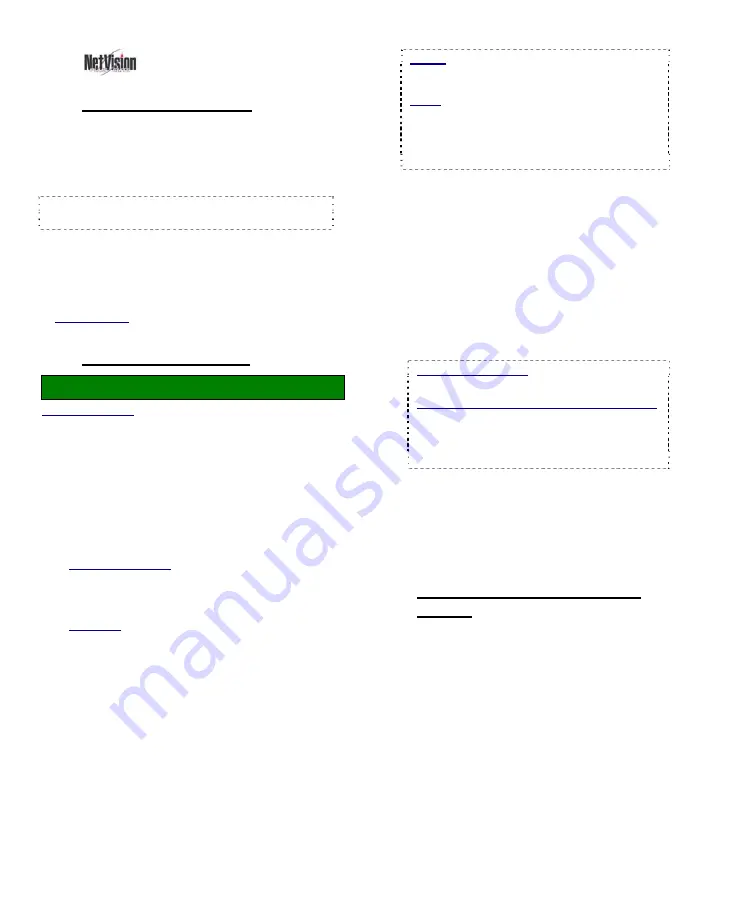
30
NetVision Plus/Elite and Micro DVR v2.3
SP2
User's Guide
21-0400E v2.3.3
7.9
Quad Playback
7.9.1
About Quad Playback
Quad Playback allows:
•
Search and playback files for any 1-4
cameras from any server you are allowed to
access.
Note: The videos will NOT be synchronized (since
they can pertain to completely different times).
•
Provides views for 1 or 4 cameras.
•
Supports previewing, downloading,
searching, and playback.
•
Allows saving single-frame snapshots.
Related Topic:
7.7 Viewing and Printing 'Snapshots'
7.9.2
Using Quad Playback
Locator: [Playback],
Ö
[Quad Playback].
Remote Software: Click the coloured 'Play' button, then
select
[Quad Playback]
.
The Quad Playback screen will appear
showing four empty playback 'quadrants'.
1)
Select a 'quadrant' to use (if quad view),
and then click the 'search' button
(folder/binoculars) at the bottom of the
screen.
Instructions Bubble: If an instructions bubble is
present, you'll need to click once to close the
bubble, and then again to open the file-search
screen.
If Remote: A remote connection screen ("Select
Server") will appear automatically if your last
session was not local.
2)
Respond to the remote connection
screen (if applicable). When ready, click
[OK]
.
Tip:
You can close the screen and select 'local'
for local files.
3)
Select your desired criteria at the top of
the quad search screen.
Notice:
For an IP Address, the camera list
may not be available until you open the
"server" drop-list, and select the (detected) PC
name
in the list.
Tip:
You can also select start and end date &
time at the bottom of the screen. (To use the
pop-up calendar, click the button next to the
Start or End date.)
4)
Select (or 'uncheck') the coloured boxes
to set the type of recordings to search
for.
5)
If desired, click any column heading to
re-sort the list on that column (quad file
list only). Clicking a second time
reverses the sort-order.
6)
Select one of these tasks:
•
Preview or download a File:
Right-click the
file, and select from the pop-up menu.
To Close a Preview:
Click any filename in
the list, or right-click to preview another file.
Select Multiple (Remote) Files to Download:
You can select multiple files using Shift+Click
(for a block of files), or Ctrl+Click (for random
files). Then, right-click one of them, and
select "Download" from the pop-up menu
.
•
Play a File:
Double-click it to view it in the quad
playback screen (in the 'quadrant' selected
previously--if applicable).
•
Search Again:
To perform another search, just
change your selections at the top of the screen.
•
Close this Screen:
Press Esc, or click
[X]
.
7.9.3
If Remote--The Select Server
Screen
With "Remote" selected in the (quad) search
screen, you will be prompted to enter
connection parameters for your desired server.
Summary of Contents for NetVision Plus
Page 1: ...User s Guide 2 3 ...
Page 2: ......
Page 8: ...vi NetVision Plus Elite and Micro DVR v2 3 SP2 User s Guide 21 0400E v2 3 3 ...
Page 9: ...21 0400E v2 3 3 Welcome Common Admin Config Install Tech Ref 1 Welcome to NetVision ...
Page 17: ...21 0400E v2 3 3 Welcome Common Admin Config Install Tech Ref 9 Common Daily Tasks ...
Page 54: ...46 NetVision Plus Elite and Micro DVR v2 3 SP2 User s Guide 21 0400E v2 3 3 ...
Page 71: ...21 0400E v2 3 3 Welcome Common Admin Config Install Tech Ref 63 System Configuration ...
Page 110: ...102 NetVision Plus Elite and Micro DVR v2 3 SP2 User s Guide 21 0400E v2 3 3 ...
Page 111: ...21 0400E v2 3 3 Welcome Common Admin Config Install Tech Ref 103 Reference Topics ...
Page 148: ...140 NetVision Plus Elite and Micro DVR v2 3 SP2 User s Guide 21 0400E v2 3 3 ...
Page 164: ......






























